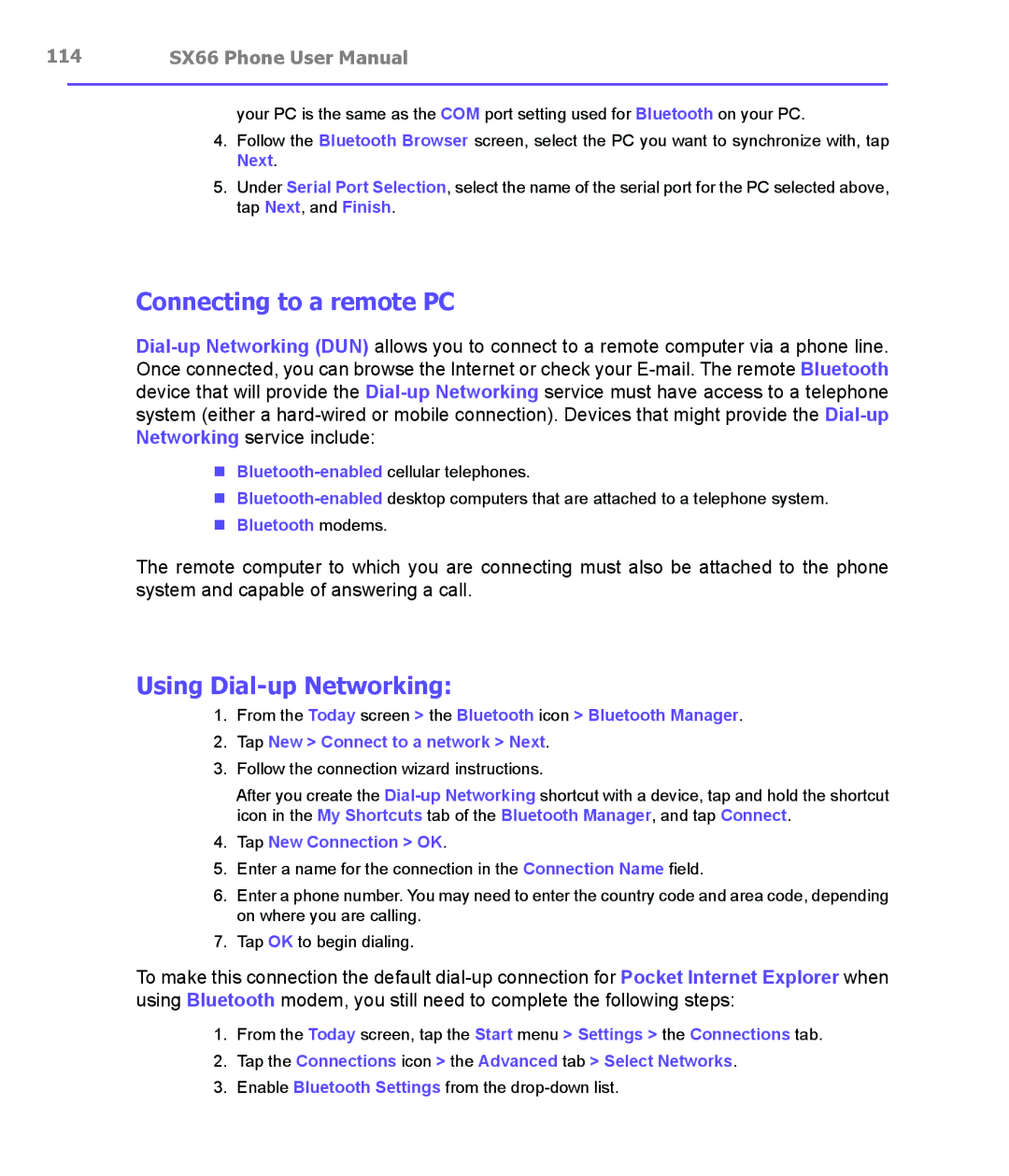114 | SX66 Phone User Manual | |
|
|
|
your PC is the same as the COM port setting used for Bluetooth on your PC.
4.Follow the Bluetooth Browser screen, select the PC you want to synchronize with, tap Next.
5.Under Serial Port Selection, select the name of the serial port for the PC selected above, tap Next, and Finish.
Connecting to a remote PC
n
n
nBluetooth modems.
The remote computer to which you are connecting must also be attached to the phone system and capable of answering a call.
Using Dial-up Networking:
1.From the Today screen > the Bluetooth icon > Bluetooth Manager.
2.Tap New > Connect to a network > Next.
3.Follow the connection wizard instructions.
After you create the
4.Tap New Connection > OK.
5.Enter a name for the connection in the Connection Name field.
6.Enter a phone number. You may need to enter the country code and area code, depending on where you are calling.
7.Tap OK to begin dialing.
To make this connection the default
1.From the Today screen, tap the Start menu > Settings > the Connections tab.
2.Tap the Connections icon > the Advanced tab > Select Networks.
3.Enable Bluetooth Settings from the