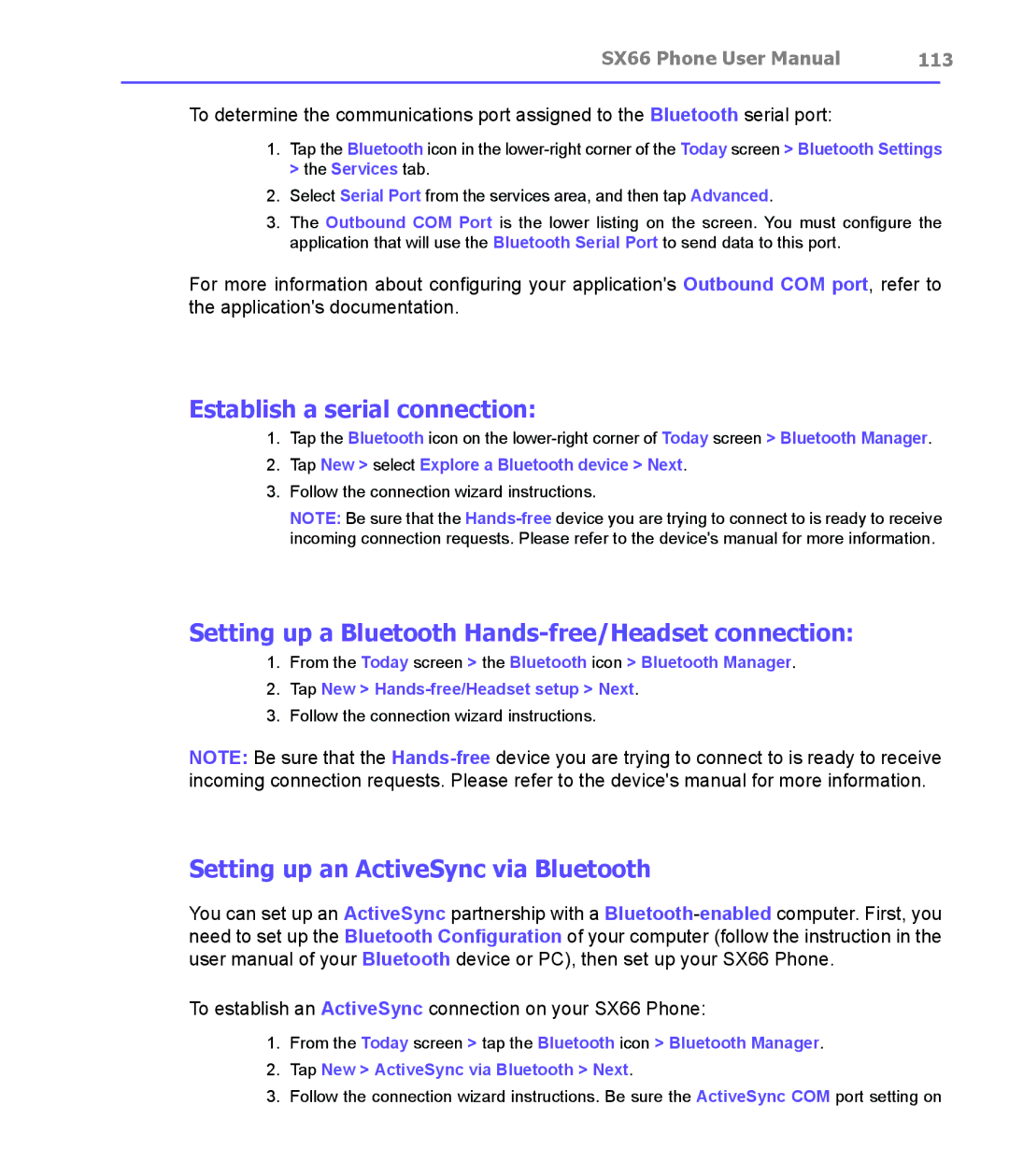SX66 Phone User Manual | 113 | |
|
|
|
To determine the communications port assigned to the Bluetooth serial port:
1.Tap the Bluetooth icon in the
2.Select Serial Port from the services area, and then tap Advanced.
3.The Outbound COM Port is the lower listing on the screen. You must configure the application that will use the Bluetooth Serial Port to send data to this port.
For more information about configuring your application's Outbound COM port, refer to the application's documentation.
Establish a serial connection:
1.Tap the Bluetooth icon on the
2.Tap New > select Explore a Bluetooth device > Next.
3.Follow the connection wizard instructions.
NOTE: Be sure that the
Setting up a Bluetooth Hands-free/Headset connection:
1.From the Today screen > the Bluetooth icon > Bluetooth Manager.
2.Tap New >
3.Follow the connection wizard instructions.
NOTE: Be sure that the
Setting up an ActiveSync via Bluetooth
You can set up an ActiveSync partnership with a
To establish an ActiveSync connection on your SX66 Phone:
1.From the Today screen > tap the Bluetooth icon > Bluetooth Manager.
2.Tap New > ActiveSync via Bluetooth > Next.
3.Follow the connection wizard instructions. Be sure the ActiveSync COM port setting on