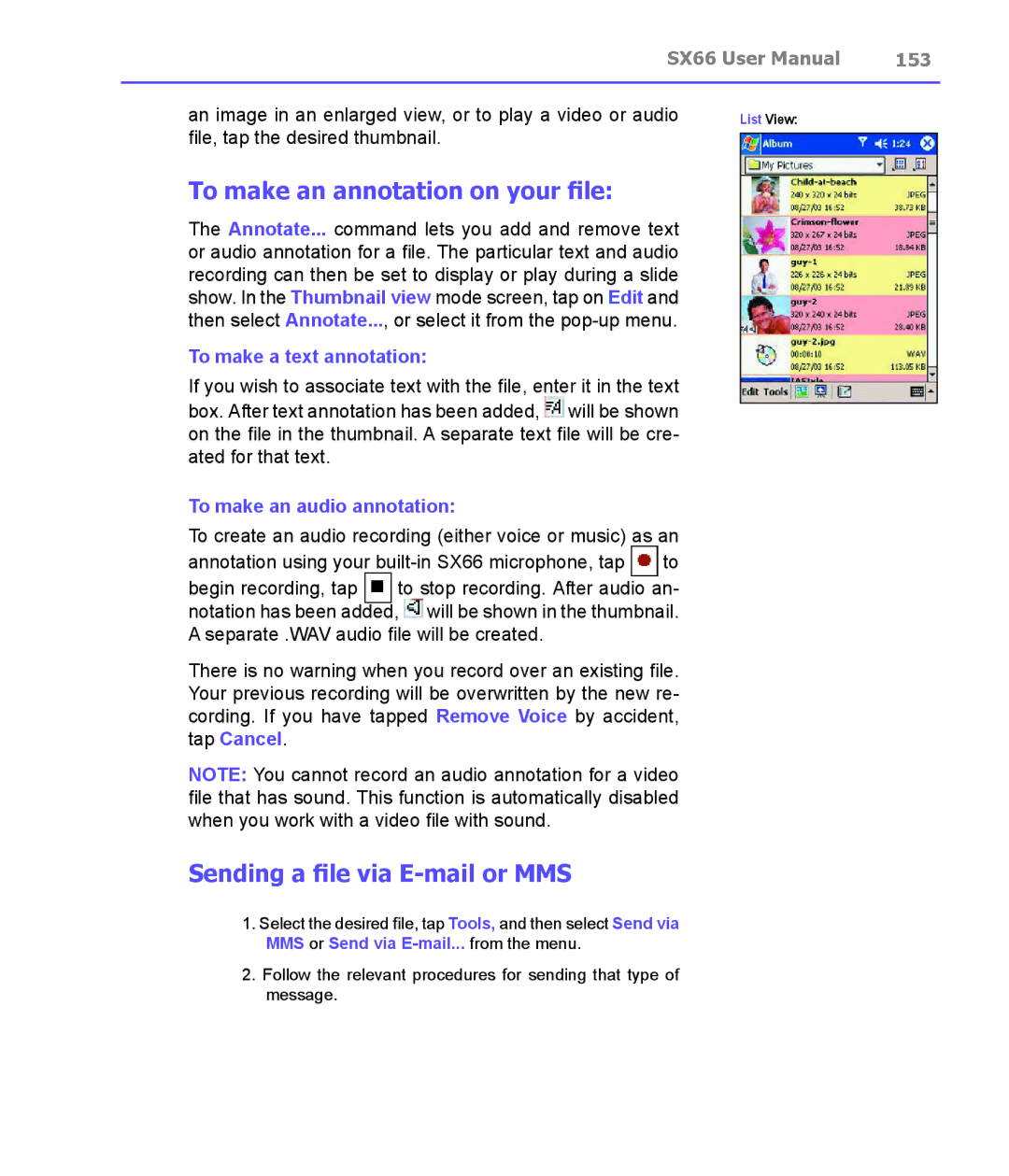|
| SX66 User Manual | 153 | |
|
|
| ||
an image in an enlarged view, or to play a video or audio | List View: |
| ||
file, tap the desired thumbnail. |
|
|
| |
|
|
| ||
To make an annotation on your file: |
|
|
| |
The Annotate... command lets you add and remove text |
|
| ||
or audio annotation for a file. The particular text and audio |
|
| ||
recording can then be set to display or play during a slide |
|
| ||
show. In the Thumbnail view mode screen, tap on Edit and |
|
| ||
then select Annotate..., or select it from the |
|
| ||
To make a text annotation: |
|
|
| |
If you wish to associate text with the file, enter it in the text |
|
| ||
box. After text annotation has been added, will be shown |
|
| ||
|
| |||
on the file in the thumbnail. A separate text file will be cre- |
|
| ||
ated for that text. |
|
|
|
|
To make an audio annotation: |
|
|
| |
To create an audio recording (either voice or music) as an |
|
| ||
annotation using your | to |
|
| |
begin recording, tap | to stop recording. After audio an- |
|
| |
notation has been added, ![]() will be shown in the thumbnail. A separate .WAV audio file will be created.
will be shown in the thumbnail. A separate .WAV audio file will be created.
There is no warning when you record over an existing file. Your previous recording will be overwritten by the new re- cording. If you have tapped Remove Voice by accident, tap Cancel.
NOTE: You cannot record an audio annotation for a video file that has sound. This function is automatically disabled when you work with a video file with sound.
Sending a file via E-mail or MMS
1.Select the desired file, tap Tools, and then select Send via MMS or Send via
2.Follow the relevant procedures for sending that type of message.