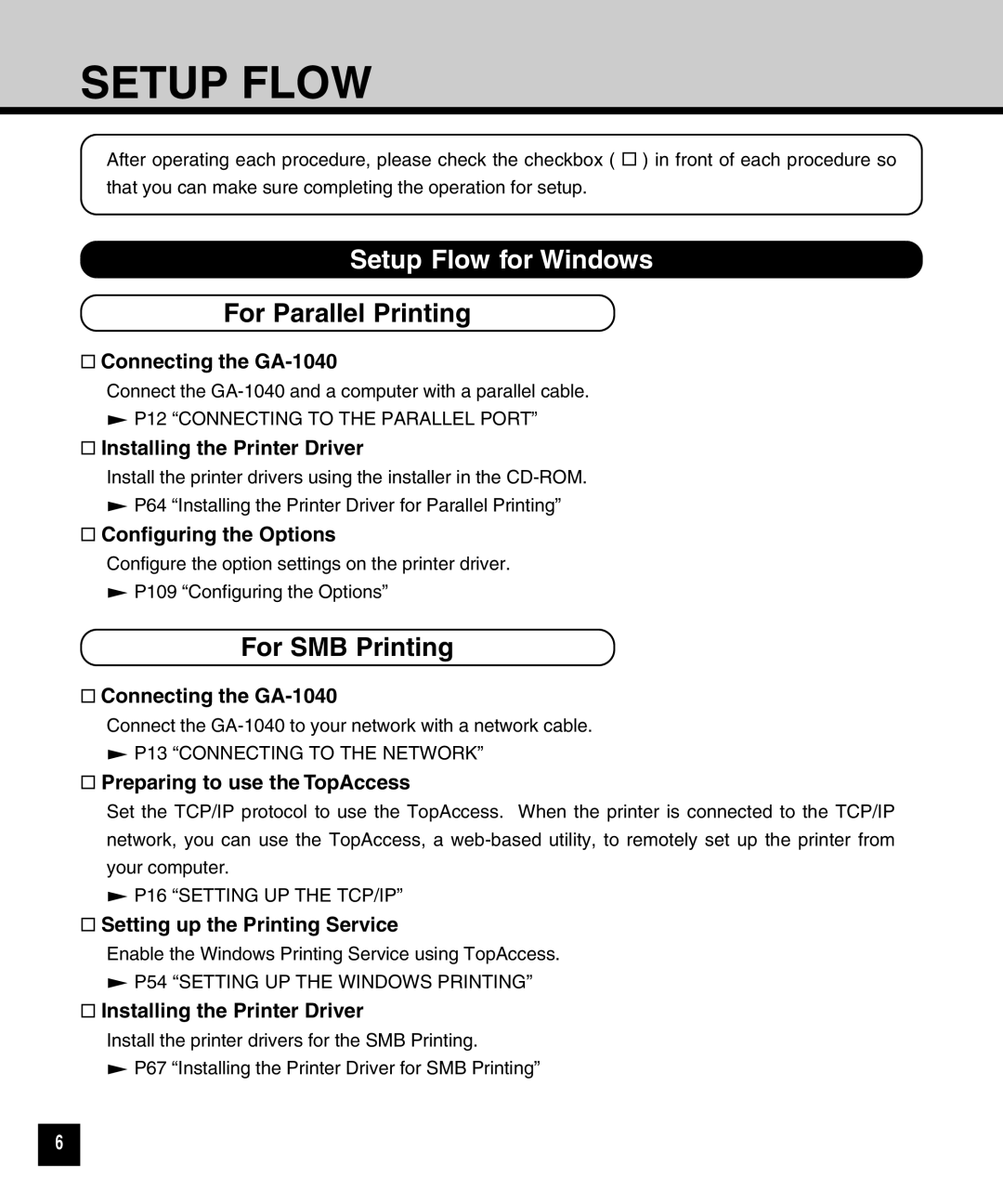SETUP FLOW
After operating each procedure, please check the checkbox ( ![]() ) in front of each procedure so that you can make sure completing the operation for setup.
) in front of each procedure so that you can make sure completing the operation for setup.
Setup Flow for Windows
For Parallel Printing
 Connecting the
Connecting the GA-1040
Connect the
![]() P12 “CONNECTING TO THE PARALLEL PORT”
P12 “CONNECTING TO THE PARALLEL PORT”
 Installing the Printer Driver
Installing the Printer Driver
Install the printer drivers using the installer in the
![]() P64 “Installing the Printer Driver for Parallel Printing”
P64 “Installing the Printer Driver for Parallel Printing”
![]() Configuring the Options
Configuring the Options
Configure the option settings on the printer driver.
![]() P109 “Configuring the Options”
P109 “Configuring the Options”
For SMB Printing
![]() Connecting the
Connecting the
Connect the
![]() P13 “CONNECTING TO THE NETWORK”
P13 “CONNECTING TO THE NETWORK”
 Preparing to use the TopAccess
Preparing to use the TopAccess
Set the TCP/IP protocol to use the TopAccess. When the printer is connected to the TCP/IP network, you can use the TopAccess, a
![]() P16 “SETTING UP THE TCP/IP”
P16 “SETTING UP THE TCP/IP”
![]() Setting up the Printing Service
Setting up the Printing Service
Enable the Windows Printing Service using TopAccess.
![]() P54 “SETTING UP THE WINDOWS PRINTING”
P54 “SETTING UP THE WINDOWS PRINTING”
![]() Installing the Printer Driver
Installing the Printer Driver
Install the printer drivers for the SMB Printing.
![]() P67 “Installing the Printer Driver for SMB Printing”
P67 “Installing the Printer Driver for SMB Printing”
6