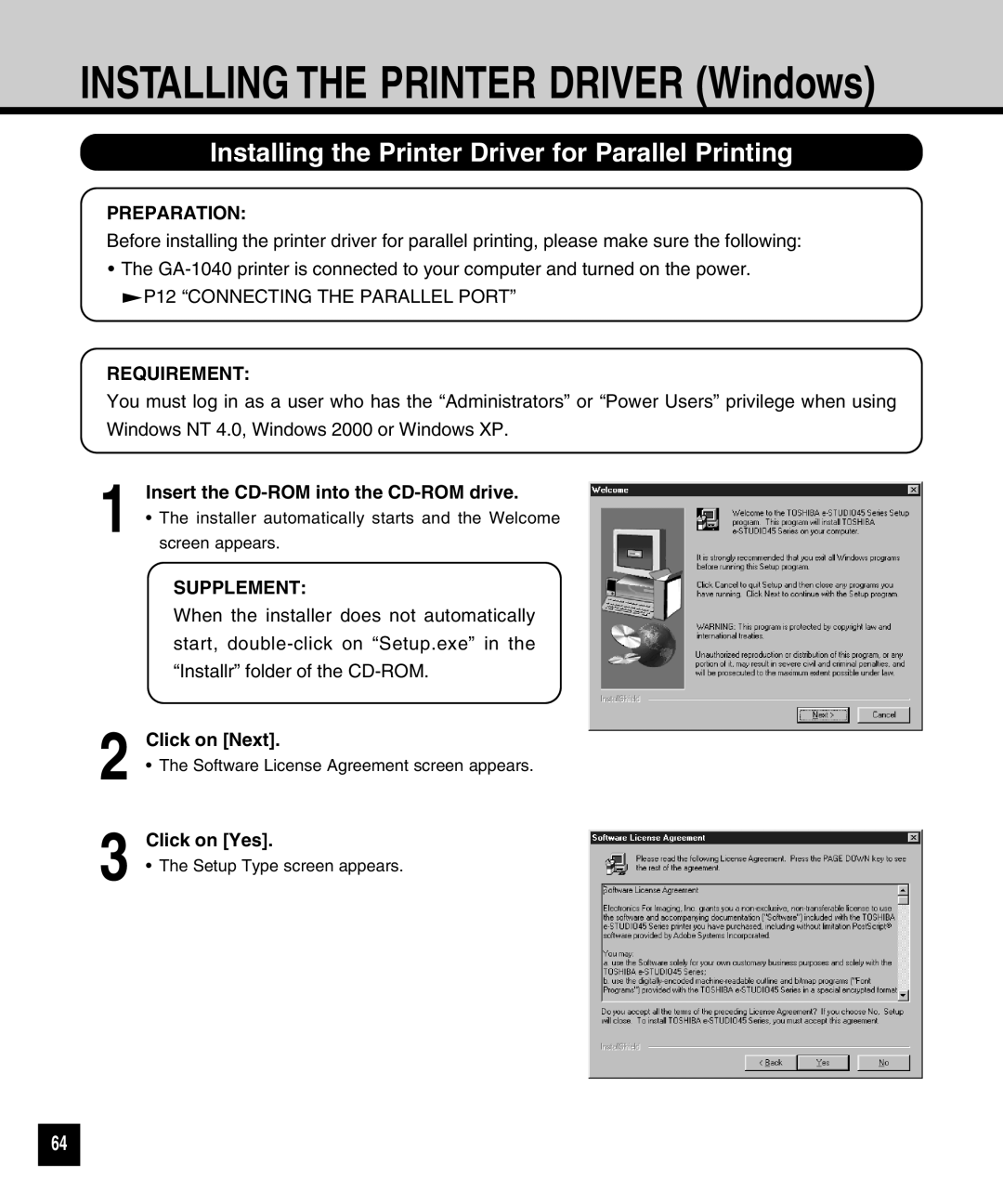INSTALLING THE PRINTER DRIVER (Windows)
Installing the Printer Driver for Parallel Printing
PREPARATION:
Before installing the printer driver for parallel printing, please make sure the following:
•The
![]() P12 “CONNECTING THE PARALLEL PORT”
P12 “CONNECTING THE PARALLEL PORT”
REQUIREMENT:
You must log in as a user who has the “Administrators” or “Power Users” privilege when using Windows NT 4.0, Windows 2000 or Windows XP.
1 | Insert the |
• The installer automatically starts and the Welcome |
screen appears.
SUPPLEMENT:
When the installer does not automatically start,
2
3
Click on [Next].
•The Software License Agreement screen appears.
Click on [Yes].
•The Setup Type screen appears.
64