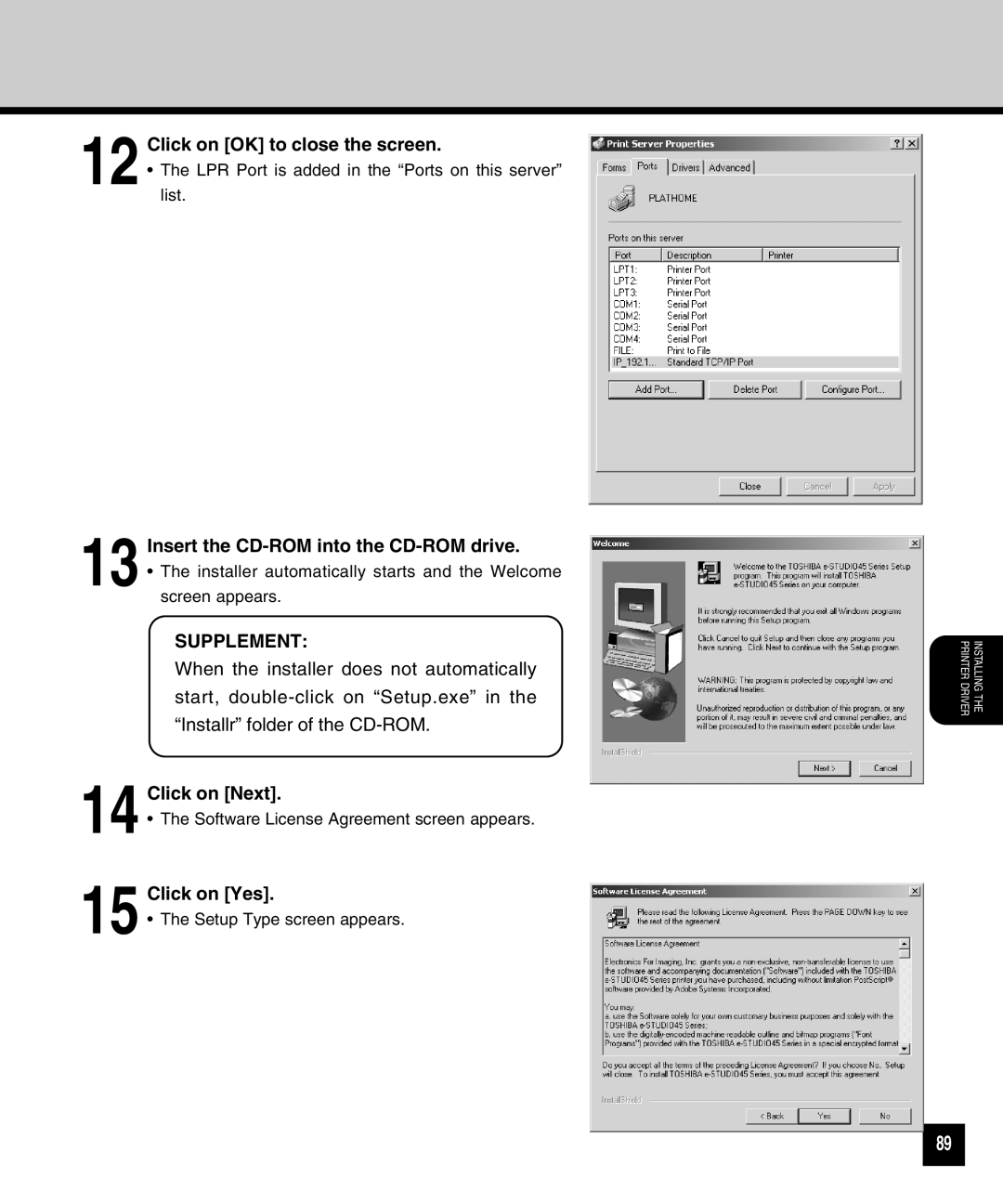12 Click on [OK] to close the screen.
• The LPR Port is added in the “Ports on this server” list.
13 Insert the CD-ROM into the CD-ROM drive.
•The installer automatically starts and the Welcome screen appears.
SUPPLEMENT:
When the installer does not automatically start,
14 Click on [Next].
•The Software License Agreement screen appears.
15 Click on [Yes].
•The Setup Type screen appears.
INSTALLING THE PRINTER DRIVER
89