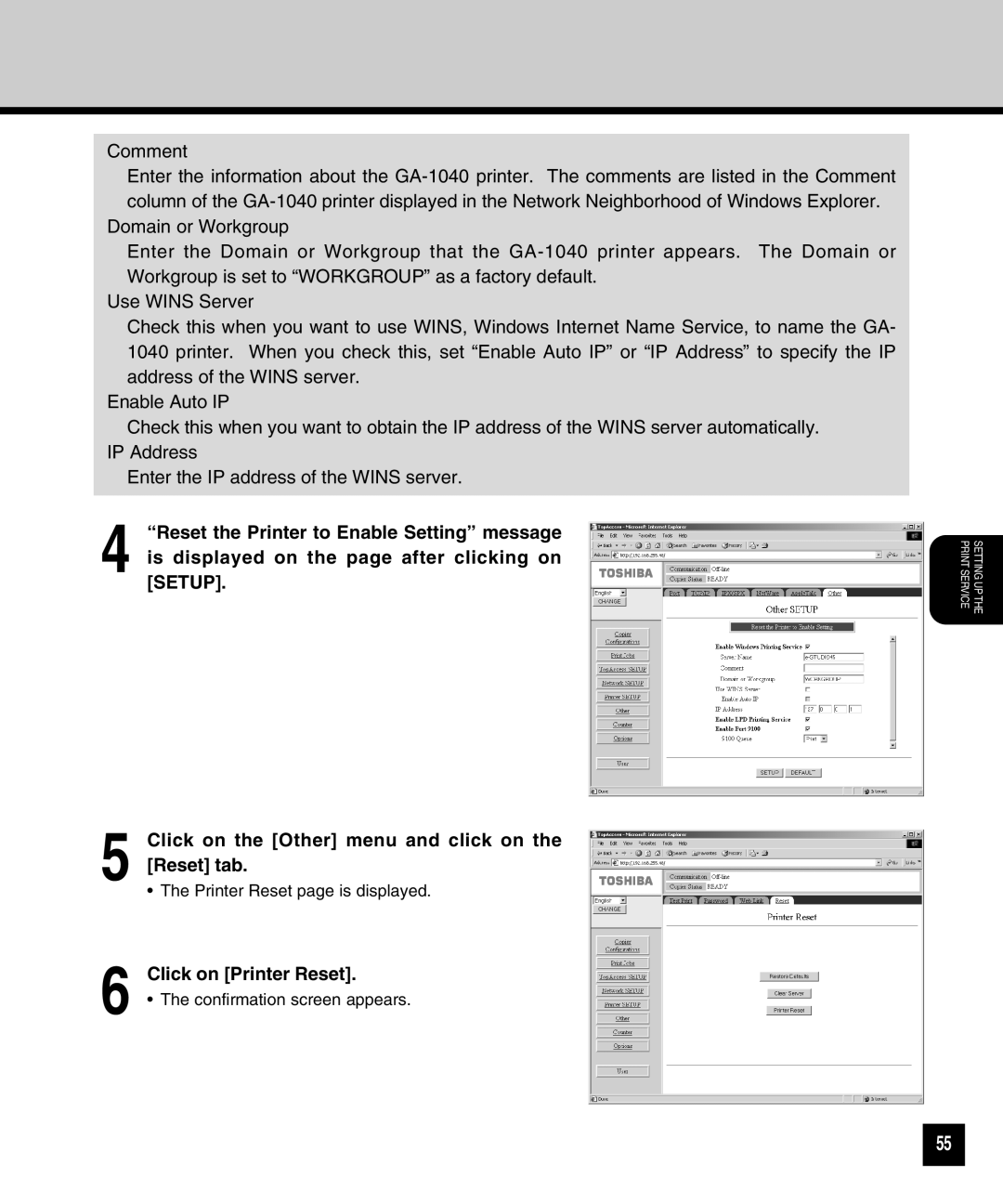Comment
Enter the information about the
Domain or Workgroup
Enter the Domain or Workgroup that the
Use WINS Server
Check this when you want to use WINS, Windows Internet Name Service, to name the GA- 1040 printer. When you check this, set “Enable Auto IP” or “IP Address” to specify the IP address of the WINS server.
Enable Auto IP
Check this when you want to obtain the IP address of the WINS server automatically. IP Address
Enter the IP address of the WINS server.
4 “Reset the Printer to Enable Setting” message is displayed on the page after clicking on [SETUP].
SETTING UP THE PRINT SERVICE
5
6
Click on the [Other] menu and click on the [Reset] tab.
•The Printer Reset page is displayed.
Click on [Printer Reset].
•The confirmation screen appears.
55