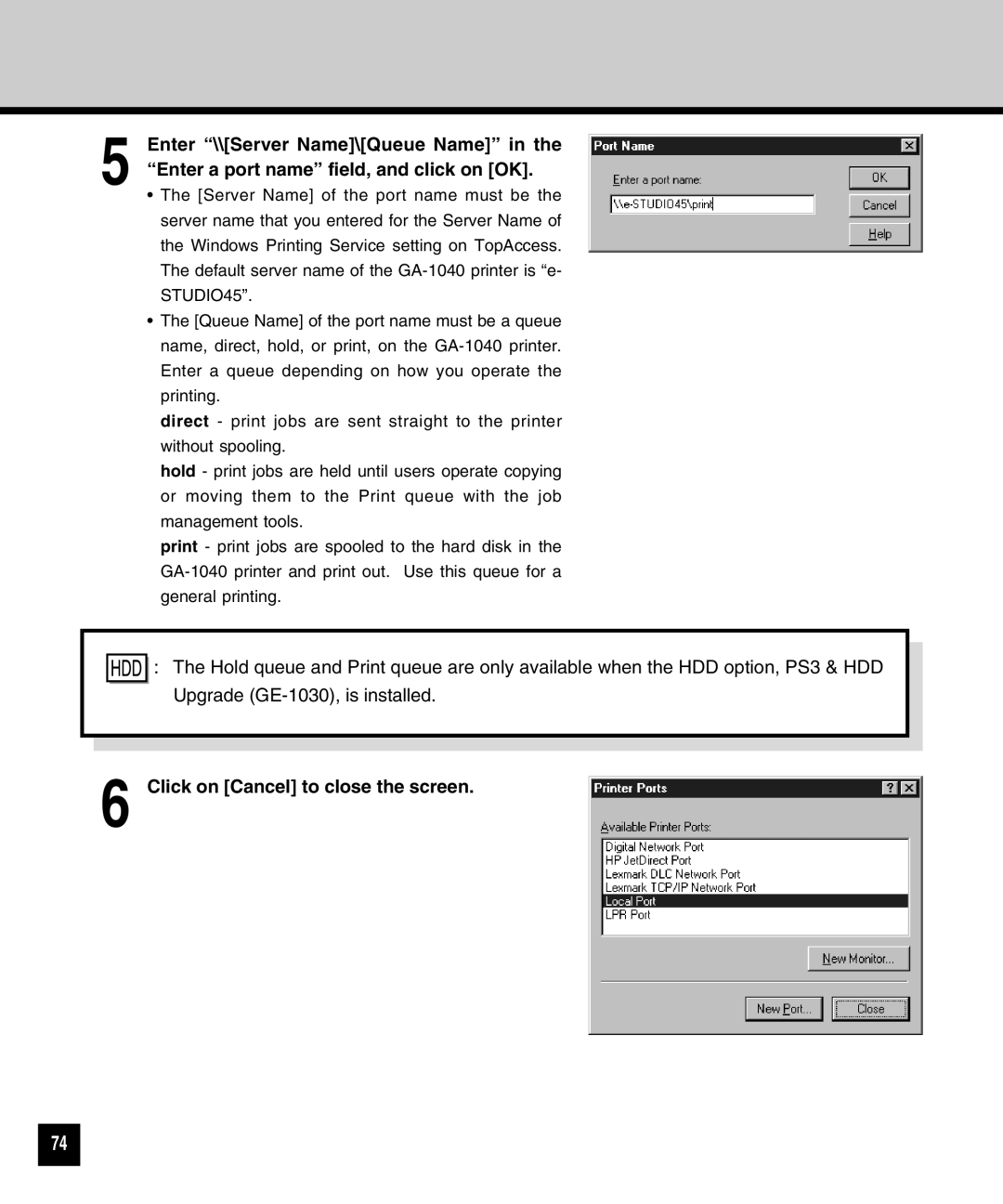5 Enter “\\[Server Name]\[Queue Name]” in the “Enter a port name” field, and click on [OK].
•The [Server Name] of the port name must be the server name that you entered for the Server Name of the Windows Printing Service setting on TopAccess. The default server name of the
•The [Queue Name] of the port name must be a queue name, direct, hold, or print, on the
direct - print jobs are sent straight to the printer without spooling.
hold - print jobs are held until users operate copying or moving them to the Print queue with the job management tools.
print - print jobs are spooled to the hard disk in the
![]()
![]() : The Hold queue and Print queue are only available when the HDD option, PS3 & HDD Upgrade
: The Hold queue and Print queue are only available when the HDD option, PS3 & HDD Upgrade
6 Click on [Cancel] to close the screen.
74