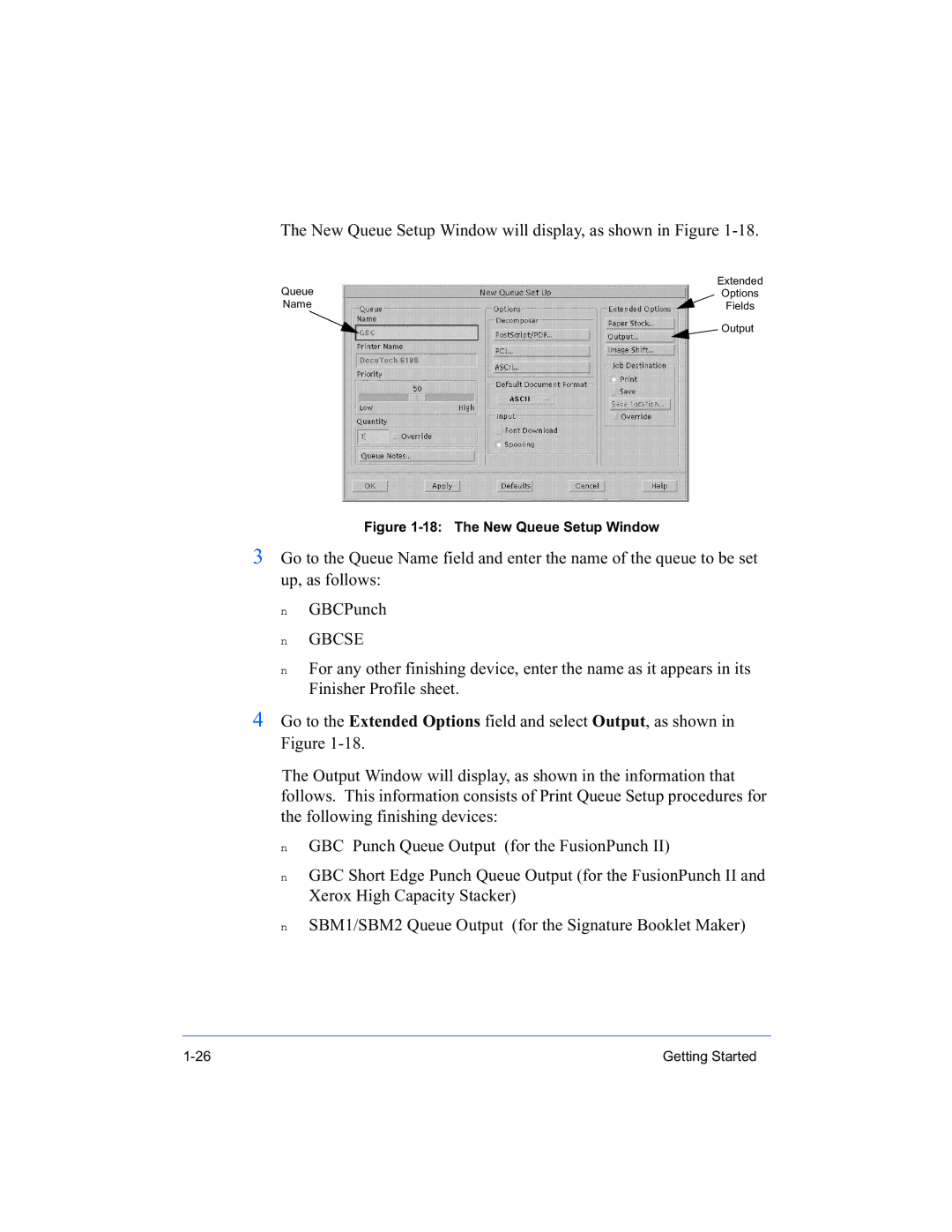The New Queue Setup Window will display, as shown in Figure
Queue | Extended |
Options | |
Name | Fields |
| Output |
Figure 1-18: The New Queue Setup Window
3Go to the Queue Name field and enter the name of the queue to be set up, as follows:
n
n
n
GBCPunch
GBCSE
For any other finishing device, enter the name as it appears in its Finisher Profile sheet.
4Go to the Extended Options field and select Output, as shown in Figure
The Output Window will display, as shown in the information that follows. This information consists of Print Queue Setup procedures for the following finishing devices:
n
n
n
GBC Punch Queue Output (for the FusionPunch II)
GBC Short Edge Punch Queue Output (for the FusionPunch II and Xerox High Capacity Stacker)
SBM1/SBM2 Queue Output (for the Signature Booklet Maker)
Getting Started |