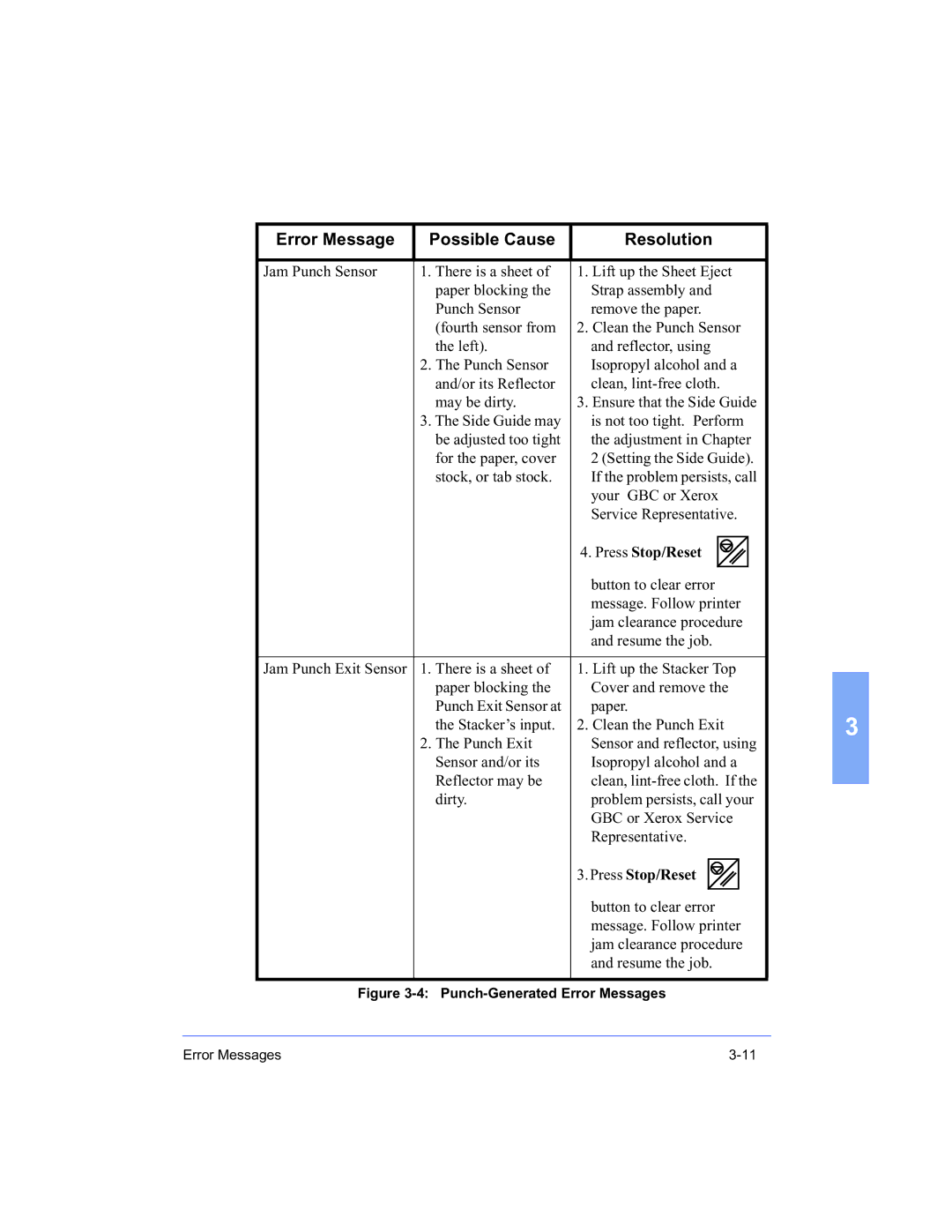Error Message | Possible Cause | Resolution | ||||||
|
|
|
|
|
|
|
|
|
Jam Punch Sensor | 1. There is a sheet of | 1. Lift up the Sheet Eject | ||||||
| paper blocking the | Strap assembly and | ||||||
| Punch Sensor | remove the paper. | ||||||
| (fourth sensor from | 2. Clean the Punch Sensor | ||||||
| the left). | and reflector, using | ||||||
| 2. The Punch Sensor | Isopropyl alcohol and a | ||||||
| and/or its Reflector | clean, | ||||||
| may be dirty. | 3. Ensure that the Side Guide | ||||||
| 3. The Side Guide may | is not too tight. Perform | ||||||
| be adjusted too tight | the adjustment in Chapter | ||||||
| for the paper, cover | 2 (Setting the Side Guide). | ||||||
| stock, or tab stock. | If the problem persists, call | ||||||
|
| your GBC or Xerox | ||||||
|
| Service Representative. | ||||||
|
| 4. Press Stop/Reset |
|
|
|
|
| |
|
|
|
|
|
|
| ||
|
|
|
|
|
|
| ||
|
|
|
|
|
|
|
|
|
|
| button to clear error | ||||||
|
| message. Follow printer | ||||||
|
| jam clearance procedure | ||||||
|
| and resume the job. | ||||||
|
|
|
|
|
|
|
|
|
Jam Punch Exit Sensor | 1. There is a sheet of | 1. Lift up the Stacker Top | ||||||
| paper blocking the | Cover and remove the | ||||||
| Punch Exit Sensor at | paper. | ||||||
| the Stacker’s input. | 2. Clean the Punch Exit | ||||||
| 2. The Punch Exit | Sensor and reflector, using | ||||||
| Sensor and/or its | Isopropyl alcohol and a | ||||||
| Reflector may be | clean, | ||||||
| dirty. | problem persists, call your | ||||||
|
| GBC or Xerox Service | ||||||
|
| Representative. | ||||||
|
| 3. Press Stop/Reset |
|
|
| |||
|
|
|
|
|
|
|
| |
|
|
|
|
|
|
|
| |
|
|
|
|
|
| |||
|
| button to clear error | ||||||
|
| message. Follow printer | ||||||
|
| jam clearance procedure | ||||||
|
| and resume the job. | ||||||
|
|
|
|
|
|
|
|
|
Figure 3-4: Punch-Generated Error Messages
3
Error Messages |