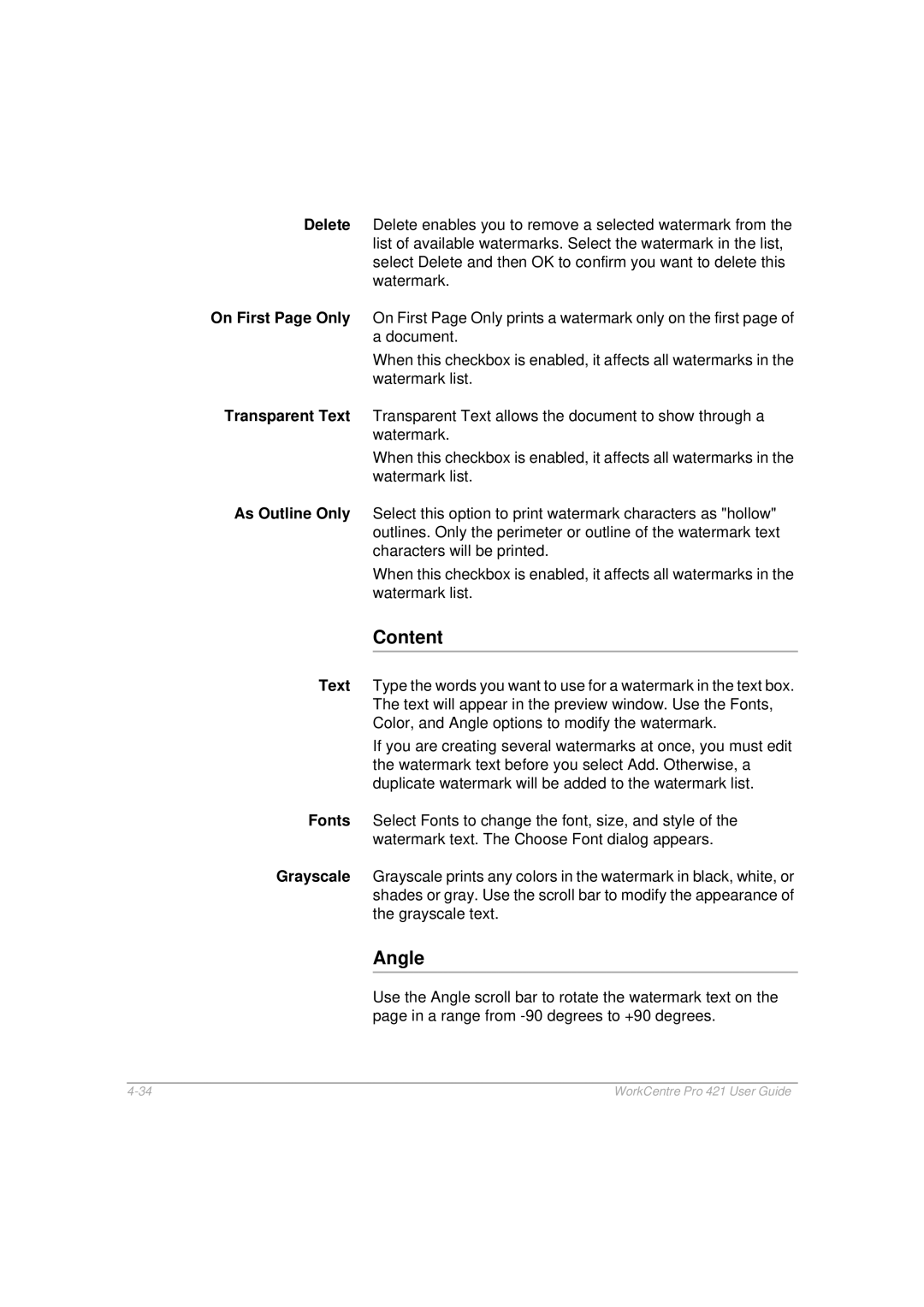Delete Delete enables you to remove a selected watermark from the list of available watermarks. Select the watermark in the list, select Delete and then OK to confirm you want to delete this watermark.
On First Page Only On First Page Only prints a watermark only on the first page of a document.
When this checkbox is enabled, it affects all watermarks in the watermark list.
Transparent Text Transparent Text allows the document to show through a watermark.
When this checkbox is enabled, it affects all watermarks in the watermark list.
As Outline Only Select this option to print watermark characters as "hollow" outlines. Only the perimeter or outline of the watermark text characters will be printed.
When this checkbox is enabled, it affects all watermarks in the watermark list.
Content
Text Type the words you want to use for a watermark in the text box. The text will appear in the preview window. Use the Fonts, Color, and Angle options to modify the watermark.
If you are creating several watermarks at once, you must edit the watermark text before you select Add. Otherwise, a duplicate watermark will be added to the watermark list.
Fonts Select Fonts to change the font, size, and style of the watermark text. The Choose Font dialog appears.
Grayscale Grayscale prints any colors in the watermark in black, white, or shades or gray. Use the scroll bar to modify the appearance of the grayscale text.
Angle
Use the Angle scroll bar to rotate the watermark text on the page in a range from
WorkCentre Pro 421 User Guide |