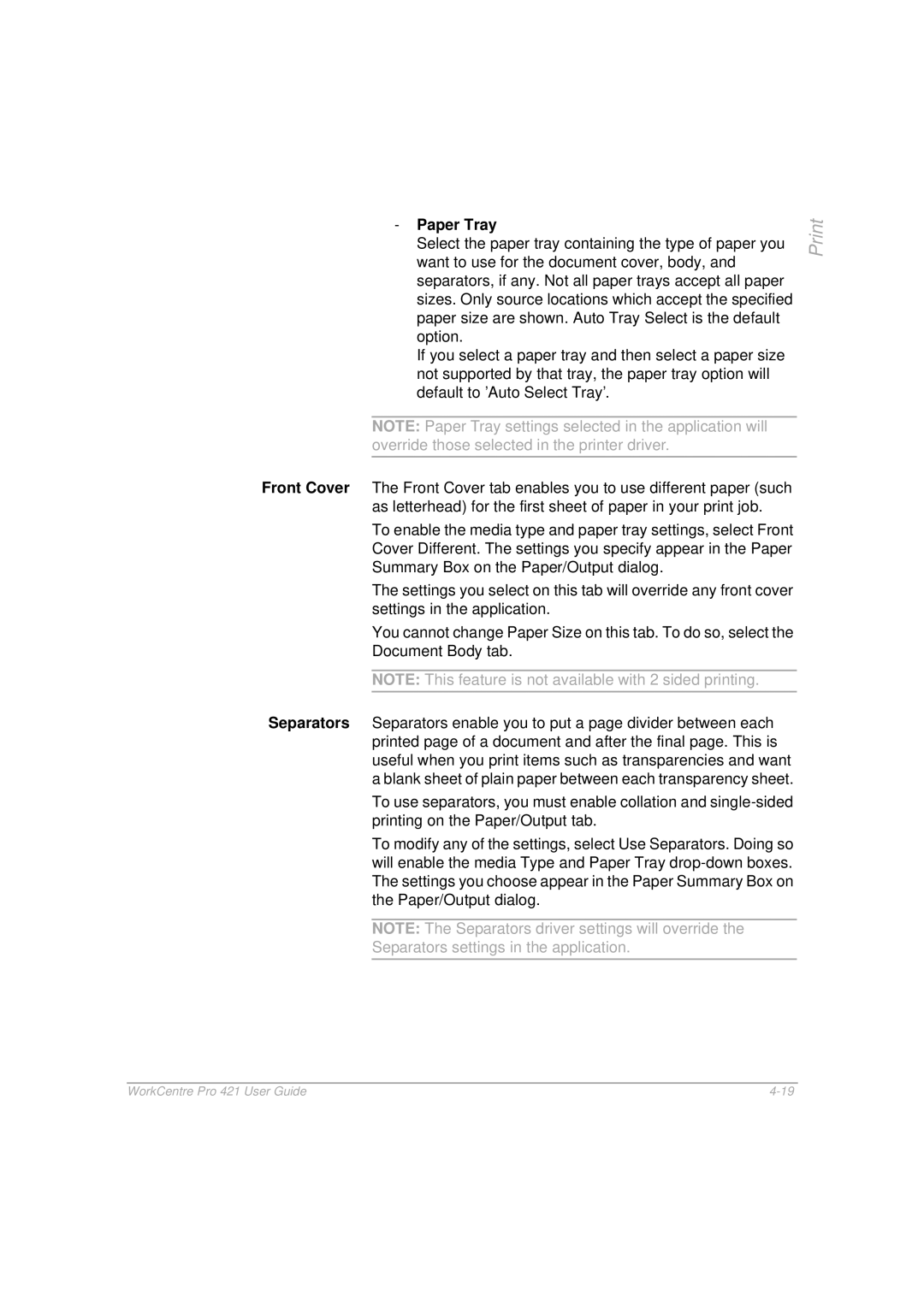-Paper Tray
Select the paper tray containing the type of paper you want to use for the document cover, body, and separators, if any. Not all paper trays accept all paper sizes. Only source locations which accept the specified paper size are shown. Auto Tray Select is the default option.
If you select a paper tray and then select a paper size not supported by that tray, the paper tray option will default to ’Auto Select Tray’.
NOTE: Paper Tray settings selected in the application will override those selected in the printer driver.
Front Cover The Front Cover tab enables you to use different paper (such as letterhead) for the first sheet of paper in your print job.
To enable the media type and paper tray settings, select Front Cover Different. The settings you specify appear in the Paper Summary Box on the Paper/Output dialog.
The settings you select on this tab will override any front cover settings in the application.
You cannot change Paper Size on this tab. To do so, select the Document Body tab.
NOTE: This feature is not available with 2 sided printing.
Separators Separators enable you to put a page divider between each printed page of a document and after the final page. This is useful when you print items such as transparencies and want a blank sheet of plain paper between each transparency sheet.
To use separators, you must enable collation and
To modify any of the settings, select Use Separators. Doing so will enable the media Type and Paper Tray
NOTE: The Separators driver settings will override the
Separators settings in the application.
WorkCentre Pro 421 User Guide |