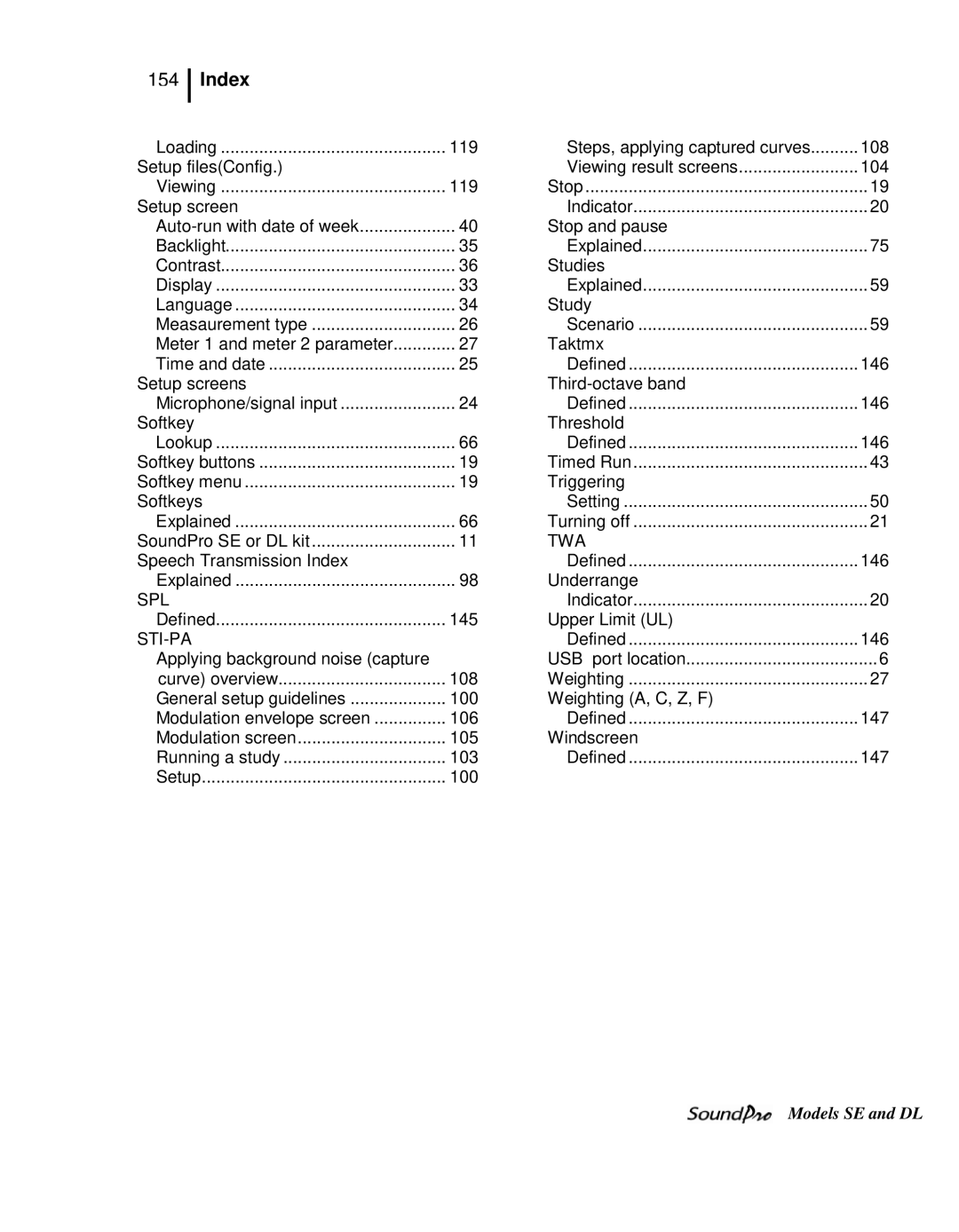Page
3MTM SoundPro Sound Level Meter
Table of Contents
Turning on
Communications
Setting up auto-run
Locking setup or run mode
Digital outputs/Triggering
Measurement screens
Calibrate
Running a session/study Measurement navigation
Measurement screen icons
Running and viewing curves
Curves Captured curves
Criterion curve families
Audiometric background curves
File directories
Configuration directory
Viewing Past Measurements
Files
Special features
Specifications
Mechanical characteristics
Electrical characteristics
AC/DC jack 135
133
134
Selecting measurements with Lookup softkey
Viewing, loading, deleting setup files
STI-PA setup screen
Selecting past study data review mode
Saving/Creating setup file config. file
This page left blank intentionally
SoundPro Models SE and DL and Option 1 and Option
Models and options
Level
Frequency resolution
Octave bands
Naming bands
Third -octave bands
Exact Center Names of Octave
Acoustical range bands
Display
Physical Characteristics
Logging explained
Analysis type
USB port
Hardware interfaces
Memory card slot
Auxiliary port
Power jack
AC/DC port
Information screen
Screen contents
Navigational buttons
Detection Management Software DMS
DMS Start
This page left intentionally blank
USB cable
Optional feature
Checking the equipment
Preamp SoundPro Microphone
Connecting an extension cable
Microphone and accessories
Installing the preamp
Class/Type 2 microphones Remove
Class/Type 1 and Class/Type 2 instrument
Windscreen
To install batteries
Providing power
Installing Batteries
Checking or changing type
Battery power explained
Softkey buttons
Battery Check screen
Setup
Base or bottom of SoundPro
Using power supply or auto adapter
Start screen and the keypad
Turning on
Keypad explained
SoundPro functionality
Icon Significance
Indicators explained
Screen Indicators
Arrows and left/right arrows are primarily used
Turning off
Navigating
This page left blank intentionally
Required microphone settings
Basic setups
Basic setups
Signal Input BK4936 QE7052 QE4110 QE4130 QE4150 QE4170
Microphone settings
Changing microphone settings
Time and date
Changing time and date settings
1st softkey
Setting Measurement type
Measurement type SLM, 1/1, 1/3, STI-PA, RT60
Setting up Meter 1 and/or Meter 2 parameters
Meter 1/Meter 2 Parameters i.e. response time, weighting
Data fields
Measurement setup for community noise
Setting up community noise measurements refer to -5 below
Measures screen explained
Measurements Explanation
Meter
Measurement settings
Filters
Logging
Logging options
Exceedance level
Filters
Setting logging options
Enabling or disabling logging options
Exceedance options
9Display setup screen
Setting up display options
Fran çAIS
\setup\display\LANGUAGE
Language
Changing the language
Backlight
Setting or viewing Backlight options
Backlight settings
Changing the contrast on the display
Contrast setting
Contrast
Advanced setups
Auto-Run
Setting up auto-run
Date setting
Setting up or changing auto-run with date parameter
Auto-Run #1
Time settings
Setting the Date of Week DOW
Days of week setting
Day of the Week DOW setup
Mode
Auto-Run AR #1 settings
Auto-run shutdown screen
Auto-run shutdown screen explained
Duration
Timed run setting
Viewing or changing the Timed Run setup
Timed-Run
Level Explanation of Settings Triggered
Level-triggered auto-on setting
Viewing or changing level-triggered mode
Action
Level- Explanation of Settings Triggered
Level Triggered Auto-On settings explained
Either Run/Pause or Run/Stop
About Secure Run
Locking setup or run mode
Setting secure run or secure setup locking
About Secure Setup
Lock
Setting secure run or secure setup locking
Setting Lock feature
10 Adding code for secure/lock screen
Press Enter to Enable
From the Start screen
Disabling secure run or secure setup unlocking
Secure code backup number
From Secure Run or Secure Setup screen
Enabling or Disabling run/pause digital outputs/triggers
To enable Run/Pse or disable Off run tracking
Digital outputs/Triggering
Tracking runs
Managing SPL digital outputs See -13 above
Communications
Digital outputs and SPL
Mass Storage
QSP/Serial
LOG to Port
Viewing real-time measurements remotely
USB communications
Turning on log to port
GPS explained
GPS display
18 Viewing GPS coordinates in COMM-Set screen
Enabling GPS communications
This page left blank intentionally
Notation Explanations
Virtual meters
Measurement notation IEC/ISO
Meter 1/Meter 2 explained
Quick Help List
Overview of running a session/study
Sessions and studies explained
Preparing to measure
Sessions and Studies
Storing Data Explanations
Measurement range
Post-Calibration
Calibrate
Calibration screen
Pre-Calibration
QC10/QC20
Performing a calibration
Calibrating
Microphone Place calibrator over microphone Cal Adapter
Setting pre-cal screen
Post-Cal
Running a session/study
Running a session/study
Measurement screens explained
Measurement navigation
Selection Panel
Analysis type, time response and weighting
Changing displayed measurement
Changing displayed measurement
Viewing Explanations Descriptors
Measurement screen icons
Descriptor types
Measurement icons and screen descriptors explained
Measurement screens
Bar Chart and Filtered Bar Chart
Bar Chart View
Softkeys menus options Broadband Bar Chart view
Taxtmaximal
Community Noise screen
Exceedance levels
Community Noise View
Dosimetry View
Dosimetry screen
Dosimetry measurements
Tabulation view
12 Tabulation screen for octave filtering
13 Back-erasing
Back-erasing
Results of back-erasing
How to back-erase
14 Time Log screen
Stopping a session
Stopping and pausing
This page left blank intentionally
Additional options
RT60, Curves, and STI-PA
DB level2
Reverberation time RT60
Reverberation RT60 methods
DB level Decay Curve
Impulse noise
Interrupted noise
Reverberation time set-up options
Reverberation options
Reverb Time options
Setting up reverberation
Reverberation RT60 Test
Running reverberation test
Measurement type
Reverberation results
Deleting RT60 value in a filtered band
RT60 bar chart
RT60 summary screen
Viewing RT60 values of each band
Viewing decay value of each band
Decay curve screen
Viewing Tabulation RT60 screen
Tabular RT60 screen
Txx
Tabular RT60 field explanation
Captured curve applications
Curves
Captured curves
Selecting measurement type for curves
Setting up captured curves
Type
Curves screen Mode
10 Selecting 1/1 or 1/3 for measurement type
Running captured curves
Capture Press Capture softkey to Capture a curve
Criterion curve families
Types of Criterion Curves
12 Selecting measurement type for curves
Setting up criterion curves
13 Curves setup screen example
Audiometric background curves
Setting up audiometric background curves
Curves screen
Press On/Off/Esc
Running a curve study and viewing results
Running and viewing curves
Curve measurements and results
Dosimetry screen Delta screen
Sample bar chart with curves Tabulation screen
Selecting STI scale or CIS scale
STI-PA testing
Speech Intelligibility
Zones
Common Intelligibility Scale CIS
When to take STI-PA readings?
STI scale
Conducting a STI-PA test overview of steps
STI-PA setup
Measures Explanation Setup screen
Post Process
Field
Range field
Selecting measurement type
Captured Curve selection
To select a Captured Curve or
Off
Speech Intelligibility screen
Running a speech intelligibility study
Conducting a level setup for STI-PA
How to run a STI-PA study?
Average dB level Displayed while in run or pause mode
STI-PA results
STI-PA results screens
STI-PA measurement and scale results screen
Viewing STI-PA results
22 STI-PA Modulation screen
STI-PA modulation screen
Scale
Storing background noise/capture curve
STI-PA modulation envelope screen
Captured CAP
Mode
Applying captured curves
Applying captured curves for STI-PA testing
STI-PA test results screen
This page left blank intentionally
File directories
Files
Session Directory
Viewing past sessions/studies review mode
File directory screen explained
File menu screen
Start menu screen
Run time
Session or View Current Study by pressing
Data file
Loading or deleting a file
Examples of directory screens
Loading and deleting files
Renaming the session in memory
Navigating in a session/config. directory
Naming and renaming files
Save
Configuration directory
Saving & naming setup file config. file
Naming and Saving set-up
Delete softkey Load softkey
Viewing, loading, deleting setup files config
Viewing, loading, deleting setup files
Determining the format of an SD card
Memory card
Compatibility
Formatting a card with the SoundPro
Communicating with a PC
Using Detection Management Software DMS
Using an external card reader
Eject procedure
Viewing data and Data Finder
DMS and working with SoundPro data
AC output
AC/DC output
AC output
DC output
This page left blank intentionally
EMC emissions and immunity
Mechanical characteristics
Conformance to standards
Acoustics
Power sources
Electrical characteristics
Bandwidth
Preamplifier removable
Meters
Third-octave filters optional
Temperature
Environmental effects
Octave filters optional
Input/output
User interface
AC/DC outputs
Characteristic BK4936 QE7052 QE4110 QE4130 QE4150 QE4170
Ranges
Measurements
Communications ports
Types
Other
Special features
Calibration
Studies and sessions
Back-erase
Replacement parts
Logging optional
Part numbers
Optional parts
AC/DC jack
Auxiliary connector
Port pinouts
Block Diagram for SoundPro
137 Appendix B
Center frequency
Criterion Level
Dynamic range
Dose
Exchange Rate ER
ExpHrs
ExpSec
Appendix B Exceedance Level Ln
Lavg = ER log20RTIME 2LS ⁄ ER dt log2 Rtime dB
Level LFT
LPk
LMn
LMx
Logging
Noise Floor
NCB Balanced Noise Criterion Curves
Noise Criterion Curves NC
Noise Rating Curves NR
Level Range dB Peak C Level Range dB
Peak -C
Relative response dB Burst duration, t milliseconds
Response time F,S
Relative response dB Burst duration, t seconds
SEL
Room Criterion Curves RC
Upper Limit UL
Taktmx
Third-octave band
Threshold
Figure B-5All frequency weightings plotted together
Weighting A, C, Z, F
148
International customers
Customer service
Service Department and Technical Support 1 800
Contacting 3M Instrumentation
Warranty
Index
Appendix D
152
SEL
SPL
About Us
About 3M Personal Safety