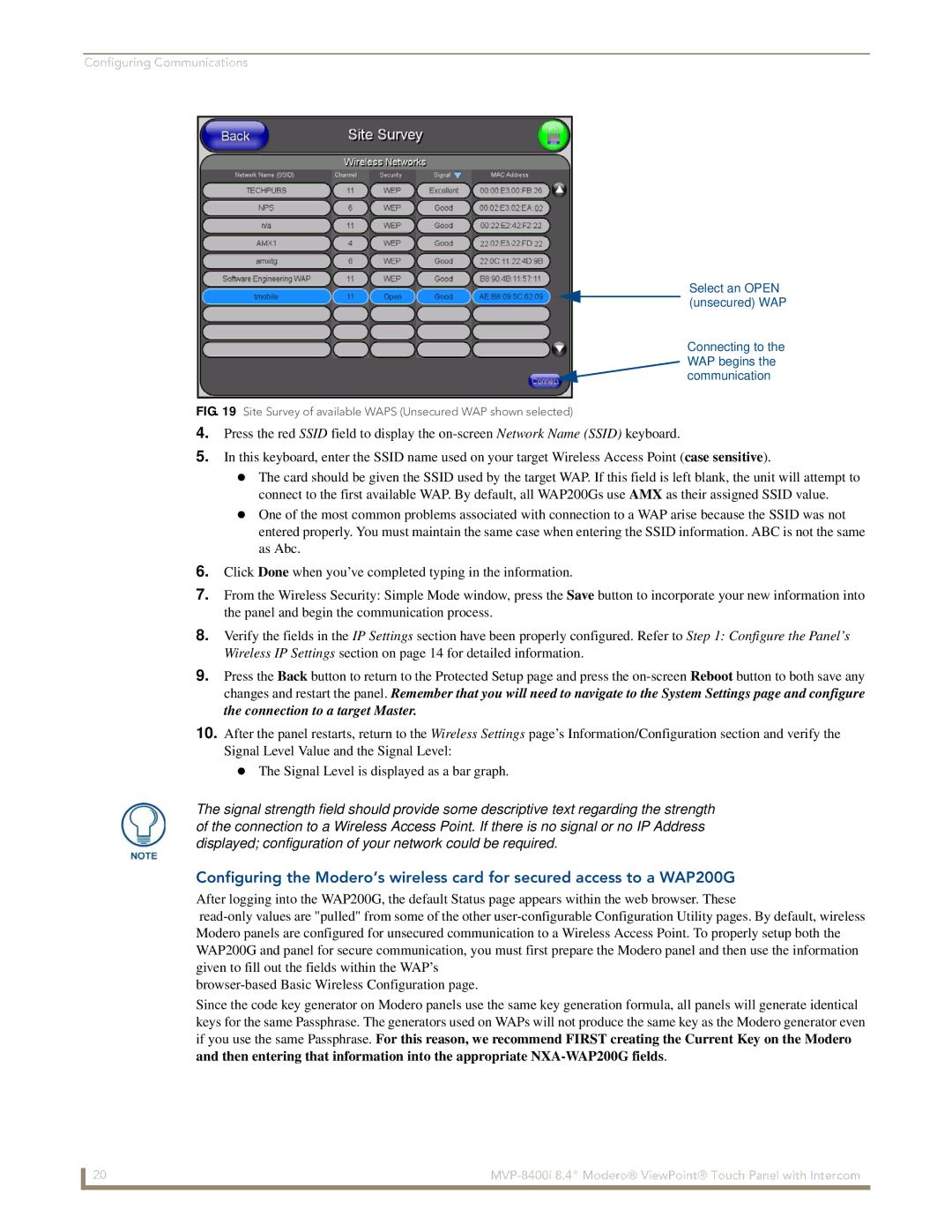Configuring Communications
Select an OPEN
(unsecured) WAP
Connecting to the WAP begins the communication
FIG. 19 Site Survey of available WAPS (Unsecured WAP shown selected)
4.Press the red SSID field to display the
5.In this keyboard, enter the SSID name used on your target Wireless Access Point (case sensitive).
The card should be given the SSID used by the target WAP. If this field is left blank, the unit will attempt to connect to the first available WAP. By default, all WAP200Gs use AMX as their assigned SSID value.
One of the most common problems associated with connection to a WAP arise because the SSID was not entered properly. You must maintain the same case when entering the SSID information. ABC is not the same as Abc.
6.Click Done when you’ve completed typing in the information.
7.From the Wireless Security: Simple Mode window, press the Save button to incorporate your new information into the panel and begin the communication process.
8.Verify the fields in the IP Settings section have been properly configured. Refer to Step 1: Configure the Panel’s Wireless IP Settings section on page 14 for detailed information.
9.Press the Back button to return to the Protected Setup page and press the
10.After the panel restarts, return to the Wireless Settings page’s Information/Configuration section and verify the Signal Level Value and the Signal Level:
The Signal Level is displayed as a bar graph.
The signal strength field should provide some descriptive text regarding the strength of the connection to a Wireless Access Point. If there is no signal or no IP Address displayed; configuration of your network could be required.
Configuring the Modero’s wireless card for secured access to a WAP200G
After logging into the WAP200G, the default Status page appears within the web browser. These
Since the code key generator on Modero panels use the same key generation formula, all panels will generate identical keys for the same Passphrase. The generators used on WAPs will not produce the same key as the Modero generator even if you use the same Passphrase. For this reason, we recommend FIRST creating the Current Key on the Modero
and then entering that information into the appropriate
20 |