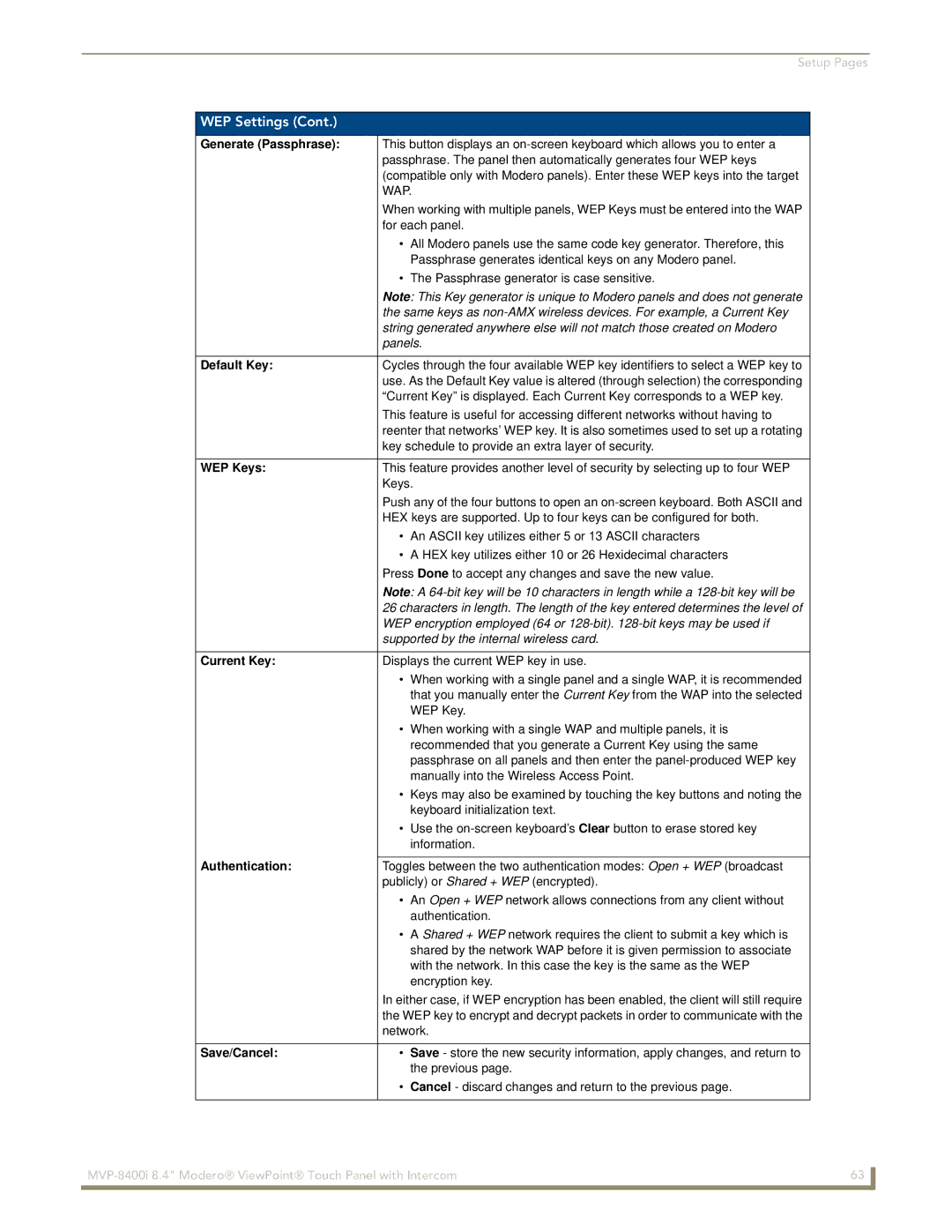MVP-8400i
AMX Limited Warranty and Disclaimer
AMX Software License and Warranty Agreement
FCC Information
Table of Contents
Upgrading MVP Firmware
EAP Security & Server Certificates
Commands
Text Effects Names 126 Button Query Commands 127
Panel Runtime Operations 137
Embedded codes 143 Panel Setup Commands 144
Appendix a Text Formatting 157
Appendix B Wireless Technology 163
Page
MVP-8400i Touch Panel
Overview
MVP-8400i Specifications FG5965-04
Specifications
Specifications
Weight
MVP-8400i LCD
Active Screen Area
FG2255-07
Included Accessories
Other AMX Equipment
Installing MVP-BP Batteries
MVP-BP Power Pack
MVP-BP Specifications
MVP-BP Specifications
If you are only using one battery, use Battery Slot #1
Accessing the MVP’s Internal Components
Installing the NXA-CFSP Compact Flash Card
Optional Compact Flash Upgrades
NXA-CFSP Compact Flash
Installing the Compact Flash Upgrade Card
Removing the Installed Card
Removing/installing a Compact Flash Memory card
Page
Calibrating the MVP Panels
Panel Calibration
If Calibration Is Not Working
Testing your Calibration
Wireless Settings Page Wireless Access Overview
Configuring Communications
Modero Setup and System Settings
Wireless communication using a Dhcp Address
Configuring a Wireless Network Access
Configure the Panel’s Wireless IP Settings
Wireless Settings page IP Settings section
Wireless communication using a Static IP Address
Wireless Security Simple Mode window
Simple versus Enterprise Configuration
Wireless Security Enterprise Mode window
Wireless Site Survey
Using the Site Survey tool
Configuration to a target WAP
Configure the Card’s Wireless Security Settings
Site Survey of available Waps Unsecured WAP shown selected
Manually set Ssid
Automatically set Ssid
Wireless Security Simple Mode window
WEP Key # Keyboard
Protected Setup Select System Settings
Choose a Master Connection Mode
System Settings page USB Connection
Assigning Communication Settings for a Virtual Master
Configure a Virtual NetLinx Master using NetLinx Studio
Ethernet
Mode Description Procedures
Master Connection to a Virtual Master via Ethernet
Connection Modes
These must match
G4 Web Control
Using G4 Web Control to Interact with a G4 Panel
Configuring Communications
Using your NetLinx Master to control the G4 panel
Web Control VNC installation and Password entry screens
Upgrading the Modero Firmware via the USB port
Upgrading MVP Firmware
Prepare Studio for communication via the USB port
Configure the panel for a USB Connection Type
Default Modero panel value is
Confirm and Upgrade the firmware via the USB port
Prepare the Docking Station for firmware transfer via USB
Upgrading the Docking Station Firmware via USB
Batteries
Upgrade the Docking Station firmware via USB
Device and System values
Upgrading MVP Firmware
Page
Navigation Buttons
Setup Pages
Setup
Setup Pages
WiFi/Wired icon
Navigation Buttons
Information
Protected Settings
Project Information
Project Information
Panel Information
RAM
Panel Information
Time & Date Settings
Time & Date Settings
Time Date Refresh/Set
Time Display fields
Set Date/Time
Audio Settings
Audio Settings
Supported WAV Sample Rates
WAV files Supported sample rates
Limit
Battery Settings
Battery Settings
Battery Dock 1 Charge
Low Battery Warning
Status Battery Dock 2 Charge
Battery Level Port
Protected Setup
Protected Setup Pages
Reboot / Shutdown
System Recovery
Device Information
Docking Station
SIP
Protected Setup Navigation Buttons
Master Connection
System Settings
System Settings Page Elements
System Settings
IP Settings
Wireless Settings
Wireless Settings
Address
Access Point MAC
Network Name Ssid WAP names
Simple/Enterprise
Ssid
Wireless Security Simple Mode
Anon. Identity
Wireless Security Enterprise Mode
Identity
Wireless Security Support
Wireless Settings
WEP Settings
Open Settings
Open Settings
WEP Settings
Encryption key
Generate Passphrase
WPA-PSK Settings
WPA-PSK Settings
EAP-LEAP Settings
EAP-LEAP Settings
EAP-FAST Settings
EAP-FAST Settings
Anonymous Identity
Automatic PAC
Been Disabled
EAP-PEAP Settings
EAP-PEAP Settings
EAP-TTLS Settings
EAP-TTLS Settings
Inner Authentication Type
Ssid Service Set Identifier
MSCHAPv2 default because its the most common
EAP-TLS Settings
EAP-TLS Settings
Client Certificate Configuration
Client certificate configuration
Certificates and their Extensions
Certificate Types Supported by the Modero Firmware
Calibration
Calibrate
G4 Web Control
G4 Web Control Settings
G4 Web Control Settings
G4 Web Control Timeout
Other Settings
Cache Settings
Image Cache Settings
Cache Settings Page Elements
Checking image cache status
Setting the image cache
Clearing the image cache
Password Settings
Password Settings
Panel Password
Change
User Access
SIP Settings
SIP Settings
Panel Connection Logs
Tools
Refreshing the Panel Connections Log
Checking the Panel Connection Logs
Clearing the Panel Connections Log
Panel Connection Logs
Panel Statistics
Panel Statistics
Refreshing the Panel Statistics
Checking the Panel Statistics
Clearing the Panel Statistics
Connection Utility
WAP MAC
Using the Connection Utility
Connection Utility
EAP-TTLS EAP-TLS
EAP Security & Server Certificates
Page
Setup
Panel Intercom Configuration
Setting the Intercom Session Timeout
Full Duplex Intercom
Allowing a panel to be monitored
Setting Intercom Auto Answer
Advanced Setup
Naming a panel
Allowing a panel to monitor
Name Description Channel Address Level PortCode
Sample Intercom
Sample Intercom
Panel Directory Room Name Name of a panel
Answer Call
Answering an incoming call
Creating Intercom Pages
Advanced Setup
More Time Popup
Answer Intercom Call Popup
Page
Commands
Commands
Programming
Button Assignments
@PDR
@DPG
@PHE
@PHP
@PPA
@PPN
@PPM
@PPT
@PPX
Ppof
@PSP
@PST
Ppon
Ppog
RGB triplets and names for basic 88 colors
Programming Numbers
RGB Values for all 88 Basic Colors
Index No Name Red Green Blue
102 MVP-8400i 8.4 Modero ViewPoint Touch Panel with Intercom
Font ID # Font type Size
Default Font Styles and ID Numbers
Font Styles and ID Numbers
Border Styles and Programming Numbers
Border Styles and Programming Numbers
TPD4 Border Styles by Name
Border styles
MVP-8400i 8.4 Modero ViewPoint Touch Panel with Intercom 105
Button Commands
Button Commands
ANI
APF
BCB
BAT
BAU
BDO
BCF
BCT
BIM
BFB
Entry is required
BLN
BMC
Sendcommand Panel,BMC-150,1,1,315,1,%BR%FT%TX%BM%IC%CF%CT
BMF-vt addr range,button states range,data
BMF
Cont
BMP
BMI
BML
BNN
BNC
BNP
BNT
BOS
BOR
BPP
BRD
BSM
BSF
BSO
BSP
BVP
BVN
BVT
BWW
DTO
DPF
ENA
FON
GIV
GDI
GLH
GLL
GSC
GRU
GSN
ICO
JSI
IRM
JSB
MBT
JST
MDC
RSS
SHO
SKT
STO
TEC
TXT
TOP
UNI
VTP
MVP Panel Lock Passcode Commands
MVP Panel Lock Passcode commands
Miscellaneous MVP Strings back to the Master
MVP Strings to Master
Text Effects
Text Effects Names
Custom Event Fields
Button Query Commands
?BCF
Button Query Commands
?BCB
?BMP
?BCT
?BRT
?BOP
?BRD
?CHR
?BWW
?DTO
?FBC
?ICO
?FON
?JSI
?JSB
?LOG
?JST
?MAC
?MUT
?TEC
?STA
?STO
Send Command Panel,?TXT-529,1
Send Command Panel,?TEF-529,1
?TEF
?TEF-vt addr range,button states range
Panel Runtime Operations
Panel Runtime Operation Commands
@AKP
Akeyr
@AKR
Beep
@EKP
Setup
Pkeyp
@PKP
@SSL
@SOU
@SST
@SWK
Input Commands
Input Commands
VKS
MPS
Decimal numbers Hexidecimal values Virtual keystroke
Embedded codes
Embedded Codes
Panel Setup Commands
Panel Setup Commands
CEX
Cfsm
ICM-TALK
ICM-LISTEN
ICM-MICLEVEL
ICM-SPEAKERLEVEL
MUT
@PWD
Dynamic Image Commands
Dynamic Image Commands
RAF, RMF Embedded Codes
RAF, RMF Embedded Codes
RMF
RSR
Escape Sequences
Escape Sequences
Intercom Commands
Intercom Commands
SIP Commands
SIP Commands
PHN-PRIVACY
Msgwaiting
PHN-REDIAL
Transferred
PHN-DTMF
?PHN
PHN-HANGUP
PHN-HOLD
SIP Setup Commands
Sendcommand Panel,’PHN-SETUP-USERNAME,6003’
PHN-SETUP Username
’PHN-SETUP-USERNAME,username’
Page
Text Formatting Codes for Bargraphs/Joysticks
Appendix a Text Formatting
Bargraph Text Code Inputs
Formatting Code Operations
Input mask character types
Text Area Input Masking
Character Types
Character Masking Rule
Input mask next field characters
Input mask ranges
Input mask operations
Input mask literals
Common Name Input Mask
Input mask output examples
Output Examples
Special escape sequences
URL Resources
Page
Terminology
Appendix B Wireless Technology
Overview of Wireless Technology
CERTIFICATES CA
MVP-8400i 8.4 Modero ViewPoint Touch Panel with Intercom 165
EAP characteristics
EAP Authentication
EAP Method Characteristics
Method Credential Type Authentication
AMX Certificate Upload Utility
Confirm the Installation of the USB Driver on the PC
Configuring your G4 Touch Panel for USB Communication
Setup the Panel and PC for USB Communication
How to Upload a Certificate File
Erasing All Certificates From the Touch Panel
USB
Appendix C Troubleshooting
Checking AMX Usblan Device Connections via NetLinx Studio
Using USB for Virtual Master communication NetLinx Studio
Panel Not in Listed as a Connected Device
USB Driver
Connection Status
Panel Doesn’t Respond to Touches
Modero Panel Isn’t Appearing in The Online Tree Tab
Batteries Will Not Hold or Take a Charge
MVP Can’t Obtain a Dhcp Address
My WEP Doesn’t Seem to Be Working
Only One Modero Panel in My System Shows Up
NetLinx Studio Only Detects One of My Connected Masters
Can’t Connect to a NetLinx Master
Panel Fails to Charge in MVP-WDS
Page
It’s Your World Take Control