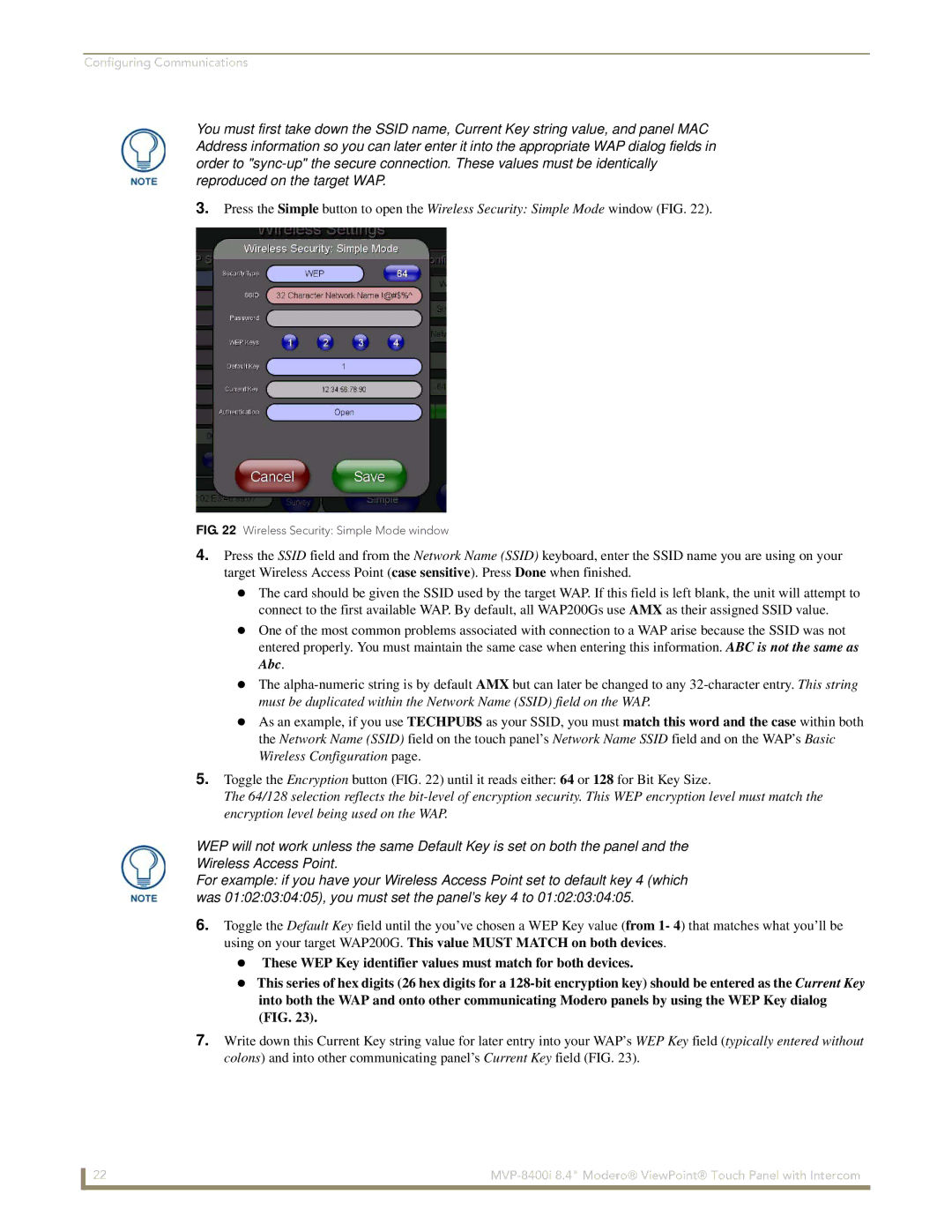Configuring Communications
You must first take down the SSID name, Current Key string value, and panel MAC Address information so you can later enter it into the appropriate WAP dialog fields in order to
3.Press the Simple button to open the Wireless Security: Simple Mode window (FIG. 22).
FIG. 22 Wireless Security: Simple Mode window
4.Press the SSID field and from the Network Name (SSID) keyboard, enter the SSID name you are using on your target Wireless Access Point (case sensitive). Press Done when finished.
The card should be given the SSID used by the target WAP. If this field is left blank, the unit will attempt to connect to the first available WAP. By default, all WAP200Gs use AMX as their assigned SSID value.
One of the most common problems associated with connection to a WAP arise because the SSID was not entered properly. You must maintain the same case when entering this information. ABC is not the same as Abc.
The
As an example, if you use TECHPUBS as your SSID, you must match this word and the case within both the Network Name (SSID) field on the touch panel’s Network Name SSID field and on the WAP’s Basic Wireless Configuration page.
5.Toggle the Encryption button (FIG. 22) until it reads either: 64 or 128 for Bit Key Size.
The 64/128 selection reflects the
WEP will not work unless the same Default Key is set on both the panel and the Wireless Access Point.
For example: if you have your Wireless Access Point set to default key 4 (which was 01:02:03:04:05), you must set the panel’s key 4 to 01:02:03:04:05.
6.Toggle the Default Key field until the you’ve chosen a WEP Key value (from 1- 4) that matches what you’ll be using on your target WAP200G. This value MUST MATCH on both devices.
These WEP Key identifier values must match for both devices.
This series of hex digits (26 hex digits for a
7.Write down this Current Key string value for later entry into your WAP’s WEP Key field (typically entered without colons) and into other communicating panel’s Current Key field (FIG. 23).
22 |