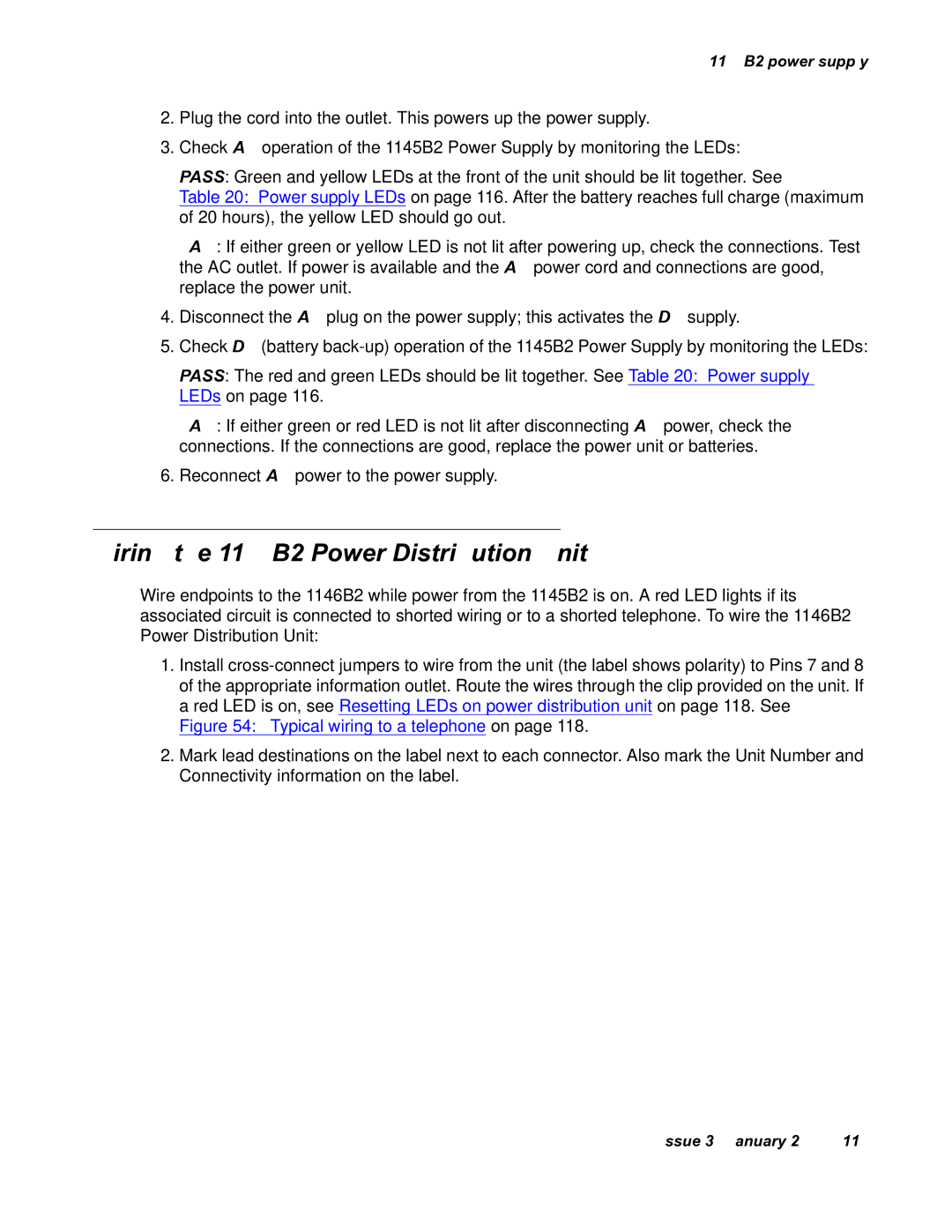1145B2 power supply
2.Plug the cord into the outlet. This powers up the power supply.
3.Check AC operation of the 1145B2 Power Supply by monitoring the LEDs:
PASS: Green and yellow LEDs at the front of the unit should be lit together. See
Table 20: Power supply LEDs on page 116. After the battery reaches full charge (maximum of 20 hours), the yellow LED should go out.
FAIL: If either green or yellow LED is not lit after powering up, check the connections. Test the AC outlet. If power is available and the AC power cord and connections are good, replace the power unit.
4.Disconnect the AC plug on the power supply; this activates the DC supply.
5.Check DC (battery
PASS: The red and green LEDs should be lit together. See Table 20: Power supply LEDs on page 116.
FAIL: If either green or red LED is not lit after disconnecting AC power, check the connections. If the connections are good, replace the power unit or batteries.
6.Reconnect AC power to the power supply.
Wiring the 1146B2 Power Distribution Unit
Wire endpoints to the 1146B2 while power from the 1145B2 is on. A red LED lights if its associated circuit is connected to shorted wiring or to a shorted telephone. To wire the 1146B2 Power Distribution Unit:
1.Install
Figure 54: Typical wiring to a telephone on page 118.
2.Mark lead destinations on the label next to each connector. Also mark the Unit Number and Connectivity information on the label.