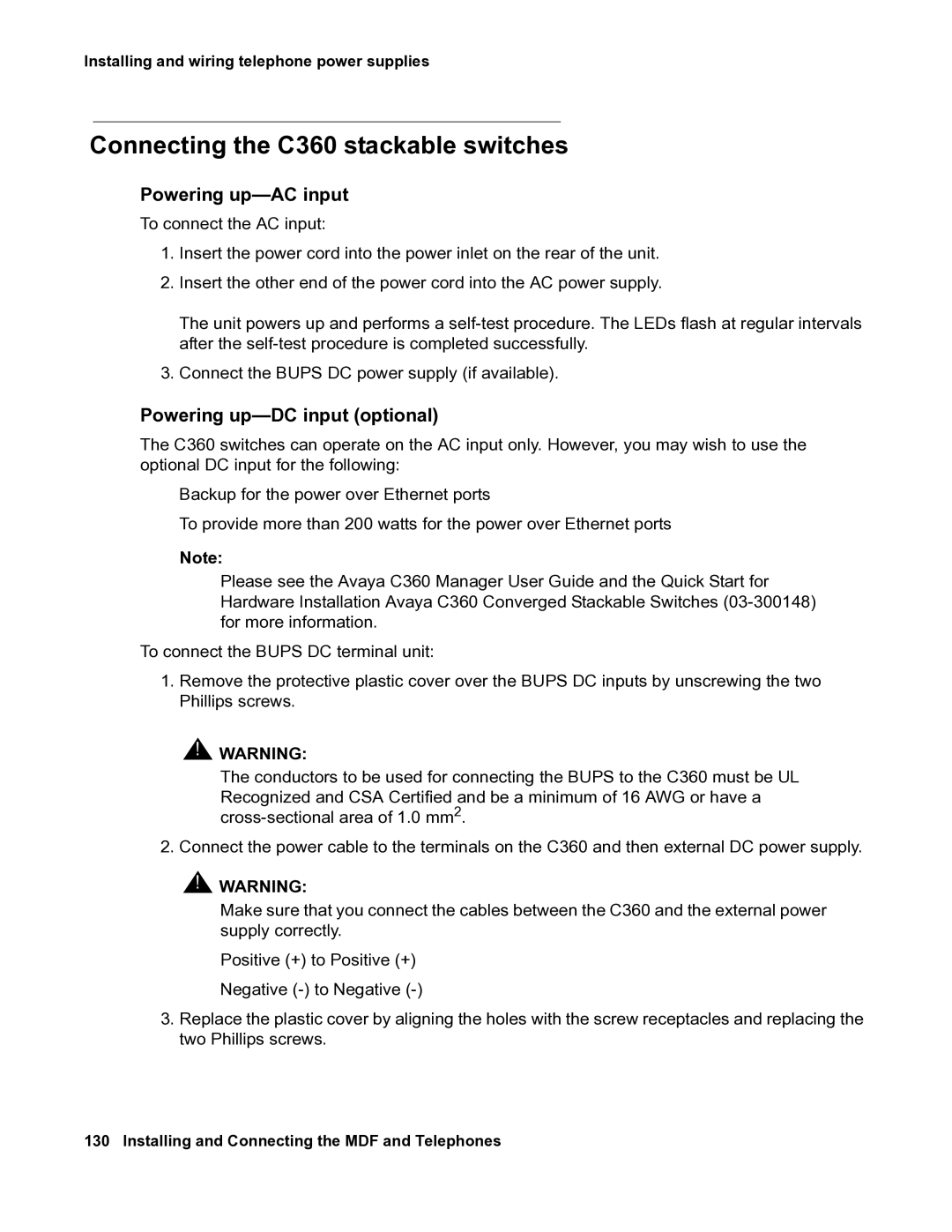Installing and wiring telephone power supplies
Connecting the C360 stackable switches
Powering up—AC input
To connect the AC input:
1.Insert the power cord into the power inlet on the rear of the unit.
2.Insert the other end of the power cord into the AC power supply.
The unit powers up and performs a
3.Connect the BUPS DC power supply (if available).
Powering up—DC input (optional)
The C360 switches can operate on the AC input only. However, you may wish to use the optional DC input for the following:
●Backup for the power over Ethernet ports
●To provide more than 200 watts for the power over Ethernet ports
Note:
Please see the Avaya C360 Manager User Guide and the Quick Start for Hardware Installation Avaya C360 Converged Stackable Switches
To connect the BUPS DC terminal unit:
1.Remove the protective plastic cover over the BUPS DC inputs by unscrewing the two Phillips screws.
![]() !
!![]() WARNING:
WARNING:
The conductors to be used for connecting the BUPS to the C360 must be UL Recognized and CSA Certified and be a minimum of 16 AWG or have a
2. Connect the power cable to the terminals on the C360 and then external DC power supply.
![]() !
!![]() WARNING:
WARNING:
Make sure that you connect the cables between the C360 and the external power supply correctly.
●Positive (+) to Positive (+)
●Negative
3.Replace the plastic cover by aligning the holes with the screw receptacles and replacing the two Phillips screws.