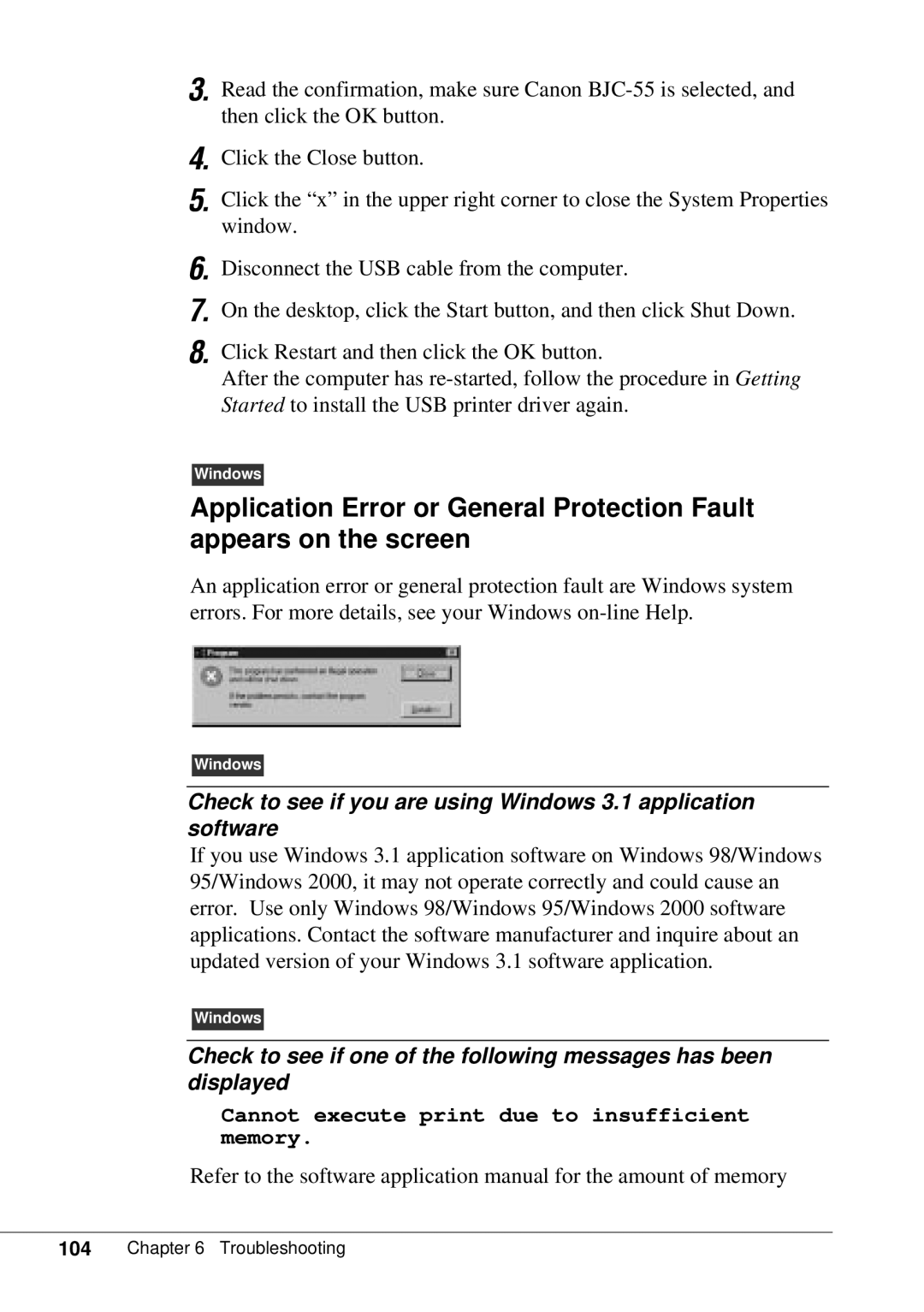3. Read the confirmation, make sure Canon
4. Click the Close button.
5. Click the “x” in the upper right corner to close the System Properties window.
6. Disconnect the USB cable from the computer.
7. On the desktop, click the Start button, and then click Shut Down.
8. Click Restart and then click the OK button.
After the computer has
Windows
Application Error or General Protection Fault appears on the screen
An application error or general protection fault are Windows system errors. For more details, see your Windows
Windows
Check to see if you are using Windows 3.1 application software
If you use Windows 3.1 application software on Windows 98/Windows 95/Windows 2000, it may not operate correctly and could cause an error. Use only Windows 98/Windows 95/Windows 2000 software applications. Contact the software manufacturer and inquire about an updated version of your Windows 3.1 software application.
Windows
Check to see if one of the following messages has been displayed
Cannot execute print due to insufficient memory.
Refer to the software application manual for the amount of memory