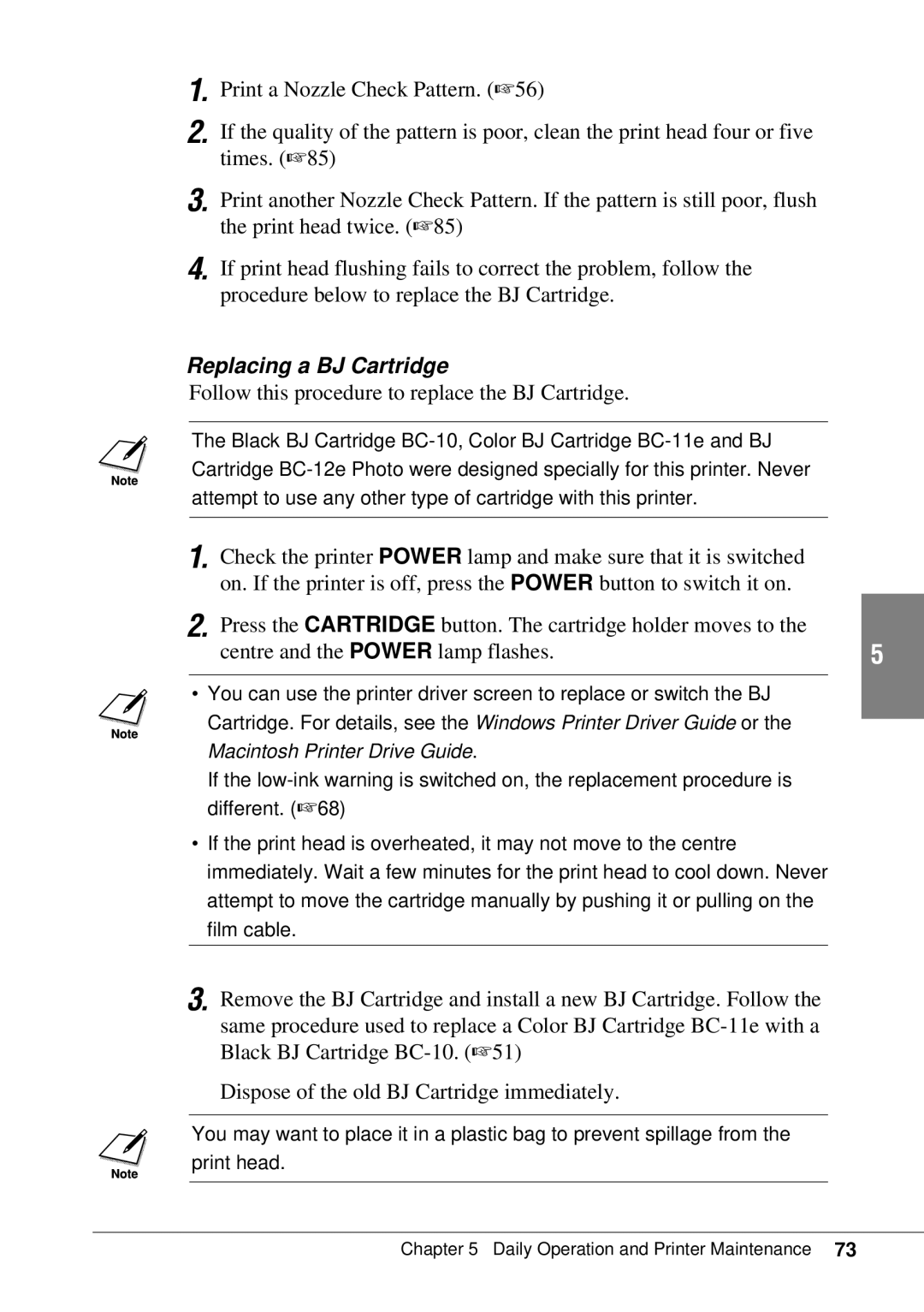1. Print a Nozzle Check Pattern. (☞56)
2. If the quality of the pattern is poor, clean the print head four or five times. (☞85)
3.
4.
Print another Nozzle Check Pattern. If the pattern is still poor, flush the print head twice. (☞85)
If print head flushing fails to correct the problem, follow the procedure below to replace the BJ Cartridge.
Replacing a BJ Cartridge
Follow this procedure to replace the BJ Cartridge.
The Black BJ Cartridge
1. | Check the printer POWER lamp and make sure that it is switched |
| |
|
| on. If the printer is off, press the POWER button to switch it on. |
|
2. | Press the CARTRIDGE button. The cartridge holder moves to the |
| |
|
| centre and the POWER lamp flashes. | 5 |
•You can use the printer driver screen to replace or switch the BJ Cartridge. For details, see the Windows Printer Driver Guide or the Macintosh Printer Drive Guide.
If the
•If the print head is overheated, it may not move to the centre immediately. Wait a few minutes for the print head to cool down. Never attempt to move the cartridge manually by pushing it or pulling on the film cable.
3. Remove the BJ Cartridge and install a new BJ Cartridge. Follow the same procedure used to replace a Color BJ Cartridge
Dispose of the old BJ Cartridge immediately.
You may want to place it in a plastic bag to prevent spillage from the
print head.
Chapter 5 Daily Operation and Printer Maintenance 73