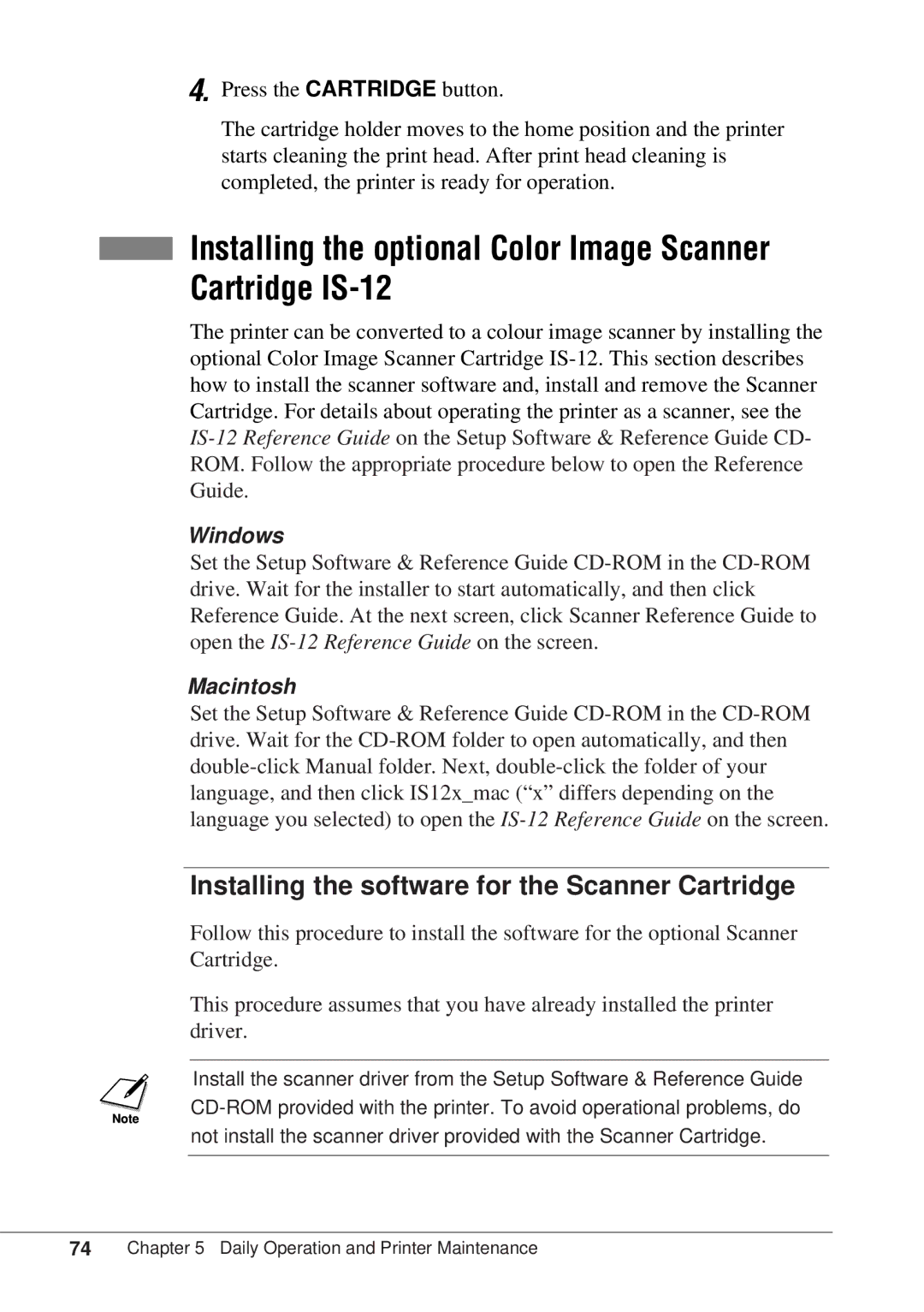4. Press the CARTRIDGE button.
The cartridge holder moves to the home position and the printer starts cleaning the print head. After print head cleaning is completed, the printer is ready for operation.
■Installing the optional Color Image Scanner
Cartridge IS-12
The printer can be converted to a colour image scanner by installing the optional Color Image Scanner Cartridge
Windows
Set the Setup Software & Reference Guide
Macintosh
Set the Setup Software & Reference Guide
Installing the software for the Scanner Cartridge
Follow this procedure to install the software for the optional Scanner Cartridge.
This procedure assumes that you have already installed the printer driver.
Install the scanner driver from the Setup Software & Reference Guide
74Chapter 5 Daily Operation and Printer Maintenance