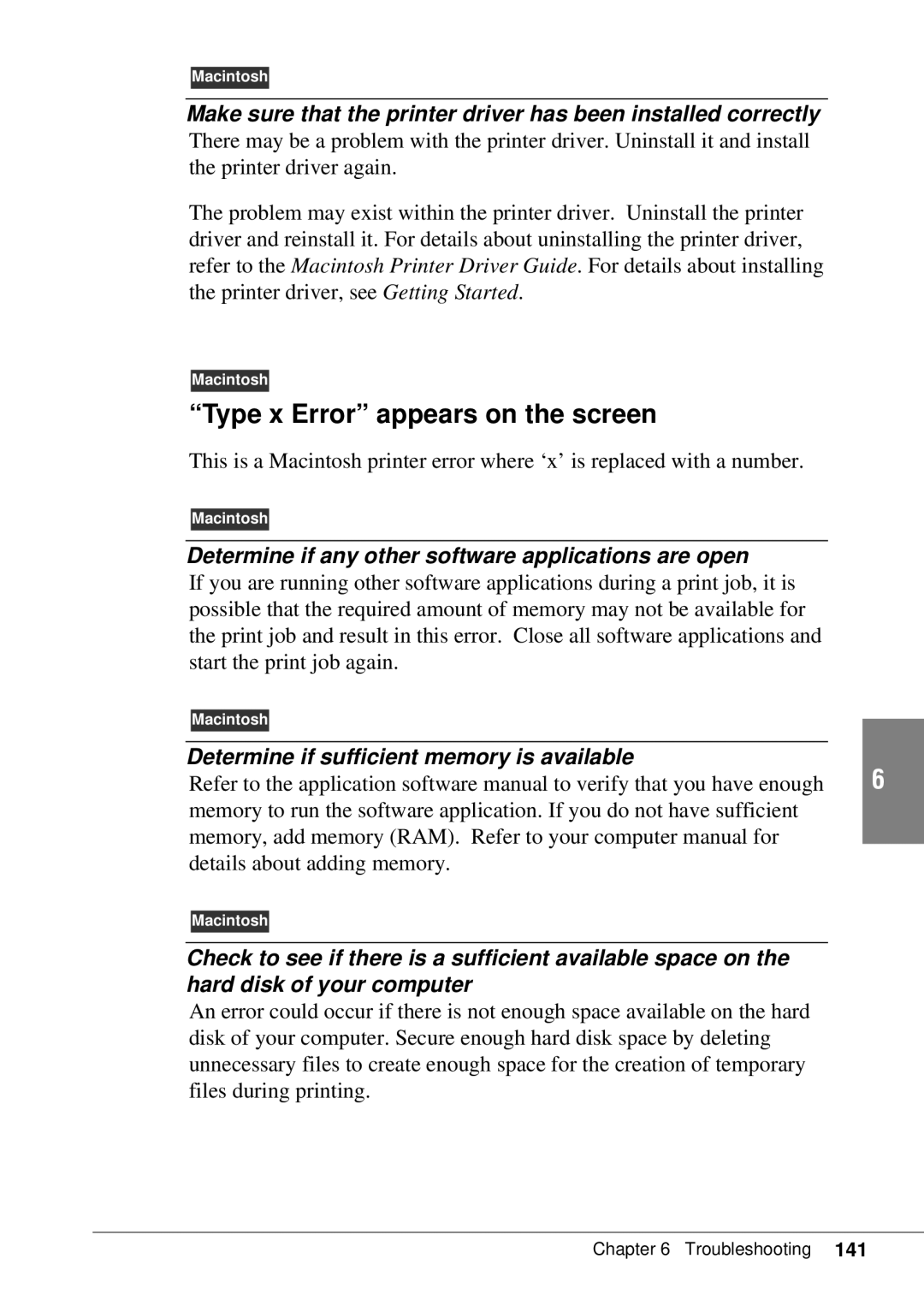Macintosh
Make sure that the printer driver has been installed correctly
There may be a problem with the printer driver. Uninstall it and install the printer driver again.
The problem may exist within the printer driver. Uninstall the printer driver and reinstall it. For details about uninstalling the printer driver, refer to the Macintosh Printer Driver Guide. For details about installing the printer driver, see Getting Started.
Macintosh
“Type x Error” appears on the screen
This is a Macintosh printer error where ‘x’ is replaced with a number.
Macintosh
Determine if any other software applications are open
If you are running other software applications during a print job, it is possible that the required amount of memory may not be available for the print job and result in this error. Close all software applications and start the print job again.
Macintosh |
|
Determine if sufficient memory is available | 6 |
Refer to the application software manual to verify that you have enough |
memory to run the software application. If you do not have sufficient memory, add memory (RAM). Refer to your computer manual for details about adding memory.
Macintosh
Check to see if there is a sufficient available space on the hard disk of your computer
An error could occur if there is not enough space available on the hard disk of your computer. Secure enough hard disk space by deleting unnecessary files to create enough space for the creation of temporary files during printing.