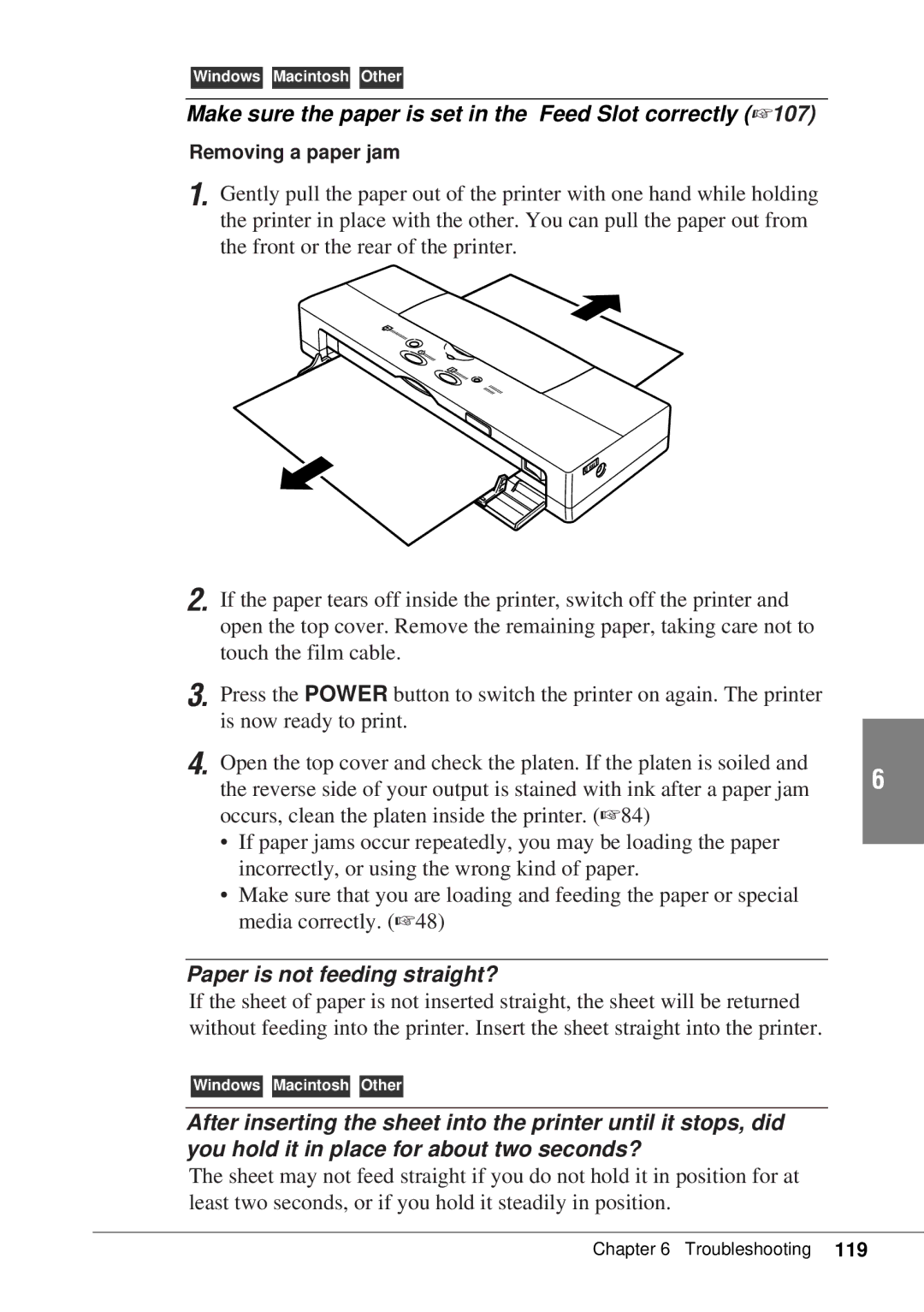Windows Macintosh Other
Make sure the paper is set in the Feed Slot correctly (☞107)
Removing a paper jam
1.
2.
3.
4.
Gently pull the paper out of the printer with one hand while holding the printer in place with the other. You can pull the paper out from the front or the rear of the printer.
If the paper tears off inside the printer, switch off the printer and open the top cover. Remove the remaining paper, taking care not to touch the film cable.
Press the POWER button to switch the printer on again. The printer is now ready to print.
Open the top cover and check the platen. If the platen is soiled and
the reverse side of your output is stained with ink after a paper jam 6 occurs, clean the platen inside the printer. (☞84)
•If paper jams occur repeatedly, you may be loading the paper incorrectly, or using the wrong kind of paper.
•Make sure that you are loading and feeding the paper or special media correctly. (☞48)
Paper is not feeding straight?
If the sheet of paper is not inserted straight, the sheet will be returned without feeding into the printer. Insert the sheet straight into the printer.
Windows Macintosh Other
After inserting the sheet into the printer until it stops, did you hold it in place for about two seconds?
The sheet may not feed straight if you do not hold it in position for at least two seconds, or if you hold it steadily in position.