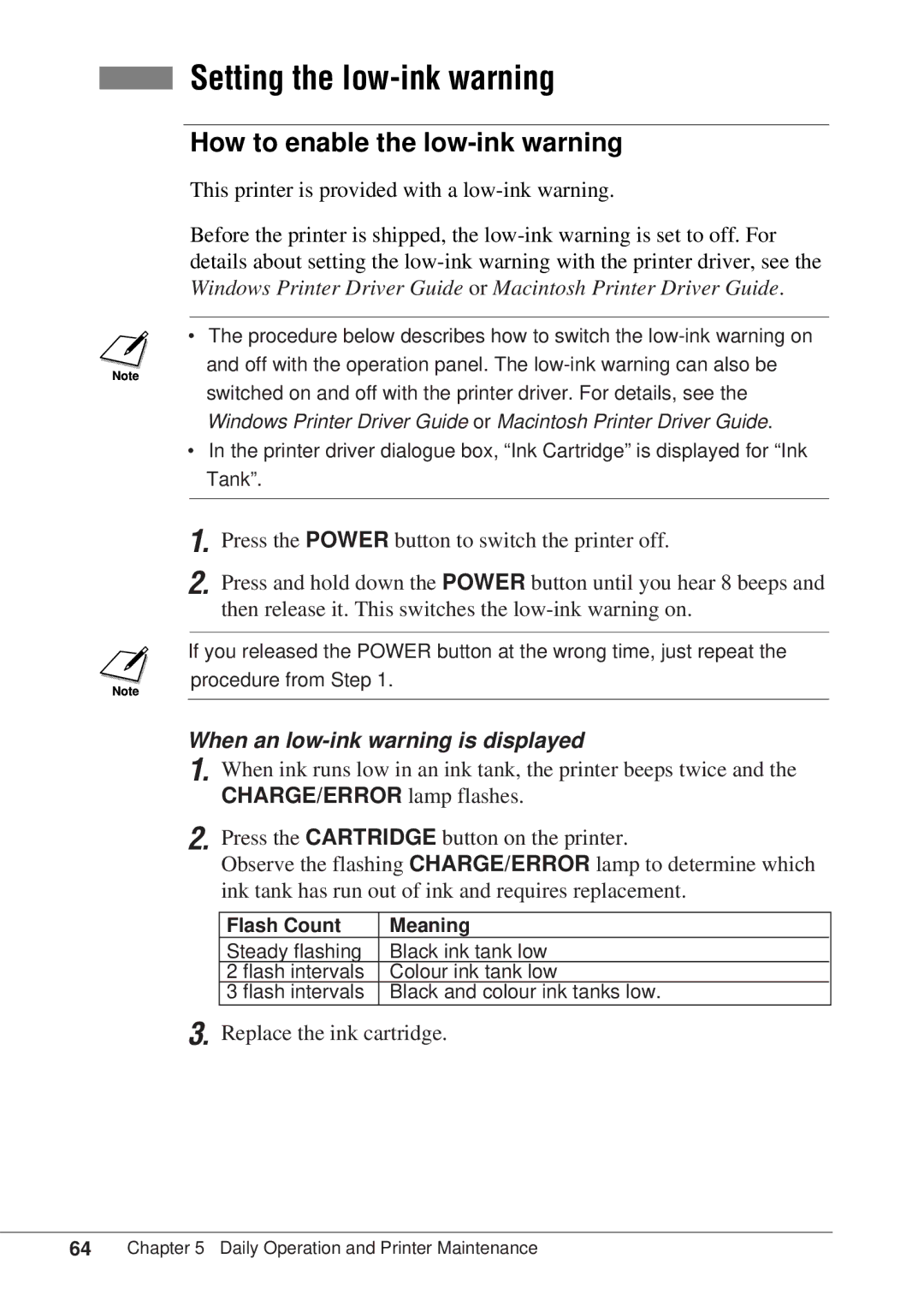■Setting the low-ink warning
How to enable the low-ink warning
This printer is provided with a
Before the printer is shipped, the
•The procedure below describes how to switch the
Windows Printer Driver Guide or Macintosh Printer Driver Guide.
•In the printer driver dialogue box, “Ink Cartridge” is displayed for “Ink Tank”.
1.
2.
Press the POWER button to switch the printer off.
Press and hold down the POWER button until you hear 8 beeps and then release it. This switches the
If you released the POWER button at the wrong time, just repeat the
procedure from Step 1.
When an low-ink warning is displayed
1.
2.
When ink runs low in an ink tank, the printer beeps twice and the CHARGE/ERROR lamp flashes.
Press the CARTRIDGE button on the printer.
Observe the flashing CHARGE/ERROR lamp to determine which ink tank has run out of ink and requires replacement.
Flash Count | Meaning |
Steady flashing | Black ink tank low |
2 flash intervals | Colour ink tank low |
3 flash intervals | Black and colour ink tanks low. |
3. Replace the ink cartridge.
64Chapter 5 Daily Operation and Printer Maintenance