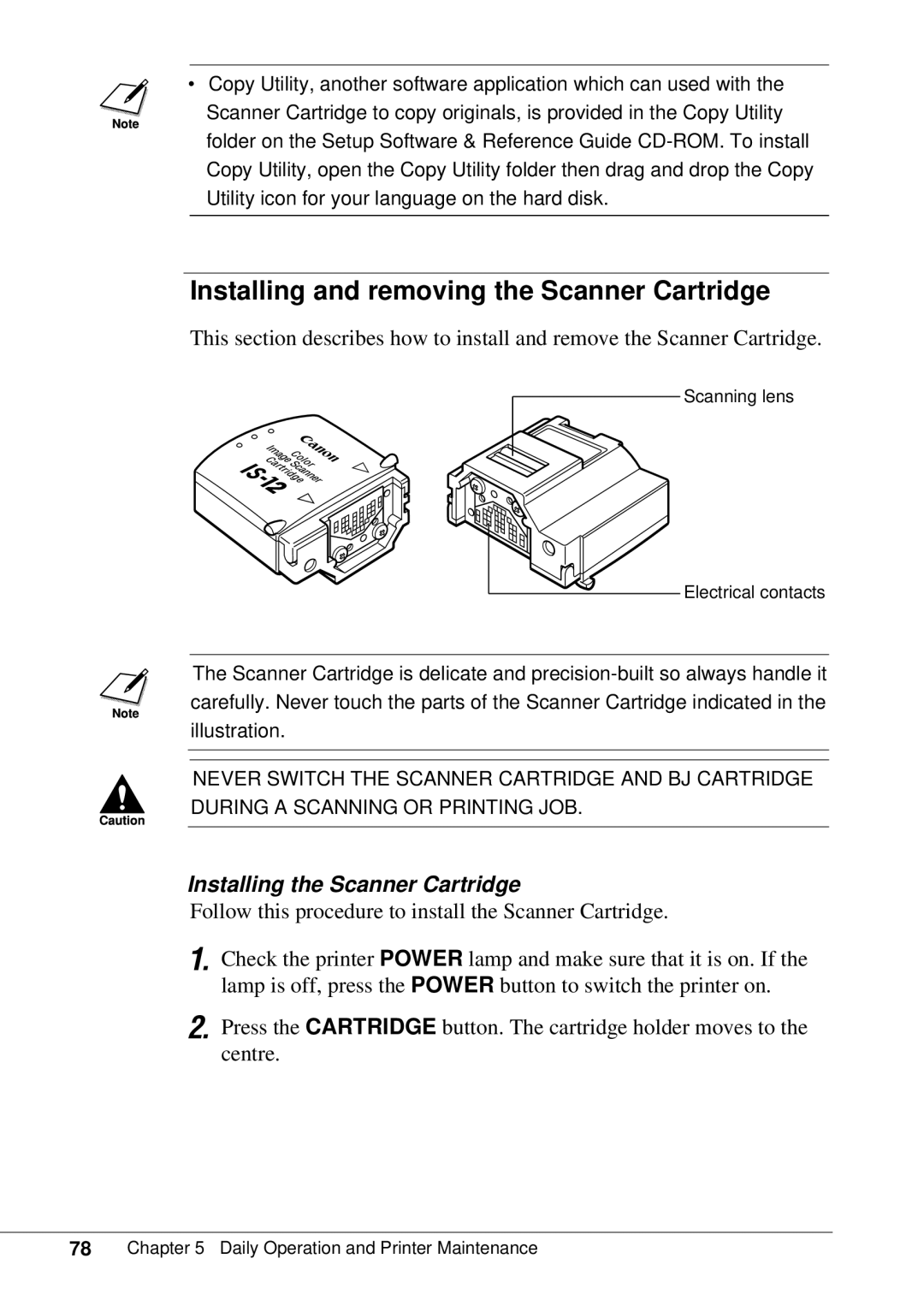•Copy Utility, another software application which can used with the Scanner Cartridge to copy originals, is provided in the Copy Utility folder on the Setup Software & Reference Guide
Installing and removing the Scanner Cartridge
This section describes how to install and remove the Scanner Cartridge.
Scanning lens
Electrical contacts
The Scanner Cartridge is delicate and
NEVER SWITCH THE SCANNER CARTRIDGE AND BJ CARTRIDGE DURING A SCANNING OR PRINTING JOB.
Installing the Scanner Cartridge
Follow this procedure to install the Scanner Cartridge.
1.
2.
Check the printer POWER lamp and make sure that it is on. If the lamp is off, press the POWER button to switch the printer on.
Press the CARTRIDGE button. The cartridge holder moves to the centre.