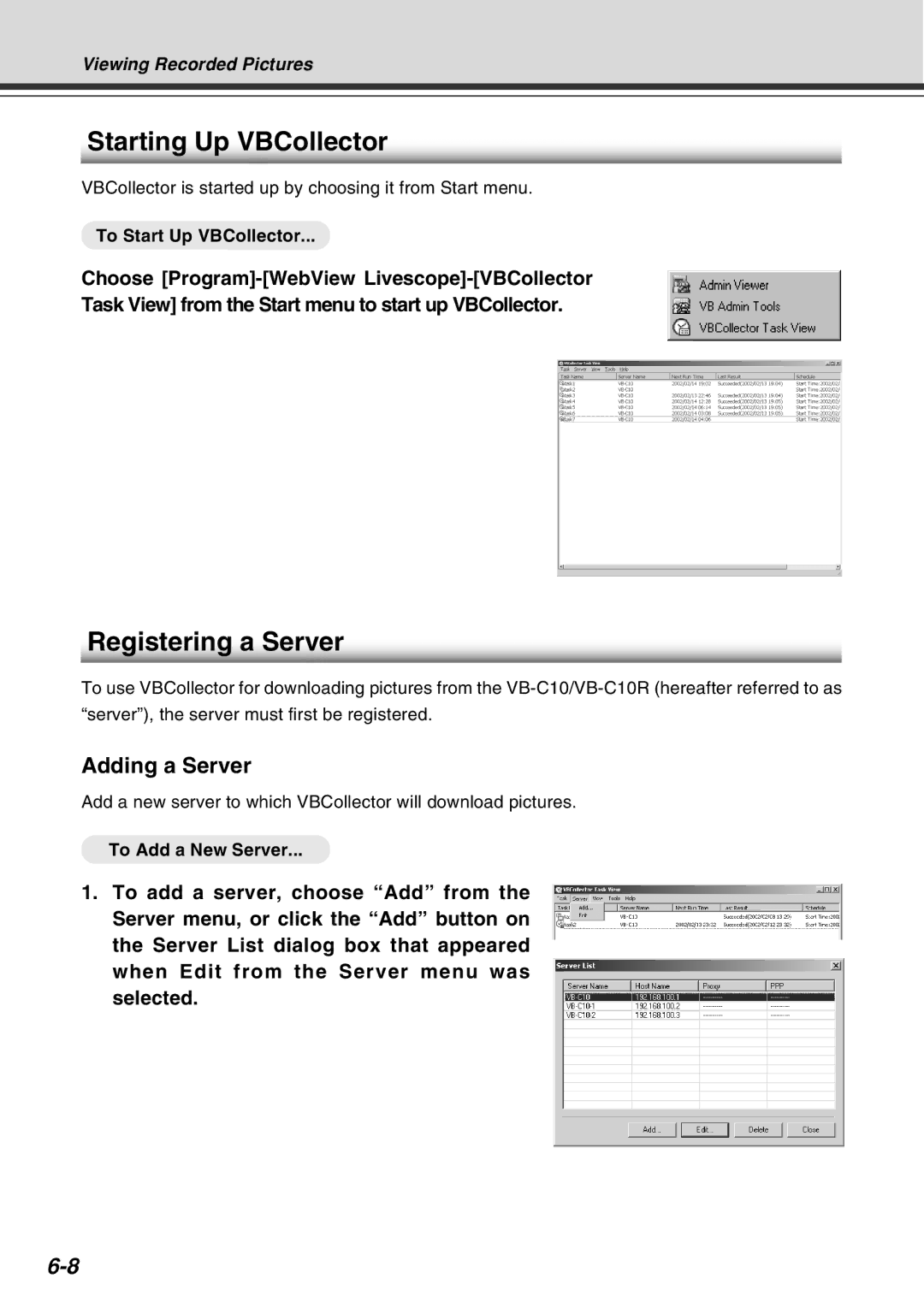Viewing Recorded Pictures
Starting Up VBCollector
VBCollector is started up by choosing it from Start menu.
To Start Up VBCollector...
Choose
Task View] from the Start menu to start up VBCollector.
Registering a Server
To use VBCollector for downloading pictures from the
Adding a Server
Add a new server to which VBCollector will download pictures.
To Add a New Server...
1.To add a server, choose “Add” from the Server menu, or click the “Add” button on the Server List dialog box that appeared when Edit from the Server menu was selected.