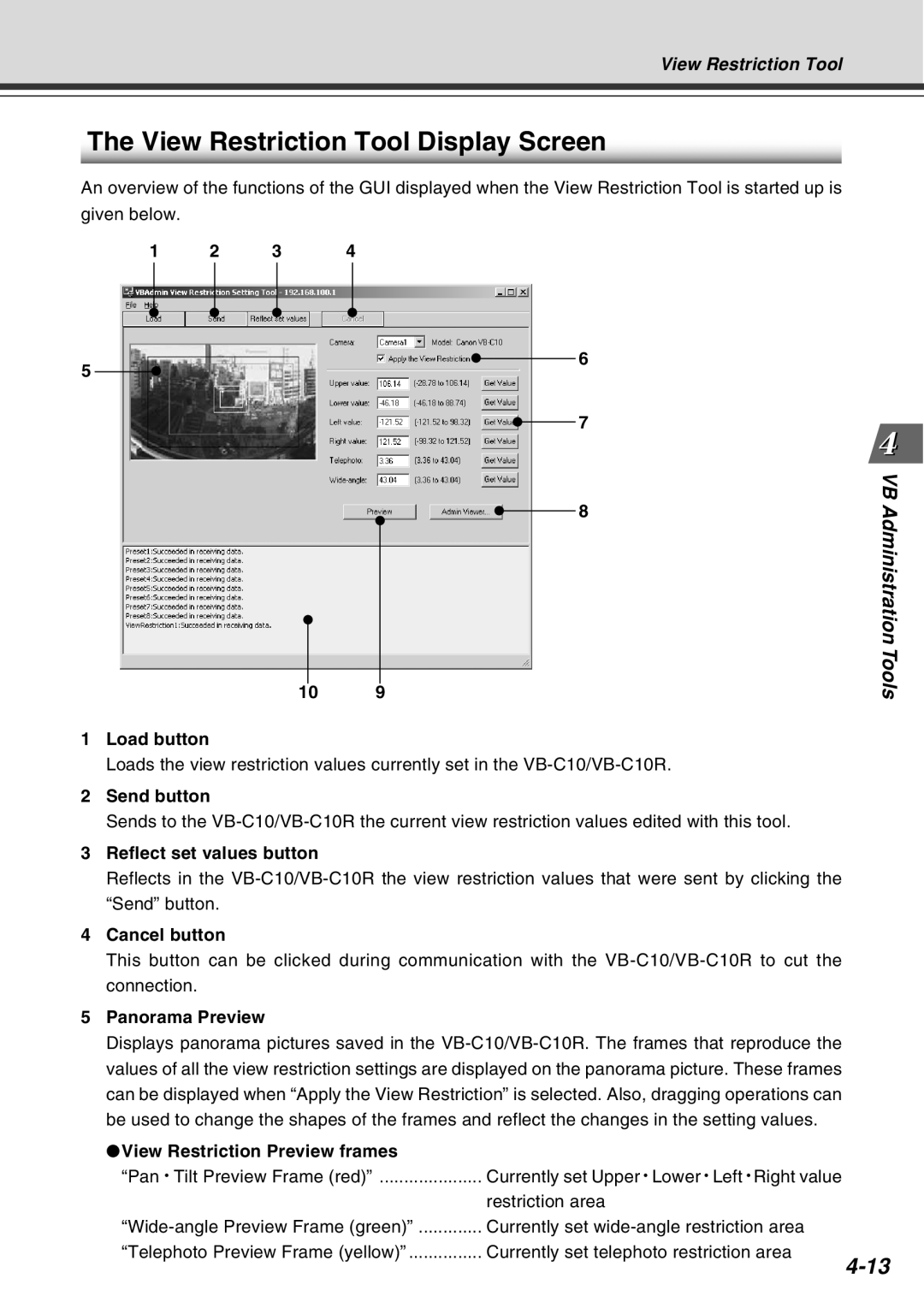View Restriction Tool
The View Restriction Tool Display Screen
An overview of the functions of the GUI displayed when the View Restriction Tool is started up is given below.
1 | 2 | 3 | 4 |
5
6
7
8
VB Administration Tools
10 9
1Load button
Loads the view restriction values currently set in the
2Send button
Sends to the
3Reflect set values button
Reflects in the
4Cancel button
This button can be clicked during communication with the
5Panorama Preview
Displays panorama pictures saved in the
●View Restriction Preview frames
“Pan • Tilt Preview Frame (red)” ..................... Currently set Upper • Lower • Left • Right value
| restriction area |
Currently set | |
“Telephoto Preview Frame (yellow)” | Currently set telephoto restriction area |