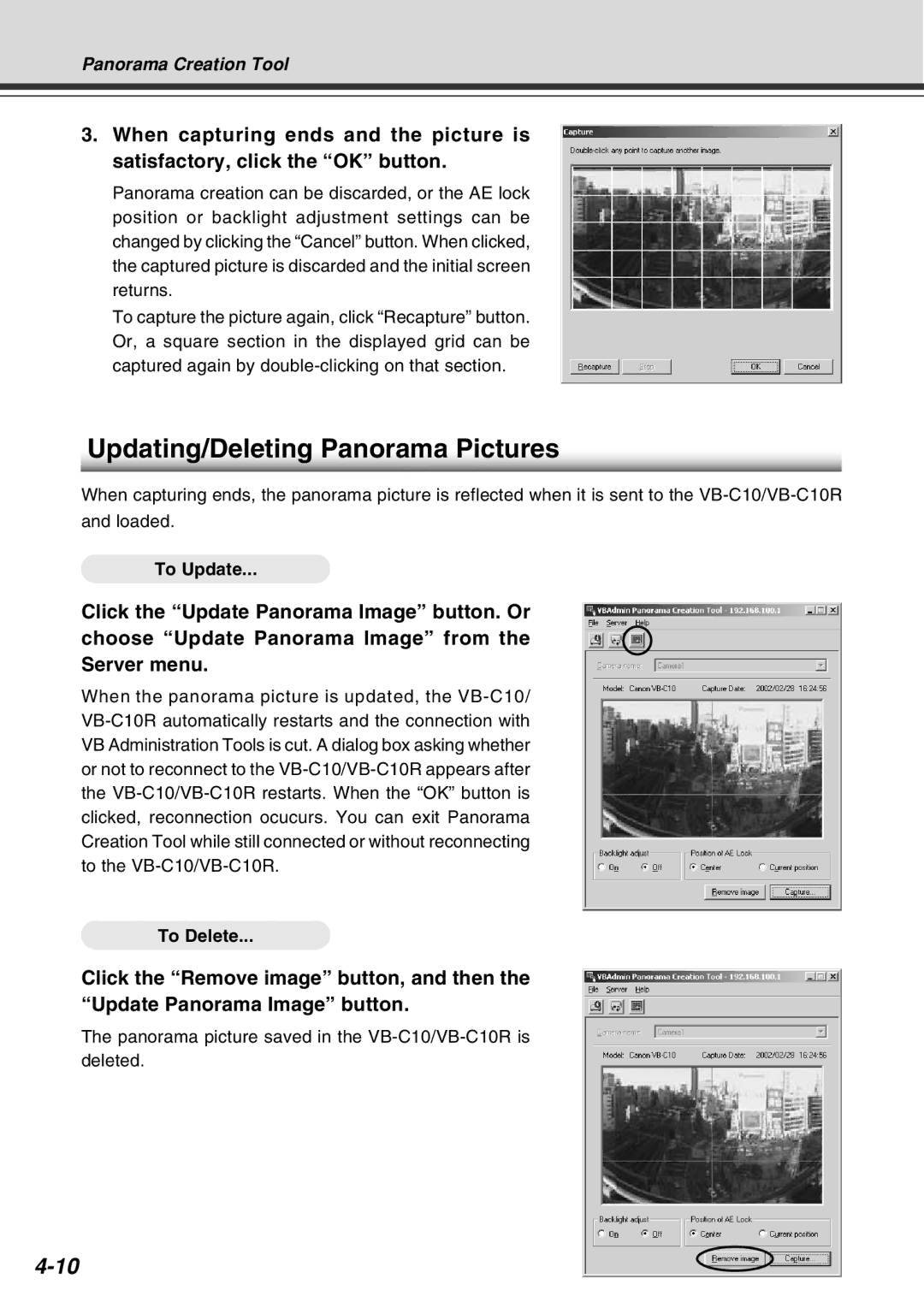Panorama Creation Tool
3.When capturing ends and the picture is satisfactory, click the “OK” button.
Panorama creation can be discarded, or the AE lock position or backlight adjustment settings can be changed by clicking the “Cancel” button. When clicked, the captured picture is discarded and the initial screen returns.
To capture the picture again, click “Recapture” button. Or, a square section in the displayed grid can be captured again by
Updating/Deleting Panorama Pictures
When capturing ends, the panorama picture is reflected when it is sent to the
and loaded.
To Update...
Click the “Update Panorama Image” button. Or choose “Update Panorama Image” from the Server menu.
When the panorama picture is updated, the
To Delete...
Click the “Remove image” button, and then the “Update Panorama Image” button.
The panorama picture saved in the
deleted.