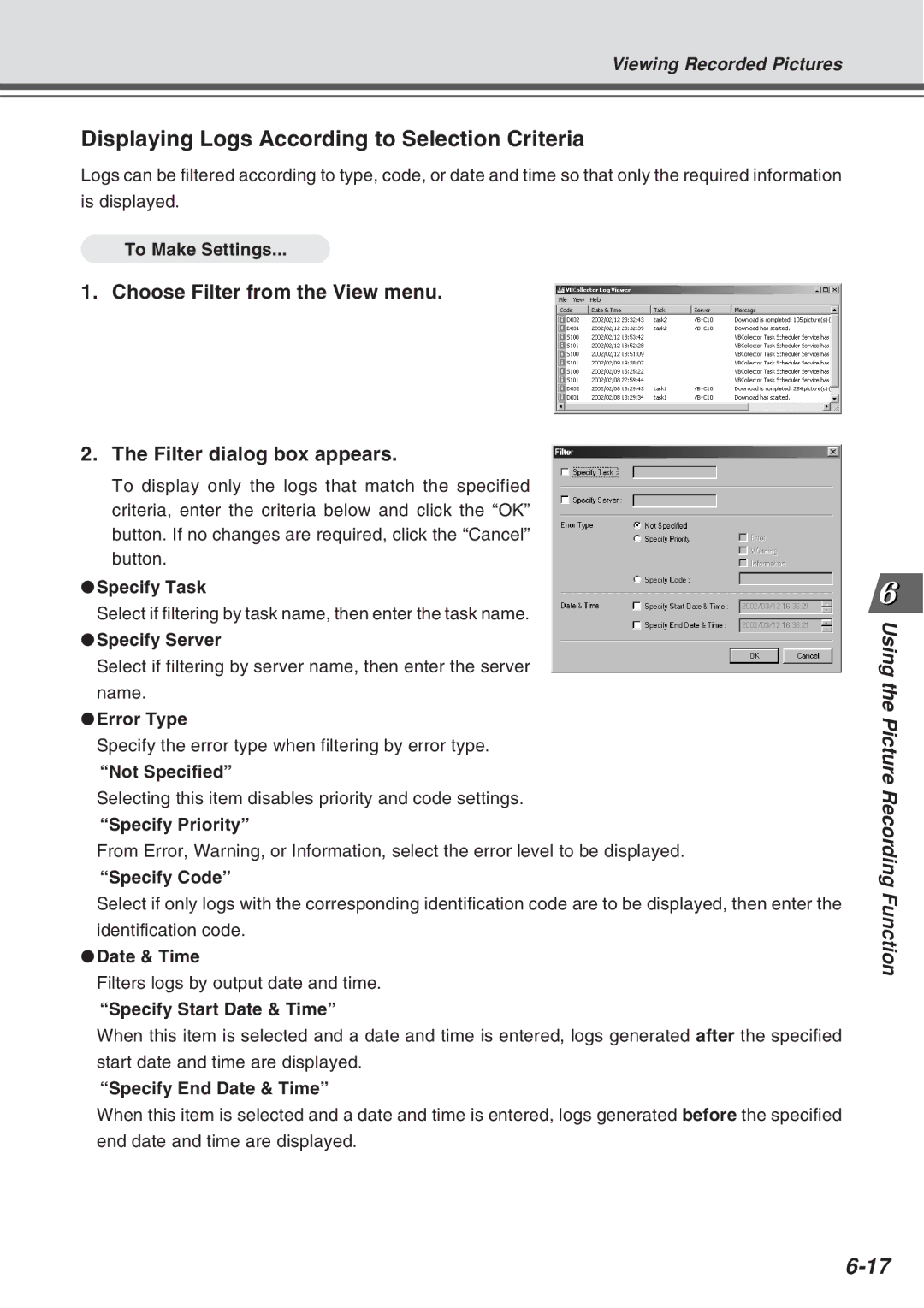Viewing Recorded Pictures
Displaying Logs According to Selection Criteria
Logs can be filtered according to type, code, or date and time so that only the required information is displayed.
To Make Settings...
1. Choose Filter from the View menu.
2. The Filter dialog box appears.
To display only the logs that match the specified criteria, enter the criteria below and click the “OK” button. If no changes are required, click the “Cancel” button.
●Specify Task
Select if filtering by task name, then enter the task name.
●Specify Server
Select if filtering by server name, then enter the server name.
●Error Type
Specify the error type when filtering by error type.
“Not Specified”
Selecting this item disables priority and code settings.
“Specify Priority”
From Error, Warning, or Information, select the error level to be displayed.
“Specify Code”
Select if only logs with the corresponding identification code are to be displayed, then enter the identification code.
●Date & Time
Filters logs by output date and time.
“Specify Start Date & Time”
When this item is selected and a date and time is entered, logs generated after the specified start date and time are displayed.
“Specify End Date & Time”
When this item is selected and a date and time is entered, logs generated before the specified end date and time are displayed.
Using the
Picture Recor ding Function