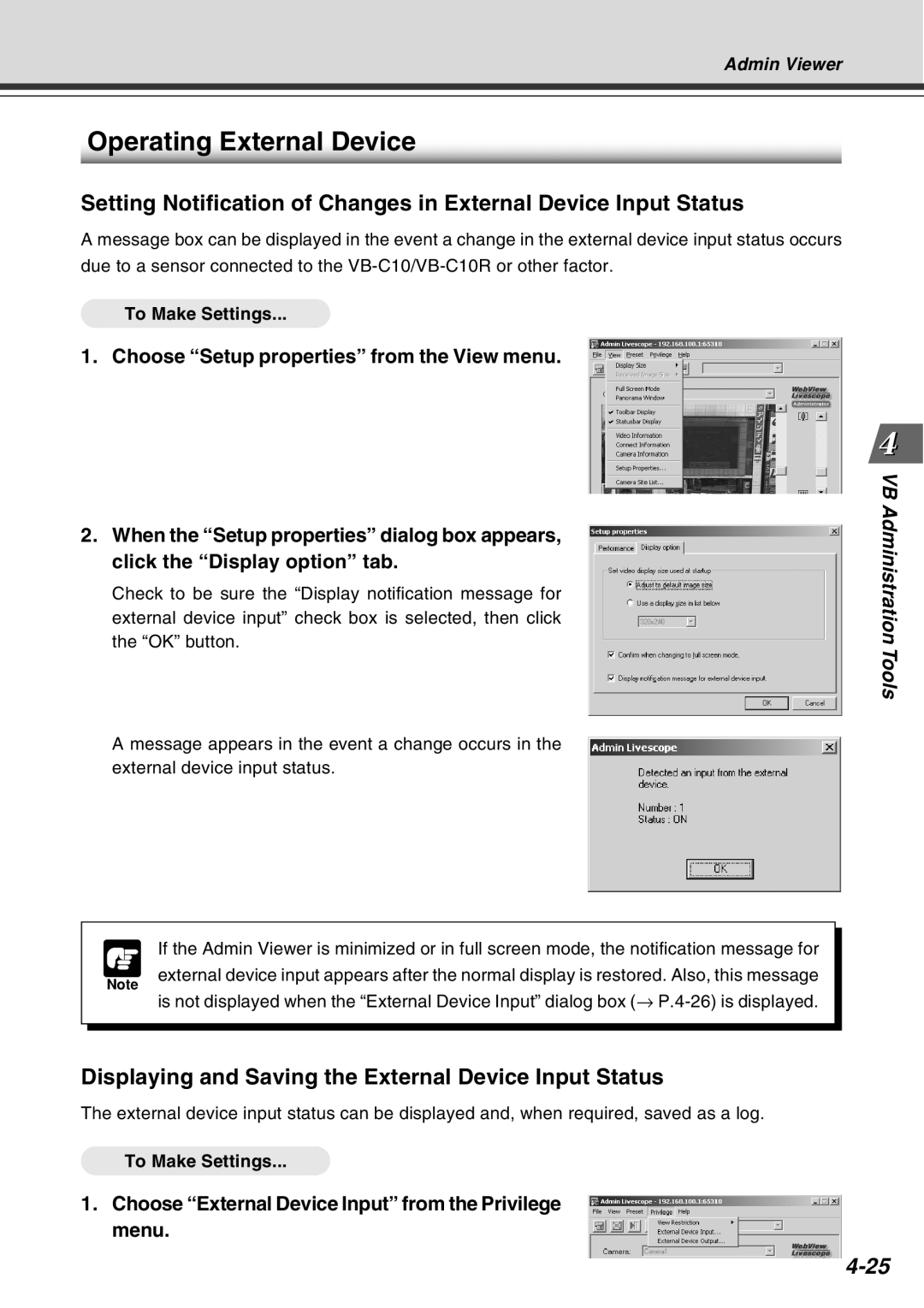Admin Viewer
Operating External Device
Setting Notification of Changes in External Device Input Status
A message box can be displayed in the event a change in the external device input status occurs due to a sensor connected to the
To Make Settings...
1. Choose “Setup properties” from the View menu.
2.When the “Setup properties” dialog box appears, click the “Display option” tab.
Check to be sure the “Display notification message for external device input” check box is selected, then click the “OK” button.
A message appears in the event a change occurs in the external device input status.
VB Administration Tools
Note
If the Admin Viewer is minimized or in full screen mode, the notification message for
external device input appears after the normal display is restored. Also, this message is not displayed when the “External Device Input” dialog box (→
Displaying and Saving the External Device Input Status
The external device input status can be displayed and, when required, saved as a log.
To Make Settings...