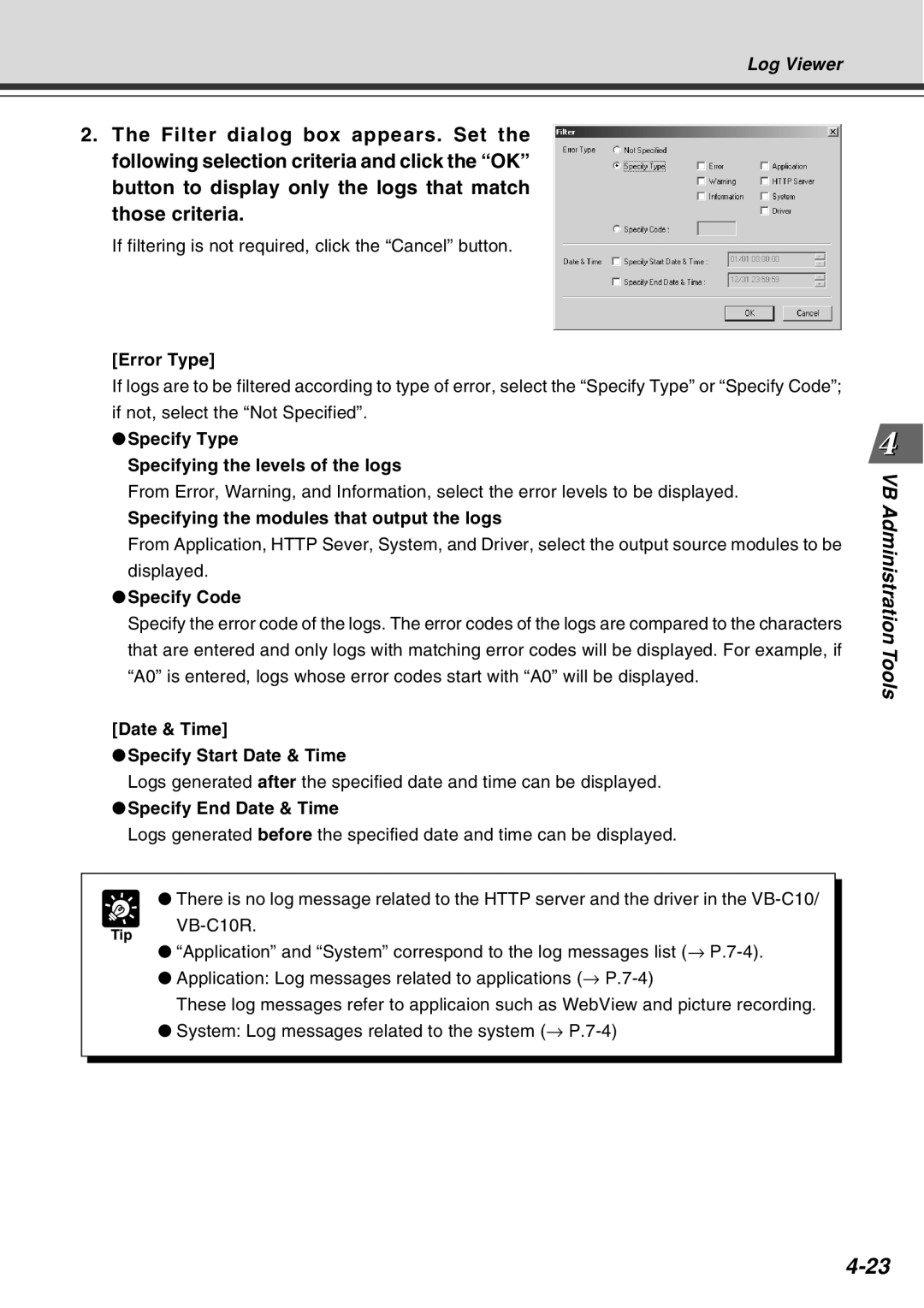Log Viewer
2.The Filter dialog box appears. Set the following selection criteria and click the “OK” button to display only the logs that match those criteria.
If filtering is not required, click the “Cancel” button.
[Error Type]
If logs are to be filtered according to type of error, select the “Specify Type” or “Specify Code”; if not, select the “Not Specified”.
●Specify Type
Specifying the levels of the logs
From Error, Warning, and Information, select the error levels to be displayed.
Specifying the modules that output the logs
From Application, HTTP Sever, System, and Driver, select the output source modules to be displayed.
●Specify Code
Specify the error code of the logs. The error codes of the logs are compared to the characters that are entered and only logs with matching error codes will be displayed. For example, if “A0” is entered, logs whose error codes start with “A0” will be displayed.
[Date & Time]
●Specify Start Date & Time
Logs generated after the specified date and time can be displayed.
●Specify End Date & Time
Logs generated before the specified date and time can be displayed.
VB Administration Tools
Tip
● There is no log message related to the HTTP server and the driver in the
●“Application” and “System” correspond to the log messages list (→
●Application: Log messages related to applications (→
These log messages refer to applicaion such as WebView and picture recording.
●System: Log messages related to the system (→