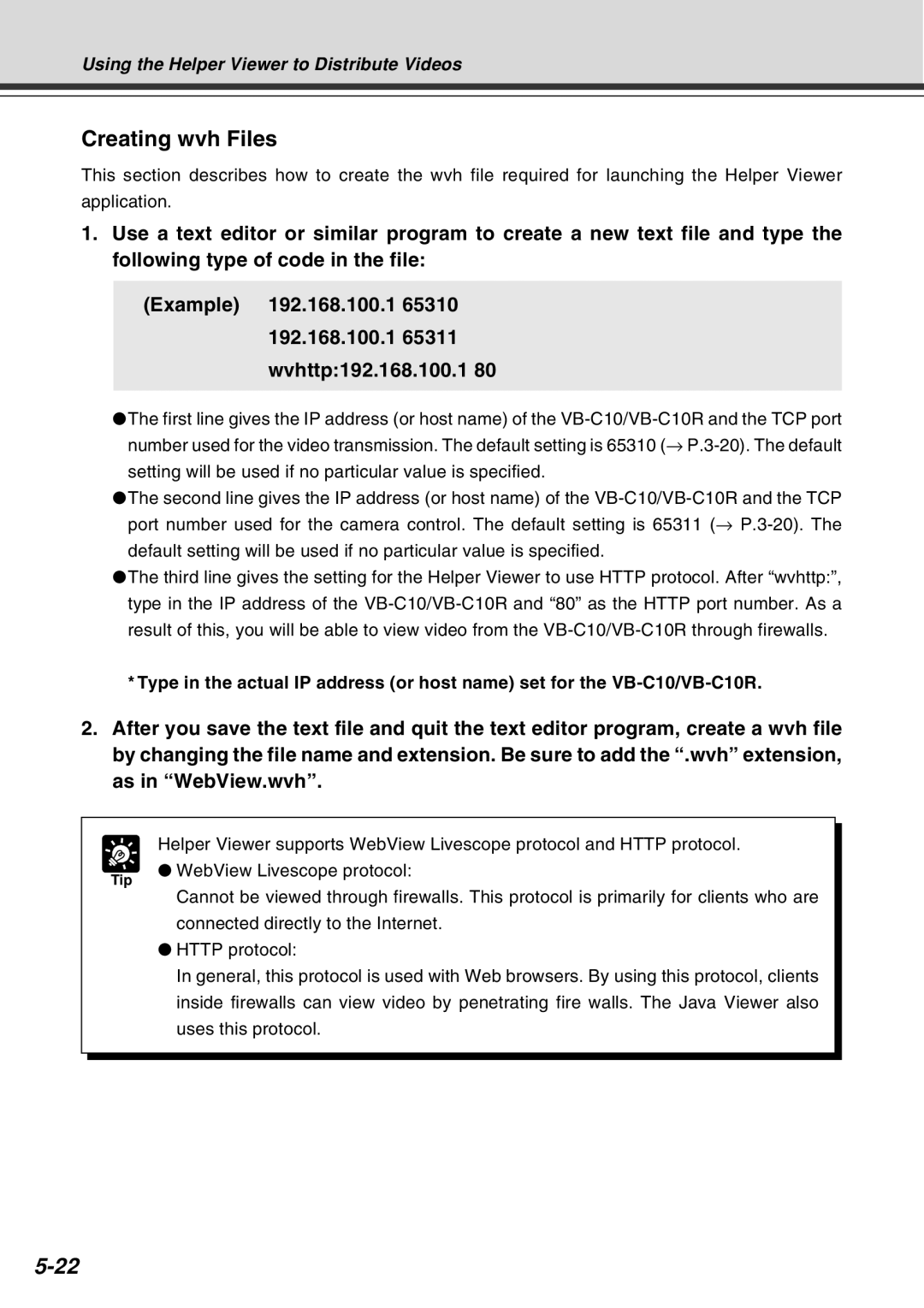Using the Helper Viewer to Distribute Videos
Creating wvh Files
This section describes how to create the wvh file required for launching the Helper Viewer
application.
1.Use a text editor or similar program to create a new text file and type the following type of code in the file:
(Example) 192.168.100.1 65310
192.168.100.1 65311
wvhttp:192.168.100.1 80
●The first line gives the IP address (or host name) of the
setting will be used if no particular value is specified.
●The second line gives the IP address (or host name) of the
default setting will be used if no particular value is specified.
●The third line gives the setting for the Helper Viewer to use HTTP protocol. After “wvhttp:”, type in the IP address of the
*Type in the actual IP address (or host name) set for the
2.After you save the text file and quit the text editor program, create a wvh file by changing the file name and extension. Be sure to add the “.wvh” extension, as in “WebView.wvh”.
Tip
Helper Viewer supports WebView Livescope protocol and HTTP protocol. ● WebView Livescope protocol:
Cannot be viewed through firewalls. This protocol is primarily for clients who are connected directly to the Internet.
●HTTP protocol:
In general, this protocol is used with Web browsers. By using this protocol, clients inside firewalls can view video by penetrating fire walls. The Java Viewer also uses this protocol.