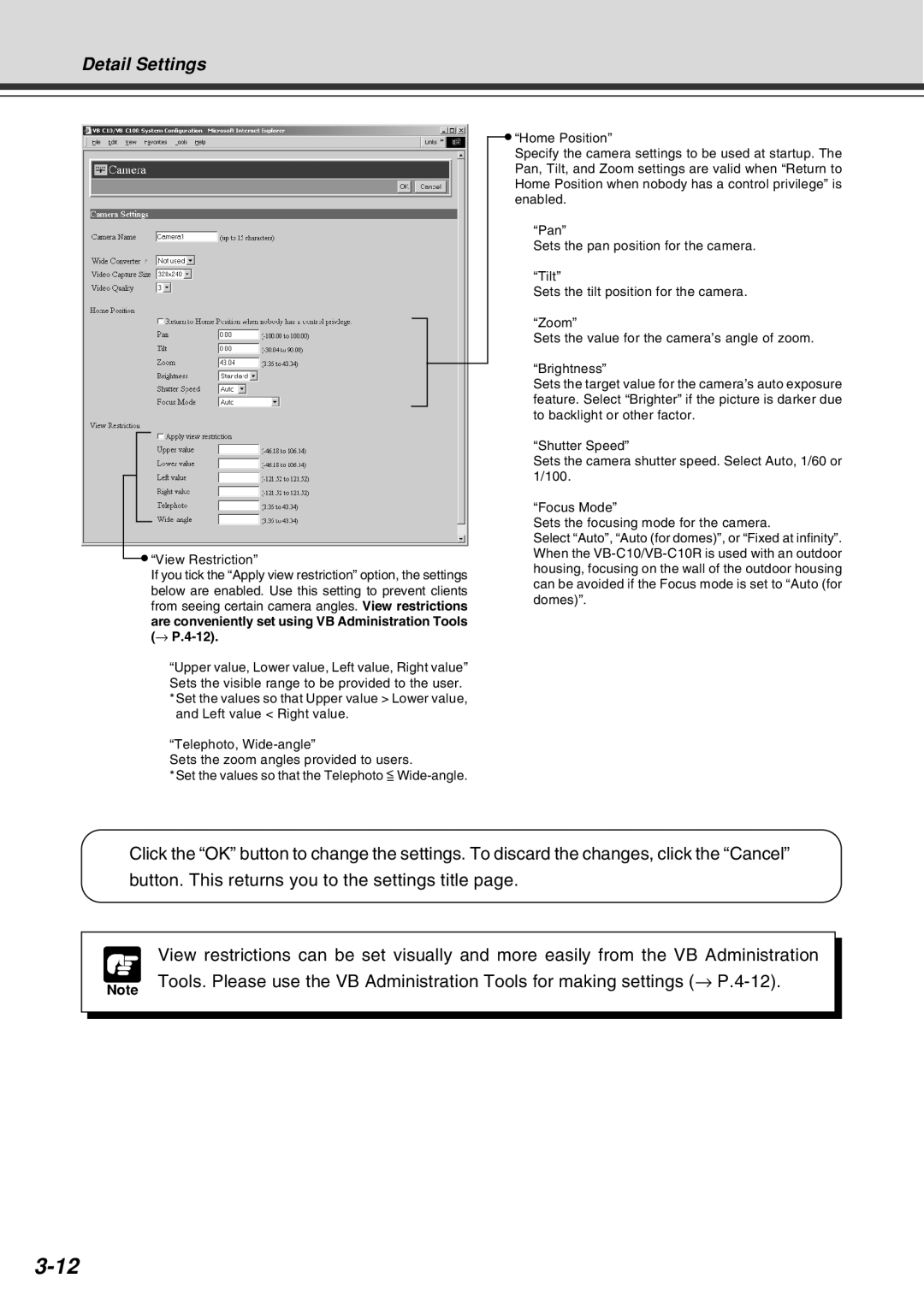Detail Settings
![]() “View Restriction”
“View Restriction”
If you tick the “Apply view restriction” option, the settings below are enabled. Use this setting to prevent clients from seeing certain camera angles. View restrictions are conveniently set using VB Administration Tools (→
“Upper value, Lower value, Left value, Right value” Sets the visible range to be provided to the user. *Set the values so that Upper value > Lower value,
and Left value < Right value.
“Telephoto,
Sets the zoom angles provided to users.
*Set the values so that the Telephoto <=
![]() “Home Position”
“Home Position”
Specify the camera settings to be used at startup. The Pan, Tilt, and Zoom settings are valid when “Return to Home Position when nobody has a control privilege” is enabled.
“Pan”
Sets the pan position for the camera.
“Tilt”
Sets the tilt position for the camera.
“Zoom”
Sets the value for the camera’s angle of zoom.
“Brightness”
Sets the target value for the camera’s auto exposure feature. Select “Brighter” if the picture is darker due to backlight or other factor.
“Shutter Speed”
Sets the camera shutter speed. Select Auto, 1/60 or 1/100.
“Focus Mode”
Sets the focusing mode for the camera.
Select “Auto”, “Auto (for domes)”, or “Fixed at infinity”. When the
Click the “OK” button to change the settings. To discard the changes, click the “Cancel” button. This returns you to the settings title page.
|
| View restrictions can be set visually and more easily from the VB Administration |
|
|
|
| |
| Note | Tools. Please use the VB Administration Tools for making settings (→ |
|
|
|
| |
|
|
|
|