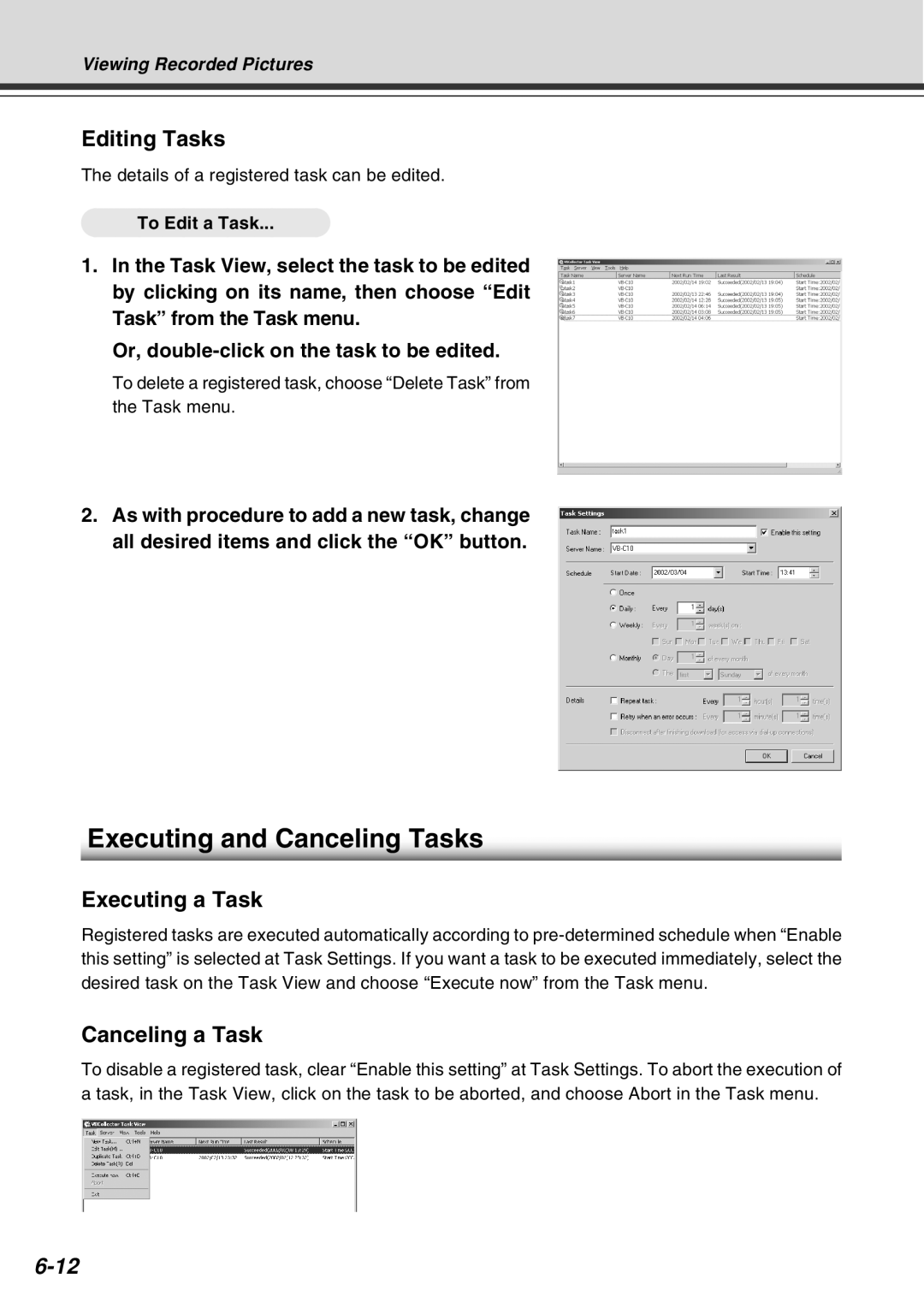Viewing Recorded Pictures
Editing Tasks
The details of a registered task can be edited.
To Edit a Task...
1.In the Task View, select the task to be edited by clicking on its name, then choose “Edit Task” from the Task menu.
Or,
To delete a registered task, choose “Delete Task” from the Task menu.
2.As with procedure to add a new task, change all desired items and click the “OK” button.
Executing and Canceling Tasks
Executing a Task
Registered tasks are executed automatically according to
Canceling a Task
To disable a registered task, clear “Enable this setting” at Task Settings. To abort the execution of a task, in the Task View, click on the task to be aborted, and choose Abort in the Task menu.