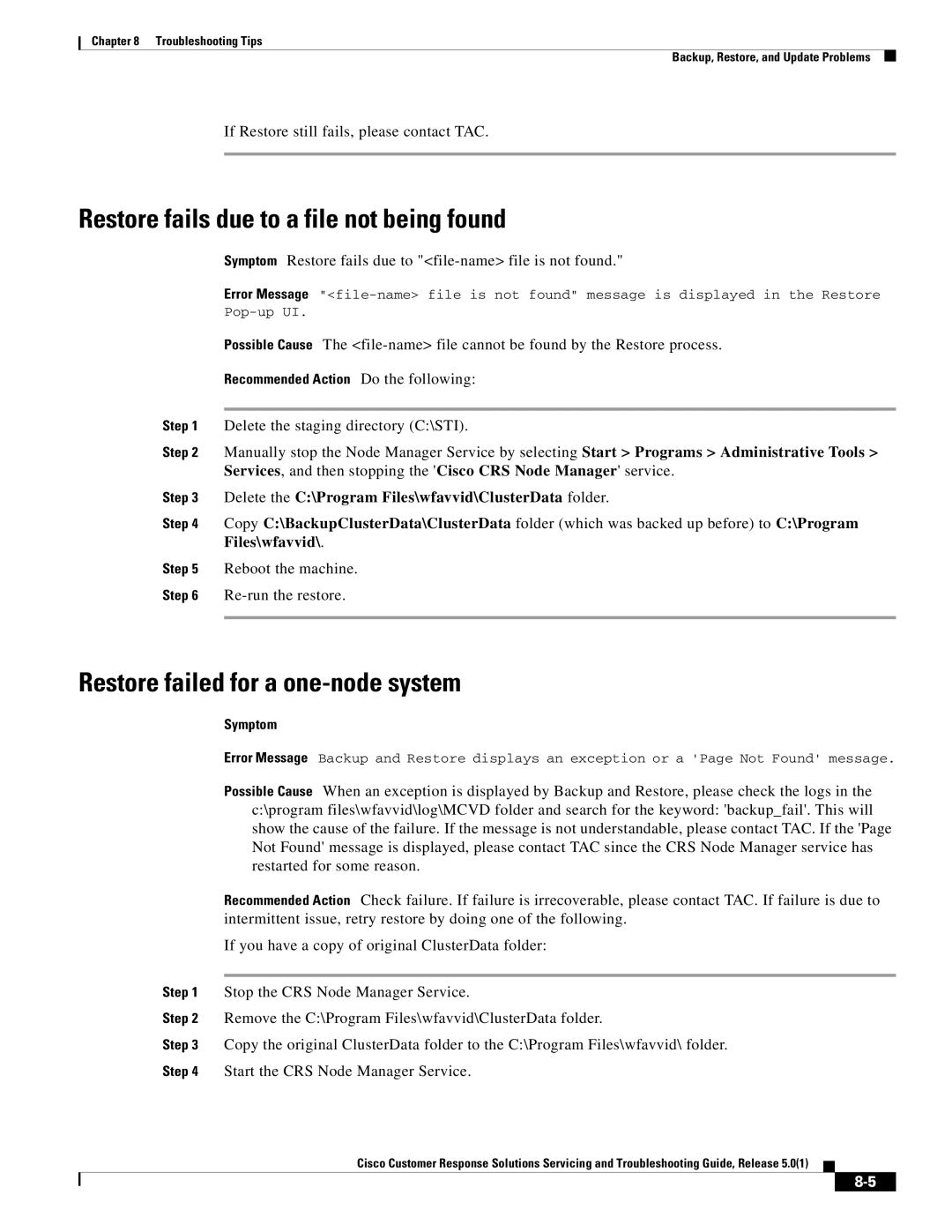Americas Headquarters
Page
N T E N T S
Alarm Service
Troubleshooting
Service
CRS Database Problems
German
Scheduler icon does not appear in Windows status bar
Virus Scan software slows Call Completion Rate
D E
Page
Purpose
Audience
Organization
Conventions
Related Documents
Boldface font
Choose Edit Find
Obtaining Documentation
Cisco.com
Product Documentation DVD
Documentation Feedback
Reporting Security Problems in Cisco Products
Cisco Product Security Overview
Ordering Documentation
Product Alerts and Field Notices
Obtaining Technical Assistance
Cisco Support Website
Technical Support & Documentation radio button
Submitting a Service Request
Obtaining Additional Publications and Information
Definitions of Service Request Severity
Viii
Serviceability
Page
Serviceability Support
About CRS Serviceability
CiscoWorks Support
Syslog Support
Remote Serviceability
Page
Snmp Basics
About Simple Network Management Protocol Snmp
Snmp Management Information Base MIB
Snmp Agent and Subagents
SYSAPPL-MIB
Other Custom Subsystem
SYSAPPL-MIB
Snmp Trap Messages
Snmp Traps
Setting the Snmp Trap Receiver
Setting up Snmp Traps
Double-clickAdministrative Tools
Failover Traps
Right-clickSNMP Services and chooseProperties
Setting the Snmp Community Names
Click Add to List
Click the Accept Snmp packets from these hosts radio button
Snapshot of Traps During Startup
Starting, Stopping, and Confirming the Snmp Service
Traps During Startup
Snapshot of Traps During Shutdown
Cisco CRS Alarm Service
About Alarms
Severity Level Name Explanation
Starting and Confirming the Alarm Service
Viewing Alarm Messages
Viewing Alarm Messages Sent to a Syslog Server
Configuring the Alarm Service
Sample Format
Field Example Description
Alarm Definitions
Viewing Alarm Messages Sent to a Windows Event Log
Finding Information About an Alarm
Alarm Service Alarm Definitions
About Trace Files
Trace
Component Trace File
Configuring the Component Trace File
Severity Level Selection Messages Sent Explanation
Trace Level Options
Facility Code Description
Subfacility Code Description
Mgrmgr
Websteps
Setting Trace Level Options
Interpreting a Trace File
Viewing and Interpreting the Trace Files
Thread Dump Trace File
Displaying a Trace File
Writing to the Thread Dump Trace file
CRS Log Files
Displaying the Thread Dump Trace File
Click Dump Threads Trace
Transaction components
Serviceability components
CRS Log Collection Tool
Cisco Desktop Product Suite Installation Logs
Trace CRS Log Files
About the Cisco Discovery Protocol CDP
Cisco Discovery Protocol Support
Accessing CDP Driver Control
Using the CDP Driver
Installing the CDP Protocol Driver
Starting the CDP Protocol Driver
Updating an IP Address for the CDP Protocol Driver
Enabling the CDP Protocol Driver
Showing the CDP Protocol Driver Properties
Default CDP Settings
Locating Updated CDP Driver and Interface Files
About Cisco Support Tools with Cisco CRS
Accessing Cisco Support Tools
Page
Troubleshooting
Page
Diagnosing and Correcting Cisco CRS Problems
General Troubleshooting Steps
Error output will be in the following file
Troubleshooting Tips
Backup, Restore, and Update Problems
Installation Problems
Troubleshooting Tips Backup, Restore, and Update Problems
Backup failed for a One or Two-Node system
Not Found message is displayed during Restore or Upgrade
CRS 4.5 profile name is missing
Restore fails due to a file not being found
Restore failed for a one-node system
Delete the C\Program Files\wfavvid\ClusterData folder
Troubleshooting Tips Backup, Restore, and Update Problems
Restore failed on a two-node system that was re-imaged
Some RmCm configuration is missing after Upgrade
CME Telephony subsystem problems
Automated Attendant prompt is not played
Dial by name does not find the specified server
Error Message CAD displays The line is restricted
Cisco Unified CCX Problems
Agent cannot log in on shared line
Agent cannot log in on restricted line
RmCm subsystem remains Initializing
RmCm subsystem is out of service
Agents, Supervisors, or Teams are out of synch
RmCm remains in Initializing state
Agent does not go to Work state after handling a call
You cannot select the order of agents
Some resource selection criteria are missing
Unable to make any Unified CCX configuration changes
Unable to record an agent
Error Message Unable to record agent
Calls to Unified CCX route points are disconnected
Calls are not routed to agents
Agents do not show in a CSQ
Prompts play in language
Cisco Unified IP IVR Problems
CRS Administration Problems
Some prompts do not play
Prompt plays phrases in the wrong order
CRS Administration Authentication web page is not available
Refreshing subflow script does not update parent scripts
Uploading a license file can result in a warning message
User cannot log in to the CRS web
CRS Supervisor web page cannot be viewed from CRS Server
Management pages display error message when selected
Zip file does not auto unzip on Document Management
Error Message Invalid files
CRS Admin Utility Problems
Error Message Partialservice
High call rejection rate under heavy load
CRS Admin Utility exits or does not come up after login
CRS Admin Utility fails due to data corruption
Cluster is not in synchronization
CRS Database Problems
CRS Admin Utility will not run on a none bootstrap node
CRS Admin Utility will not run since the Node Manager hung
HR client login error
Cannot activate DB components on HA node
CRS Databases are not purged as expected
Mail notification of database purging activities is not sent
Historical Database dbcra is full
CRS Editor Problems
Accept step error during active debug
Change a string variable to an integer
Error occurs with Reactive Debugging Tool
CRS Engine Problems
Agent cannot go Ready after logging
Error Message RMI port in use
Voice Browser step throws an exception
Choose System System Parameters
Application subsystem is in partial service
CRS Engine is running but calls are not answered
Changes to applications do not register
An error message plays when calling a CTI route point
Call drops during transfer over gateway
Client Dtmf digits not detected
Redirected call is disconnected
RunTruncateHistDBLogs sa sapassword tempdb
RunTruncatedHistDBLogs sa sapassword dbcraall
CRS server runs out of disk space
CRS Server runs at 100% capacity or is very slow
Database Subsystem goes into partial service
Unable to connect to Jtapi provider
Jtapi subsystem is in partial service
Simple Recognition step takes the unsuccessful branch
Calling party and CRS do not have common codec
Prompts with incorrect codec being played out
Prompt Exception in CRS Engine log file
Error Message Port already in use
CRS Engine does not start
ChooseSystem System Parameters
CRS Real-Time Reporting Problems
Attempting to run a real-time report causes an error
Error Message Unable to connect to the server
CRS Historical Reporting Problems
User login missing in Windows XP after installing HR client
Client and Server security policies do not match
Charts do not appear properly in MS Excel format
Columns of data missing in report in MS Excel format
Records truncated in report in MS Excel format
RTF Report containing charts has tabular report headings
Agent names overwritten on charts
Scheduler icon does not appear on Terminal Services client
Reports do not execute at scheduled times
Error Message Not defined
Scheduled Historical Reports do not run
Truncated report description in Historical Reports client
Database Connection Error 5051 error appears
Error Message Not associated with a trusted connection
Some information appears in English on a German system
Export file name does not appear in Export dialog box
Error Message Request timed out
Discrepancy in number of ACD calls shown on custom reports
Click Connections Click LAN Settings
Click OK as needed to save your changes
Scheduler icon does not appear in Windows status bar
Automatic Speech Recognition ASR Problems
Error Message Connection with database is broken
Names are not recognized
Alternate pronunciations and nicknames are not recognized
Recognition never times out
Select Subsystems Mrcp ASR Mrcp ASR Provider Configuration
Mrcp ASR subsystem is out of service
Agent does skip or skip-close but does not stay reserved,
Outbound Problems
Agent is not getting callbacks
Agent does skip or skip-close but does not stay reserved
Errors placing Outbound calls
Not all contacts get imported
Outbound buttons do not show up on CAD
Outbound buttons show up but are disabled on CAD
Outbound call volume is low
Outbound calls are not getting dialed
Outbound System Service is not in service
Text-to-Speech TTS Problems
Provider becomes Inservice immediately
TTS Prompt will not play
Property name=com.cisco.tts.provider value=Nuance Vocalizer
Mrcp TTS subsystem is out of service
TTS prompt is not recognizable
Long TTS prompts consume significant memory on CRS Server
Non-UTF-8 characters needed for some languages
Serviceability Problems
Snmp traps do not arrive at the trap receiver
File Manager in partial service
Syslog messages not received by receiver
Serviceability does not uninstall completely
Alarm Service does not start
Virus Scan software slows Call Completion Rate
CRS Internationalization Problems
Vxml Problems
Voice Browser Step troubleshooting steps
Language specified is not accepted or played
Menu Choice Dtmf does not work
Timeout attribute for non-input does not work
Transaction Manager cannot start
High Availability and Bootstrap
High Availability and Failover
Cannot make configuration changes in HA cluster
Cannot make configuration changes in RmCm Subsystem
Conflicts in Datastore Control Center history
Service constantly shows Invalid
CRS server keeps rebooting due to CRS Node Manager failure
Cluster is in partial service
CRS does not accept call or function properly
Server is in partial service
Cluster time synch fails
VoIP Monitor Problems
CRS Servers respond slowly in HA environment
Multilple failovers with high CPU usage
Select Advanced Settings Adapters and Bindings
Windows 2003, select Start Settings Network Connection
VoIP monitor does does not work correctly
CRS fails to start
Page
D E
IN-2
IN-3
IN-4
IN-5
IN-6