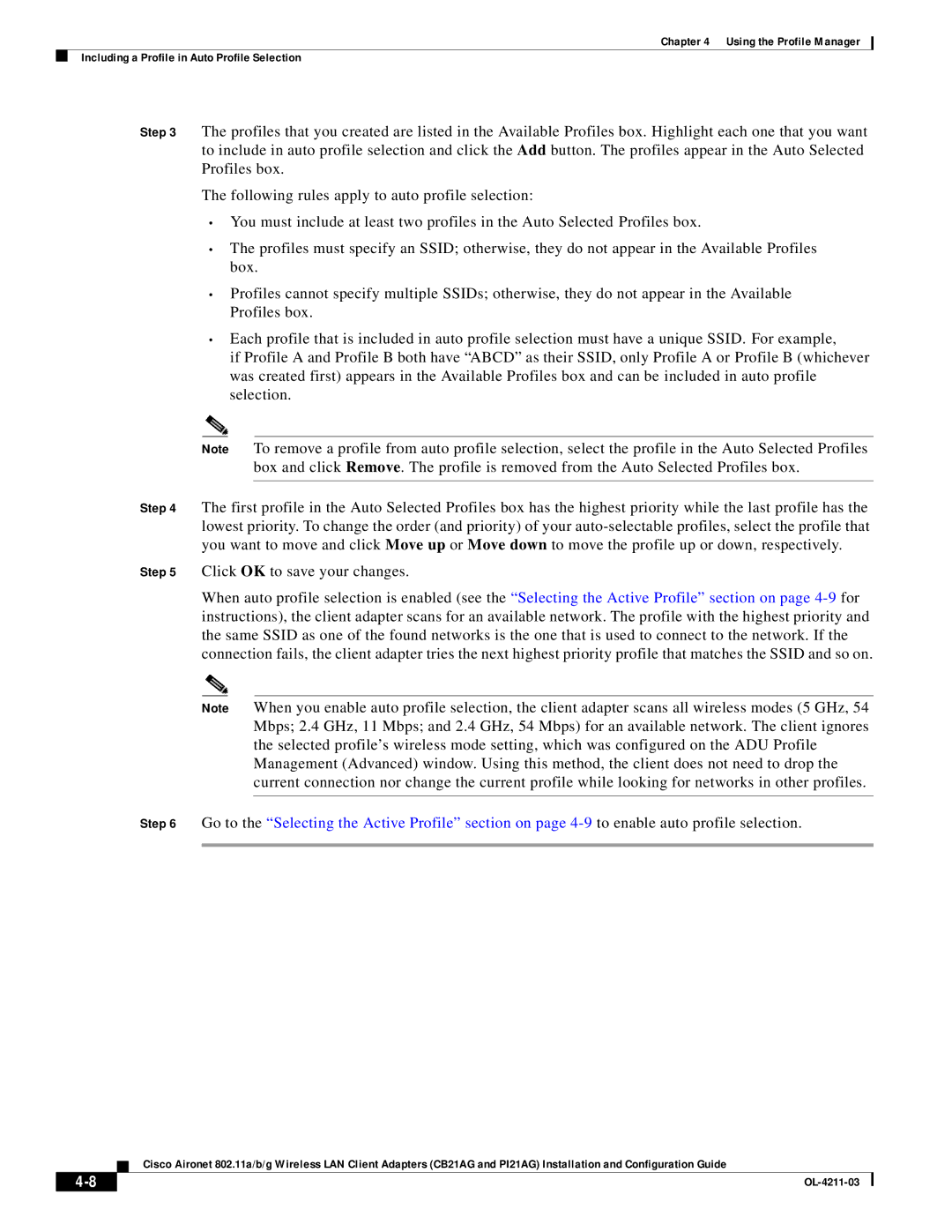Chapter 4 Using the Profile Manager
Including a Profile in Auto Profile Selection
Step 3 The profiles that you created are listed in the Available Profiles box. Highlight each one that you want to include in auto profile selection and click the Add button. The profiles appear in the Auto Selected Profiles box.
The following rules apply to auto profile selection:
•You must include at least two profiles in the Auto Selected Profiles box.
•The profiles must specify an SSID; otherwise, they do not appear in the Available Profiles box.
•Profiles cannot specify multiple SSIDs; otherwise, they do not appear in the Available Profiles box.
•Each profile that is included in auto profile selection must have a unique SSID. For example,
if Profile A and Profile B both have “ABCD” as their SSID, only Profile A or Profile B (whichever was created first) appears in the Available Profiles box and can be included in auto profile selection.
Note To remove a profile from auto profile selection, select the profile in the Auto Selected Profiles box and click Remove. The profile is removed from the Auto Selected Profiles box.
Step 4 The first profile in the Auto Selected Profiles box has the highest priority while the last profile has the lowest priority. To change the order (and priority) of your
Step 5 Click OK to save your changes.
When auto profile selection is enabled (see the “Selecting the Active Profile” section on page
Note When you enable auto profile selection, the client adapter scans all wireless modes (5 GHz, 54 Mbps; 2.4 GHz, 11 Mbps; and 2.4 GHz, 54 Mbps) for an available network. The client ignores the selected profile’s wireless mode setting, which was configured on the ADU Profile Management (Advanced) window. Using this method, the client does not need to drop the current connection nor change the current profile while looking for networks in other profiles.
Step 6 Go to the “Selecting the Active Profile” section on page
Cisco Aironet 802.11a/b/g Wireless LAN Client Adapters (CB21AG and PI21AG) Installation and Configuration Guide
|
| |
|