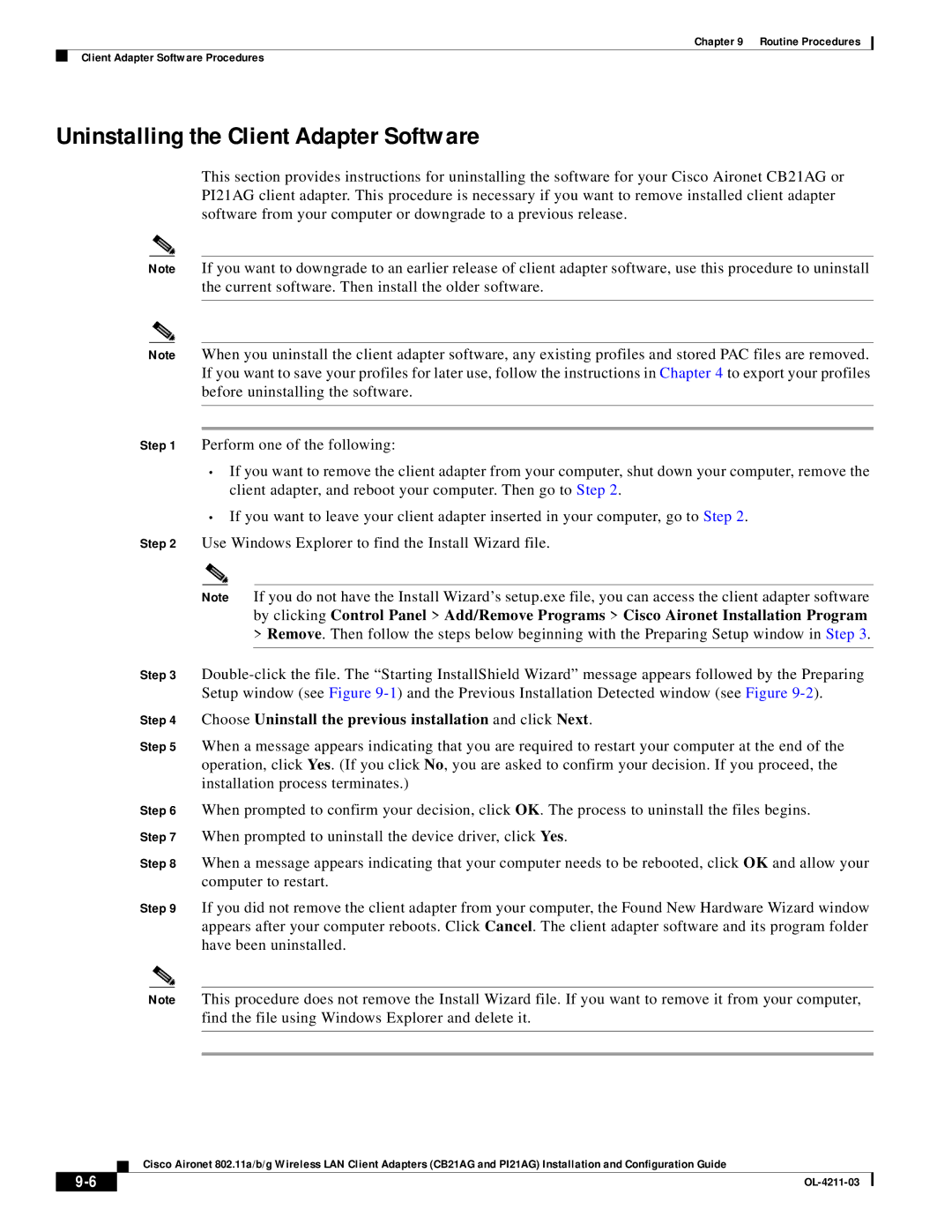Chapter 9 Routine Procedures
Client Adapter Software Procedures
Uninstalling the Client Adapter Software
This section provides instructions for uninstalling the software for your Cisco Aironet CB21AG or PI21AG client adapter. This procedure is necessary if you want to remove installed client adapter software from your computer or downgrade to a previous release.
Note If you want to downgrade to an earlier release of client adapter software, use this procedure to uninstall the current software. Then install the older software.
Note When you uninstall the client adapter software, any existing profiles and stored PAC files are removed. If you want to save your profiles for later use, follow the instructions in Chapter 4 to export your profiles before uninstalling the software.
Step 1 Perform one of the following:
•If you want to remove the client adapter from your computer, shut down your computer, remove the client adapter, and reboot your computer. Then go to Step 2.
•If you want to leave your client adapter inserted in your computer, go to Step 2.
Step 2 Use Windows Explorer to find the Install Wizard file.
Note If you do not have the Install Wizard’s setup.exe file, you can access the client adapter software by clicking Control Panel > Add/Remove Programs > Cisco Aironet Installation Program > Remove. Then follow the steps below beginning with the Preparing Setup window in Step 3.
Step 3
Step 4 Choose Uninstall the previous installation and click Next.
Step 5 When a message appears indicating that you are required to restart your computer at the end of the operation, click Yes. (If you click No, you are asked to confirm your decision. If you proceed, the installation process terminates.)
Step 6 When prompted to confirm your decision, click OK. The process to uninstall the files begins.
Step 7 When prompted to uninstall the device driver, click Yes.
Step 8 When a message appears indicating that your computer needs to be rebooted, click OK and allow your computer to restart.
Step 9 If you did not remove the client adapter from your computer, the Found New Hardware Wizard window appears after your computer reboots. Click Cancel. The client adapter software and its program folder have been uninstalled.
Note This procedure does not remove the Install Wizard file. If you want to remove it from your computer, find the file using Windows Explorer and delete it.
Cisco Aironet 802.11a/b/g Wireless LAN Client Adapters (CB21AG and PI21AG) Installation and Configuration Guide
|
| |
|