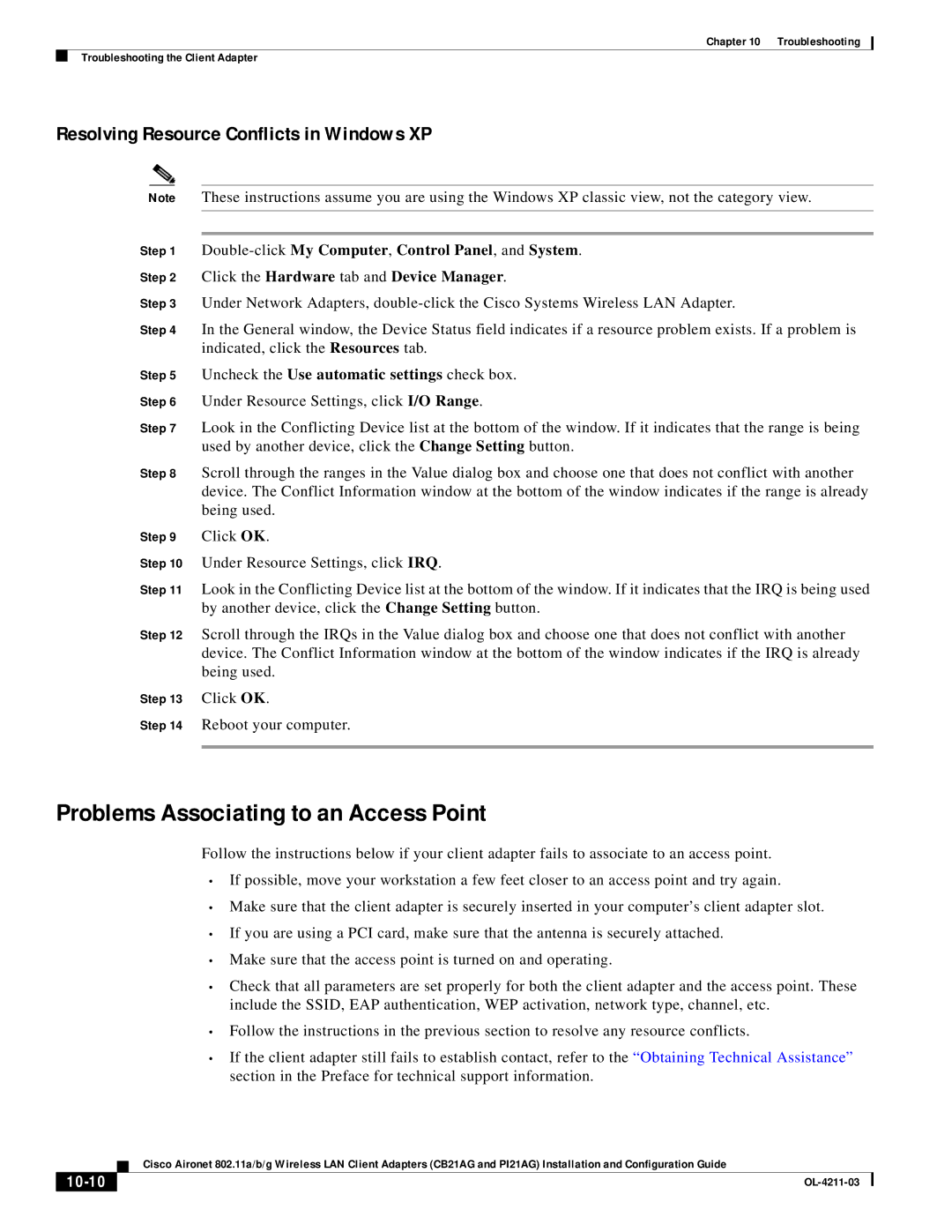Chapter 10 Troubleshooting
Troubleshooting the Client Adapter
Resolving Resource Conflicts in Windows XP
Note These instructions assume you are using the Windows XP classic view, not the category view.
Step 1
Step 2 Click the Hardware tab and Device Manager.
Step 3 Under Network Adapters,
Step 4 In the General window, the Device Status field indicates if a resource problem exists. If a problem is indicated, click the Resources tab.
Step 5 Uncheck the Use automatic settings check box.
Step 6 Under Resource Settings, click I/O Range.
Step 7 Look in the Conflicting Device list at the bottom of the window. If it indicates that the range is being used by another device, click the Change Setting button.
Step 8 Scroll through the ranges in the Value dialog box and choose one that does not conflict with another device. The Conflict Information window at the bottom of the window indicates if the range is already being used.
Step 9 Click OK.
Step 10 Under Resource Settings, click IRQ.
Step 11 Look in the Conflicting Device list at the bottom of the window. If it indicates that the IRQ is being used by another device, click the Change Setting button.
Step 12 Scroll through the IRQs in the Value dialog box and choose one that does not conflict with another device. The Conflict Information window at the bottom of the window indicates if the IRQ is already being used.
Step 13 Click OK.
Step 14 Reboot your computer.
Problems Associating to an Access Point
Follow the instructions below if your client adapter fails to associate to an access point.
•If possible, move your workstation a few feet closer to an access point and try again.
•Make sure that the client adapter is securely inserted in your computer’s client adapter slot.
•If you are using a PCI card, make sure that the antenna is securely attached.
•Make sure that the access point is turned on and operating.
•Check that all parameters are set properly for both the client adapter and the access point. These include the SSID, EAP authentication, WEP activation, network type, channel, etc.
•Follow the instructions in the previous section to resolve any resource conflicts.
•If the client adapter still fails to establish contact, refer to the “Obtaining Technical Assistance” section in the Preface for technical support information.
| Cisco Aironet 802.11a/b/g Wireless LAN Client Adapters (CB21AG and PI21AG) Installation and Configuration Guide |
|