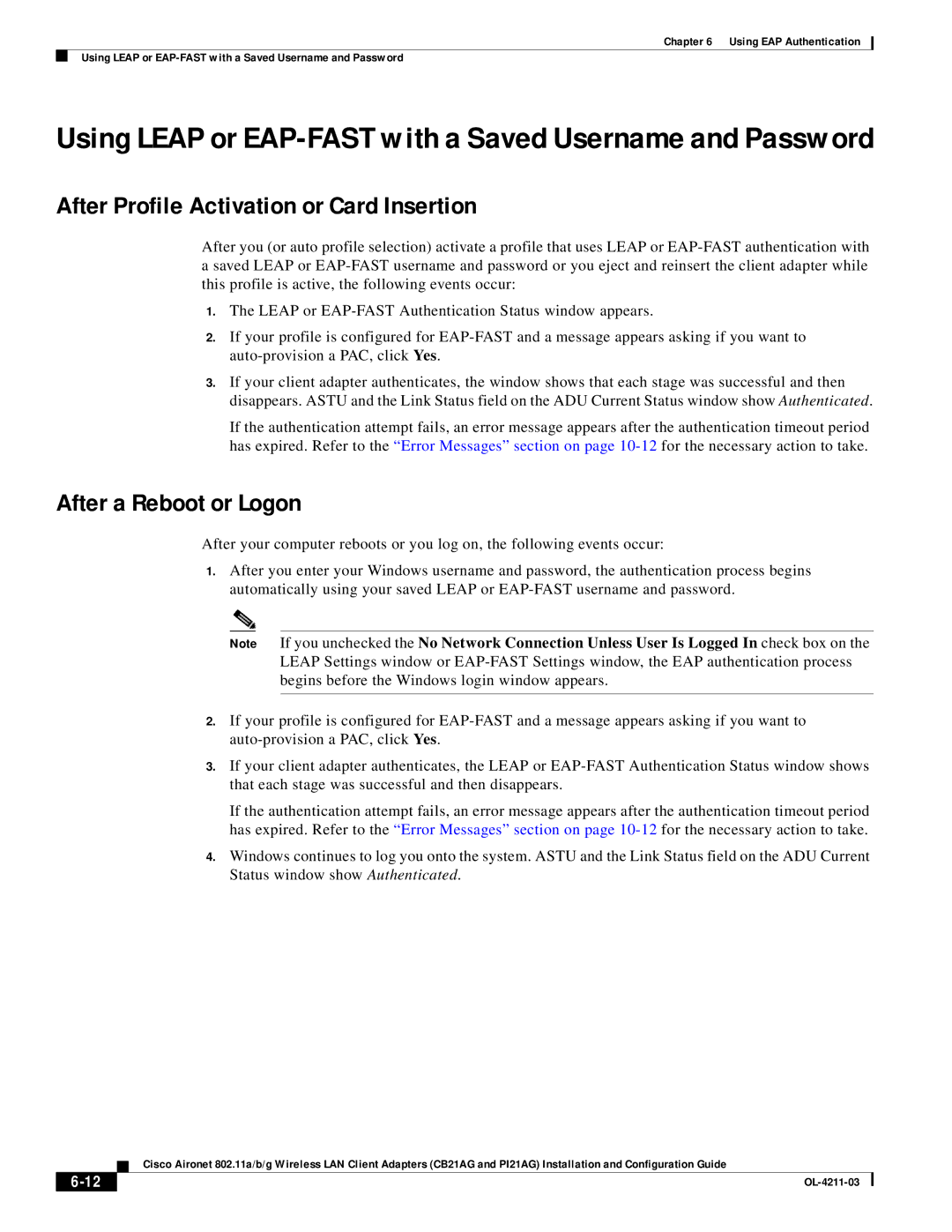Chapter 6 Using EAP Authentication
Using LEAP or
Using LEAP or EAP-FAST with a Saved Username and Password
After Profile Activation or Card Insertion
After you (or auto profile selection) activate a profile that uses LEAP or
1.The LEAP or
2.If your profile is configured for
3.If your client adapter authenticates, the window shows that each stage was successful and then disappears. ASTU and the Link Status field on the ADU Current Status window show Authenticated.
If the authentication attempt fails, an error message appears after the authentication timeout period has expired. Refer to the “Error Messages” section on page
After a Reboot or Logon
After your computer reboots or you log on, the following events occur:
1.After you enter your Windows username and password, the authentication process begins automatically using your saved LEAP or
Note If you unchecked the No Network Connection Unless User Is Logged In check box on the LEAP Settings window or
2.If your profile is configured for
3.If your client adapter authenticates, the LEAP or
If the authentication attempt fails, an error message appears after the authentication timeout period has expired. Refer to the “Error Messages” section on page
4.Windows continues to log you onto the system. ASTU and the Link Status field on the ADU Current Status window show Authenticated.
Cisco Aironet 802.11a/b/g Wireless LAN Client Adapters (CB21AG and PI21AG) Installation and Configuration Guide
|
| |
|