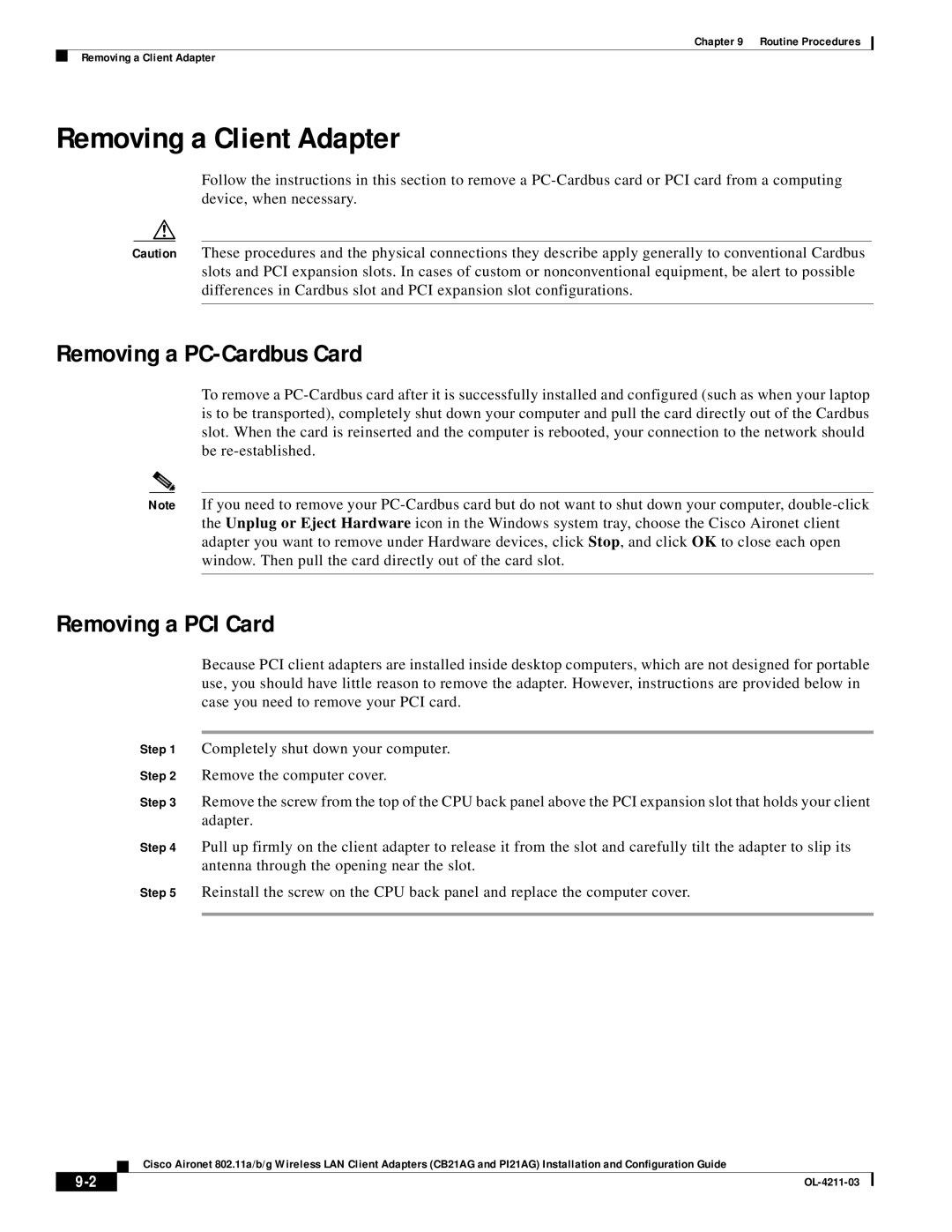Chapter 9 Routine Procedures
Removing a Client Adapter
Removing a Client Adapter
Follow the instructions in this section to remove a
Caution These procedures and the physical connections they describe apply generally to conventional Cardbus slots and PCI expansion slots. In cases of custom or nonconventional equipment, be alert to possible differences in Cardbus slot and PCI expansion slot configurations.
Removing a PC-Cardbus Card
To remove a
Note If you need to remove your
Removing a PCI Card
Because PCI client adapters are installed inside desktop computers, which are not designed for portable use, you should have little reason to remove the adapter. However, instructions are provided below in case you need to remove your PCI card.
Step 1 Completely shut down your computer.
Step 2 Remove the computer cover.
Step 3 Remove the screw from the top of the CPU back panel above the PCI expansion slot that holds your client adapter.
Step 4 Pull up firmly on the client adapter to release it from the slot and carefully tilt the adapter to slip its antenna through the opening near the slot.
Step 5 Reinstall the screw on the CPU back panel and replace the computer cover.
Cisco Aironet 802.11a/b/g Wireless LAN Client Adapters (CB21AG and PI21AG) Installation and Configuration Guide
|
| |
|