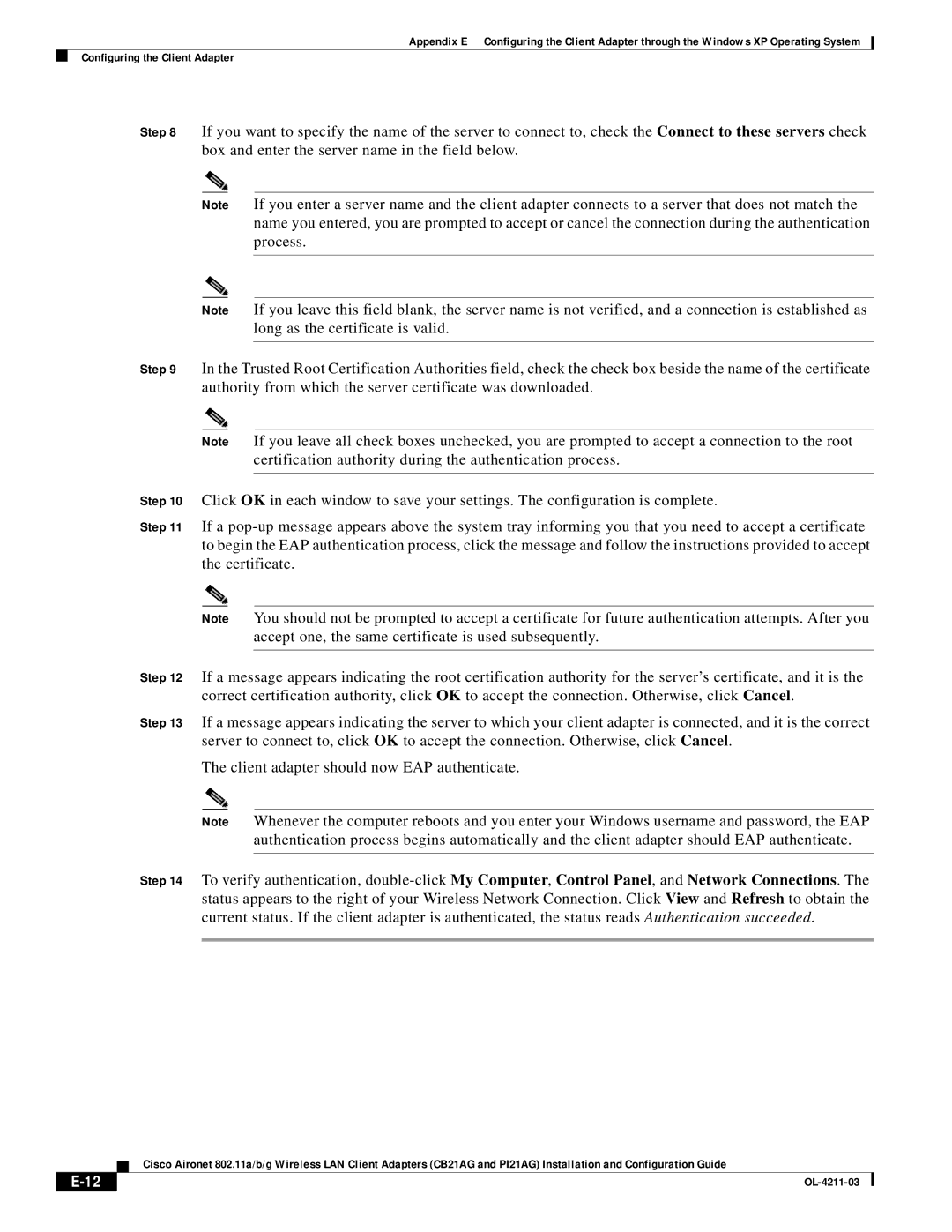Appendix E Configuring the Client Adapter through the Windows XP Operating System
Configuring the Client Adapter
Step 8 If you want to specify the name of the server to connect to, check the Connect to these servers check box and enter the server name in the field below.
Note If you enter a server name and the client adapter connects to a server that does not match the name you entered, you are prompted to accept or cancel the connection during the authentication process.
Note If you leave this field blank, the server name is not verified, and a connection is established as long as the certificate is valid.
Step 9 In the Trusted Root Certification Authorities field, check the check box beside the name of the certificate authority from which the server certificate was downloaded.
Note If you leave all check boxes unchecked, you are prompted to accept a connection to the root certification authority during the authentication process.
Step 10 Click OK in each window to save your settings. The configuration is complete.
Step 11 If a
Note You should not be prompted to accept a certificate for future authentication attempts. After you accept one, the same certificate is used subsequently.
Step 12 If a message appears indicating the root certification authority for the server’s certificate, and it is the correct certification authority, click OK to accept the connection. Otherwise, click Cancel.
Step 13 If a message appears indicating the server to which your client adapter is connected, and it is the correct server to connect to, click OK to accept the connection. Otherwise, click Cancel.
The client adapter should now EAP authenticate.
Note Whenever the computer reboots and you enter your Windows username and password, the EAP authentication process begins automatically and the client adapter should EAP authenticate.
Step 14 To verify authentication,
Cisco Aironet 802.11a/b/g Wireless LAN Client Adapters (CB21AG and PI21AG) Installation and Configuration Guide
|
|
| |
|
|