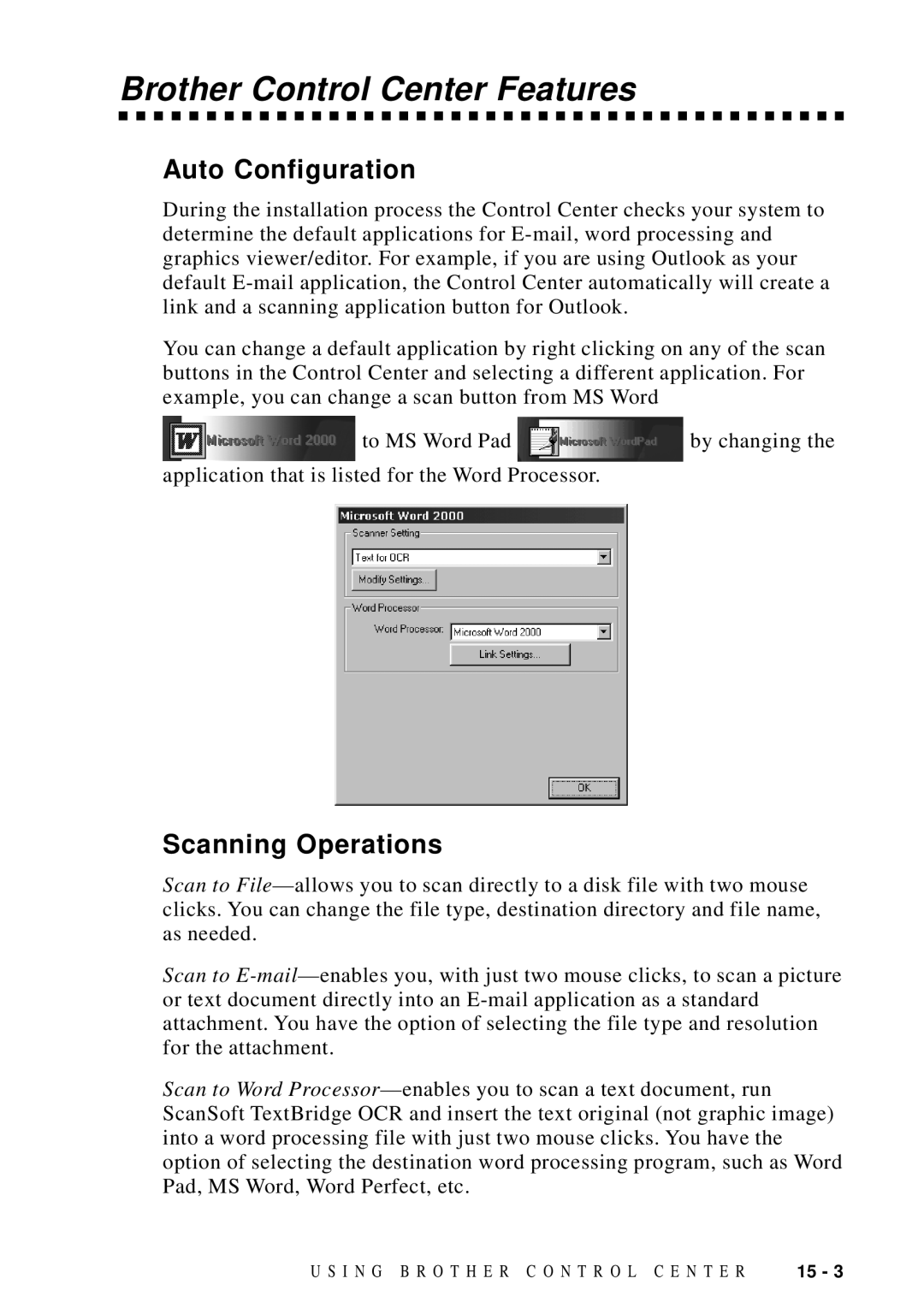Brother Control Center Features
Auto Configuration
During the installation process the Control Center checks your system to determine the default applications for
You can change a default application by right clicking on any of the scan buttons in the Control Center and selecting a different application. For example, you can change a scan button from MS Word
![]() to MS Word Pad
to MS Word Pad ![]() by changing the application that is listed for the Word Processor.
by changing the application that is listed for the Word Processor.
Scanning Operations
Scan to
Scan to
Scan to Word
U S I N G B R O T H E R C O N T R O L C E N T E R | 15 - 3 |