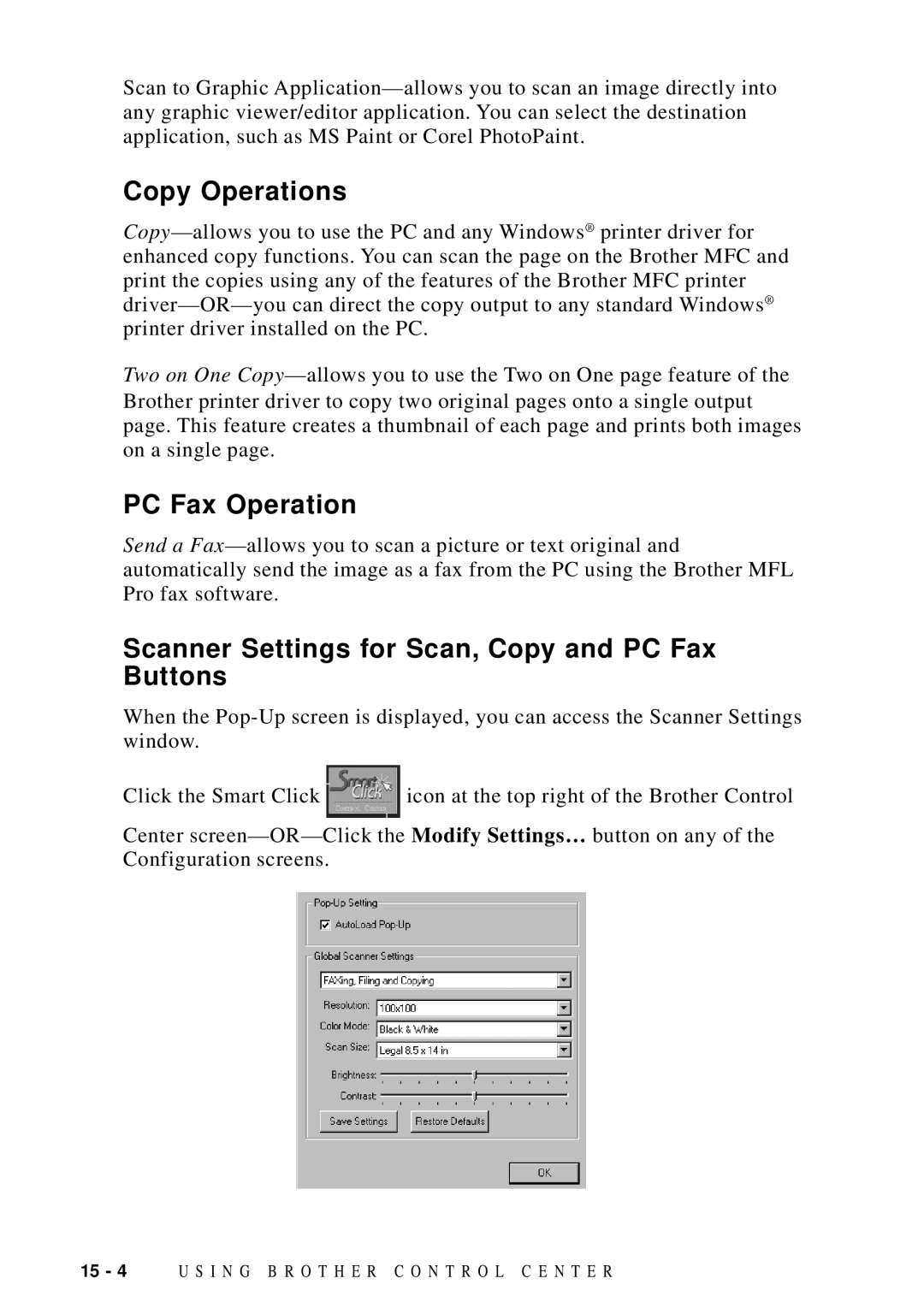Scan to Graphic
Copy Operations
® | |
| |
printer driver installed on the PC. |
|
Two on One
PC Fax Operation
Send a
Scanner Settings for Scan, Copy and PC Fax Buttons
When the
Click the Smart Click | icon at the top right of the Brother Control |
Center | Modify Settings… button on any of the |
Configuration screens. |
|
15 - 4 U S I N G B R O T H E R C O N T R O L C E N T E R