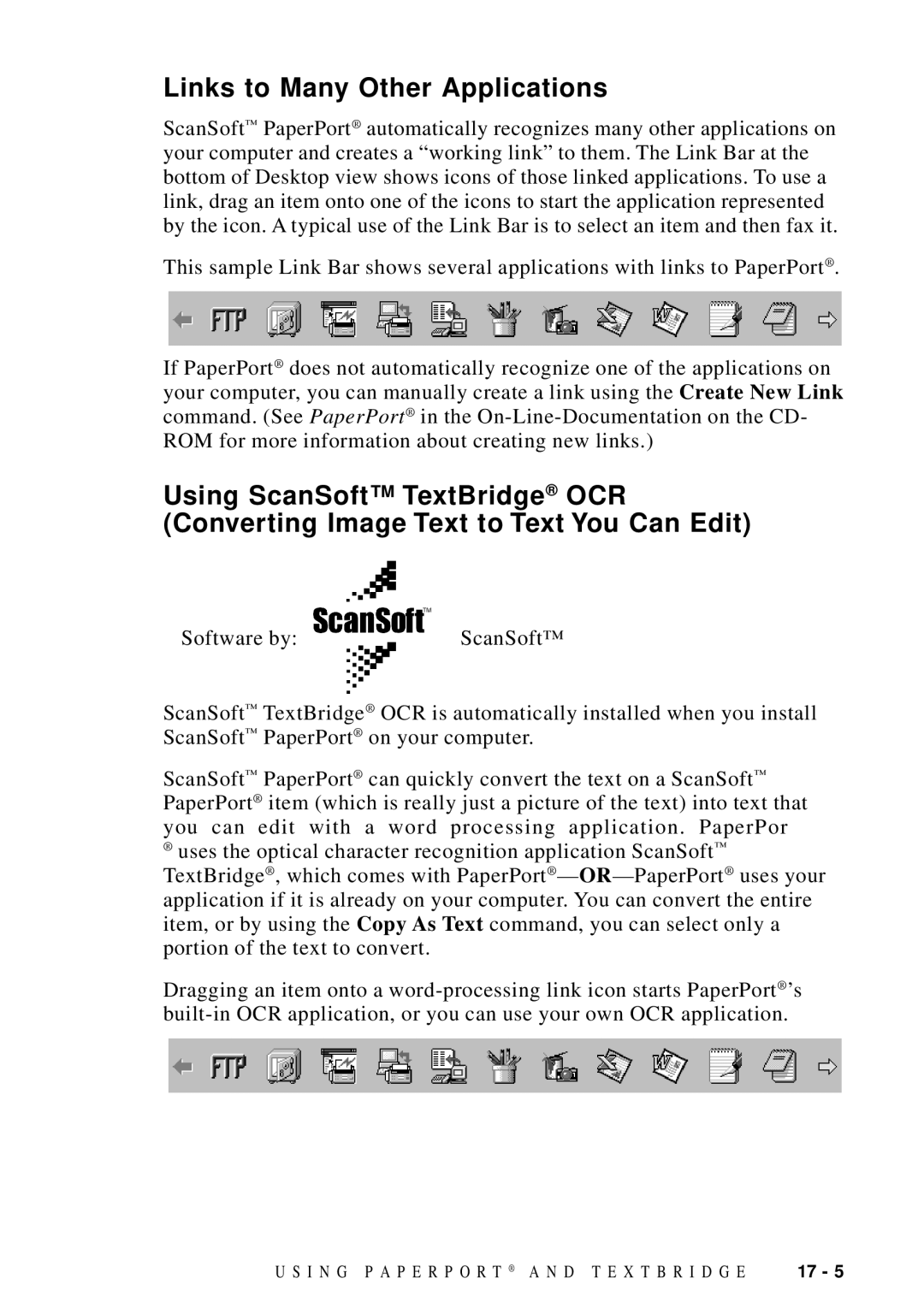Links to Many Other Applications
ScanSoft™ PaperPort® automatically recognizes many other applications on your computer and creates a “working link” to them. The Link Bar at the bottom of Desktop view shows icons of those linked applications. To use a link, drag an item onto one of the icons to start the application represented by the icon. A typical use of the Link Bar is to select an item and then fax it.
This sample Link Bar shows several applications with links to PaperPort® .
If PaperPort® does not automatically recognize one of the applications on your computer, you can manually create a link using the Create New Link command. (See PaperPort® in the
Using ScanSoft™ TextBridge ® OCR (Converting Image Text to Text You Can Edit)
Software by: | ScanSoft™ |
ScanSoft™ TextBridge® OCR is automatically installed when you install ScanSoft™ PaperPort® on your computer.
ScanSoft™ PaperPort® can quickly convert the text on a ScanSoft™ PaperPort® item (which is really just a picture of the text) into text that you can edit with a word processing application. PaperPor
®uses the optical character recognition application ScanSoft™
TextBridge® , which comes with PaperPort® —
Dragging an item onto a
U S I N G P A P E R P O R T ® A N D T E X T B R I D G E | 17 - 5 |