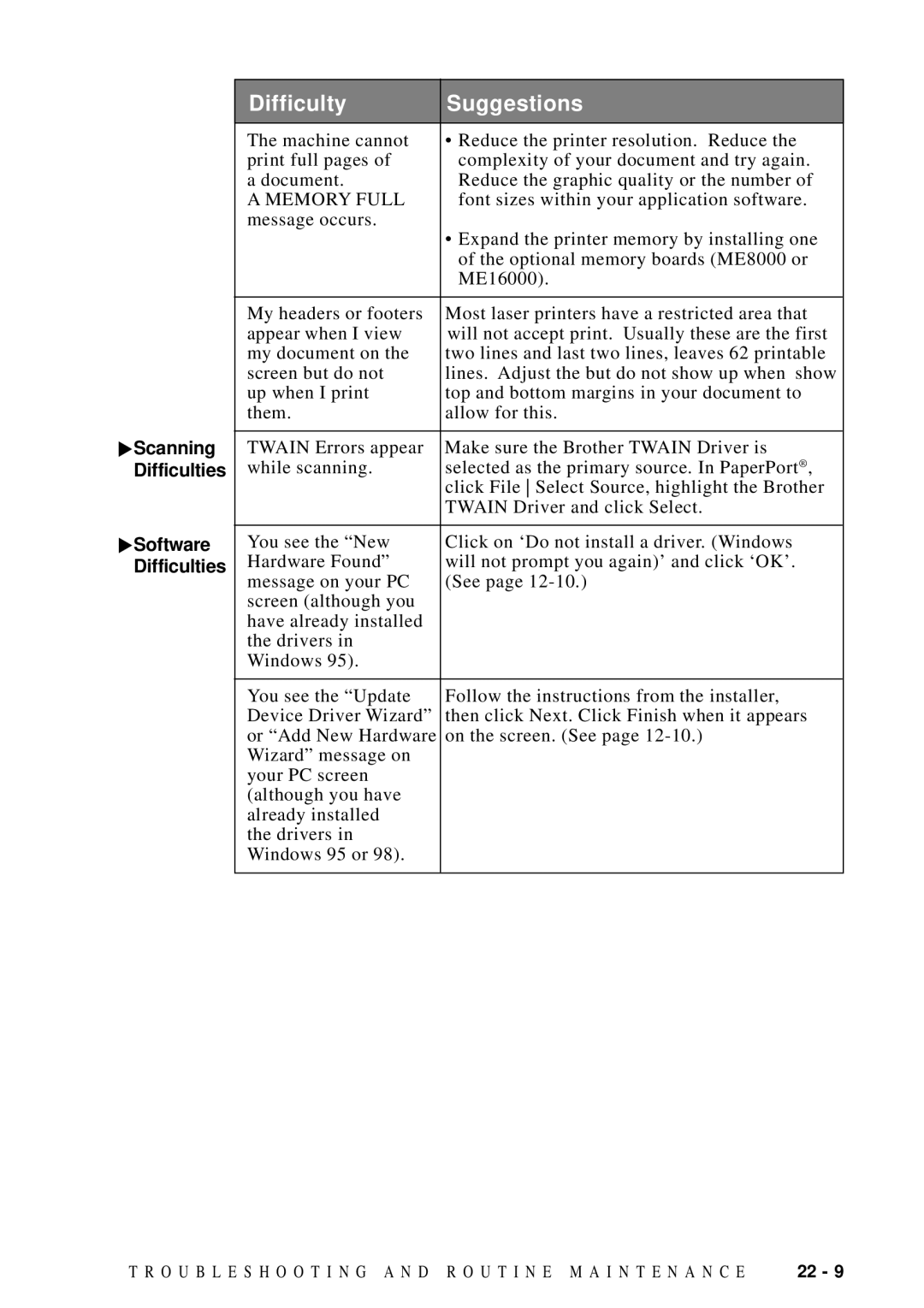![]() Scanning Difficulties
Scanning Difficulties
![]() Software Difficulties
Software Difficulties
Difficulty | Suggestions |
|
|
The machine cannot | • Reduce the printer resolution. Reduce the |
print full pages of | complexity of your document and try again. |
a document. | Reduce the graphic quality or the number of |
A MEMORY FULL | font sizes within your application software. |
message occurs. | • Expand the printer memory by installing one |
| |
| of the optional memory boards (ME8000 or |
| ME16000). |
|
|
My headers or footers | Most laser printers have a restricted area that |
appear when I view | will not accept print. Usually these are the first |
my document on the | two lines and last two lines, leaves 62 printable |
screen but do not | lines. Adjust the but do not show up when show |
up when I print | top and bottom margins in your document to |
them. | allow for this. |
|
|
TWAIN Errors appear | Make sure the Brother TWAIN Driver is |
while scanning. | selected as the primary source. In PaperPort® , |
| click File Select Source, highlight the Brother |
| TWAIN Driver and click Select. |
|
|
You see the “New | Click on ‘Do not install a driver. (Windows |
Hardware Found” | will not prompt you again)’ and click ‘OK’. |
message on your PC | (See page |
screen (although you |
|
have already installed |
|
the drivers in |
|
Windows 95). |
|
|
|
You see the “Update | Follow the instructions from the installer, |
Device Driver Wizard” | then click Next. Click Finish when it appears |
or “Add New Hardware | on the screen. (See page |
Wizard” message on |
|
your PC screen |
|
(although you have |
|
already installed |
|
the drivers in |
|
Windows 95 or 98). |
|
|
|
T R O U B L E S H O O T I N G A N D R O U T I N E M A I N T E N A N C E | 22 - 9 |