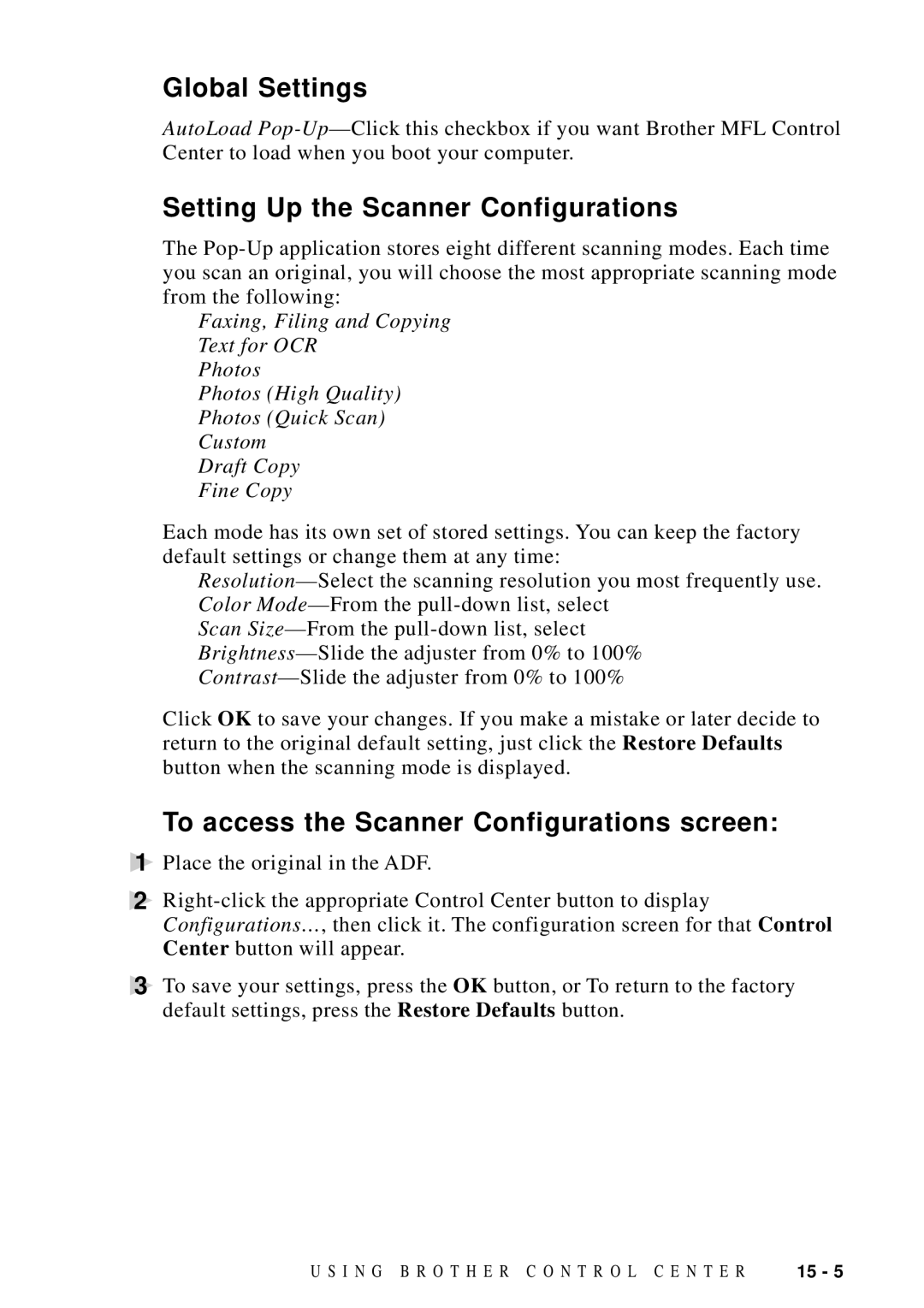Global Settings
AutoLoad
Setting Up the Scanner Configurations
The
Faxing, Filing and Copying
Text for OCR
Photos
Photos (High Quality)
Photos (Quick Scan)
Custom
Draft Copy
Fine Copy
Each mode has its own set of stored settings. You can keep the factory default settings or change them at any time:
Scan
Click OK to save your changes. If you make a mistake or later decide to return to the original default setting, just click the Restore Defaults button when the scanning mode is displayed.
To access the Scanner Configurations screen:
1Place the original in the ADF.
2
3To save your settings, press the OK button, or To return to the factory default settings, press the Restore Defaults button.
U S I N G B R O T H E R C O N T R O L C E N T E R | 15 - 5 |