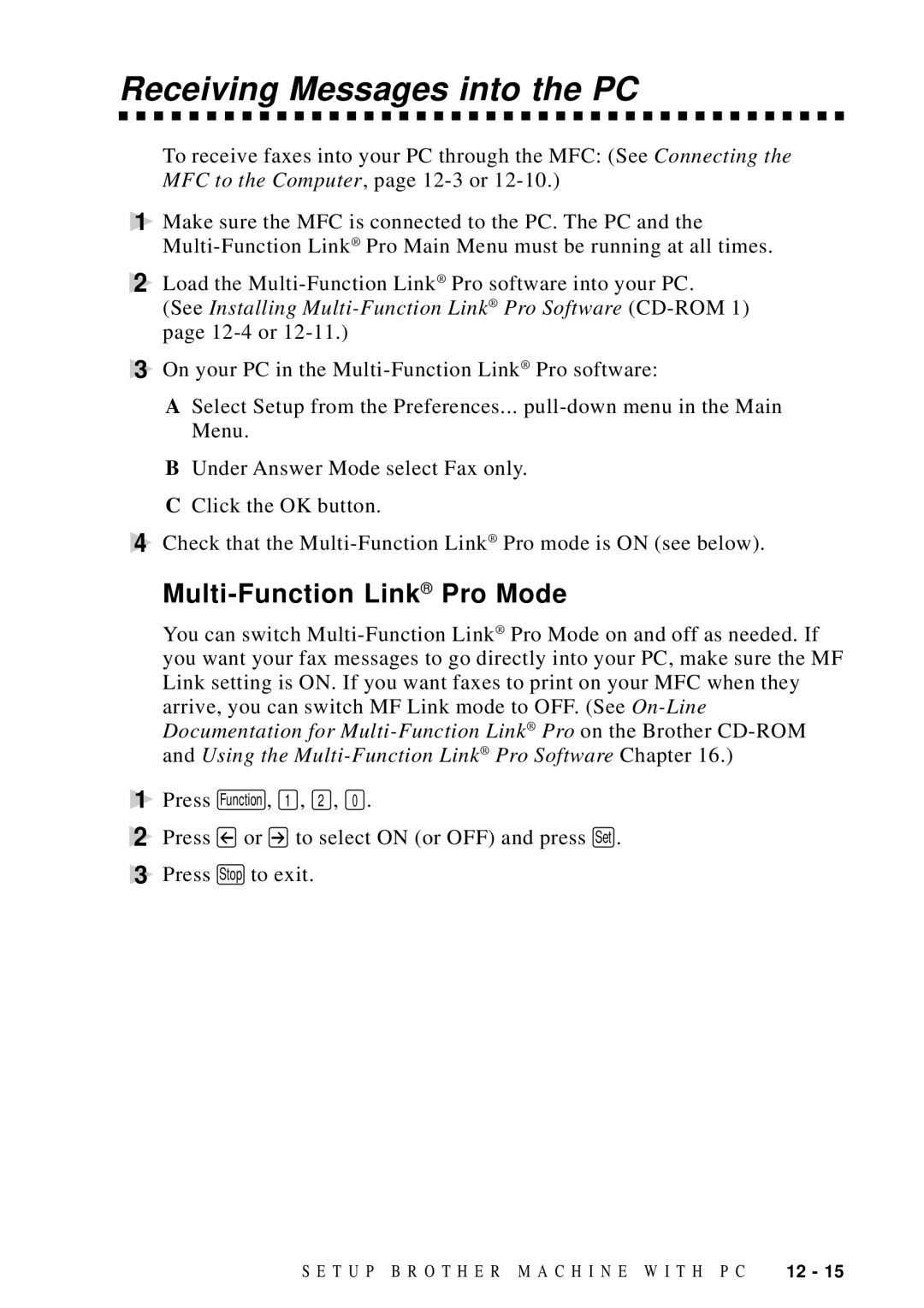Receiving Messages into the PC
To receive faxes into your PC through the MFC: (See Connecting the MFC to the Computer, page
1Make sure the MFC is connected to the PC. The PC and the
2Load the
(See Installing
3On your PC in the
ASelect Setup from the Preferences...
BUnder Answer Mode select Fax only.
CClick the OK button.
4Check that the
Multi-Function Link® Pro Mode
You can switch
1 Press Function , 1 , 2 , 0 .
2Press ![]() or
or ![]() to select ON (or OFF) and press Set .
to select ON (or OFF) and press Set .
3Press Stop to exit.
S E T U P B R O T H E R M A C H I N E W I T H P C | 12 - 15 |