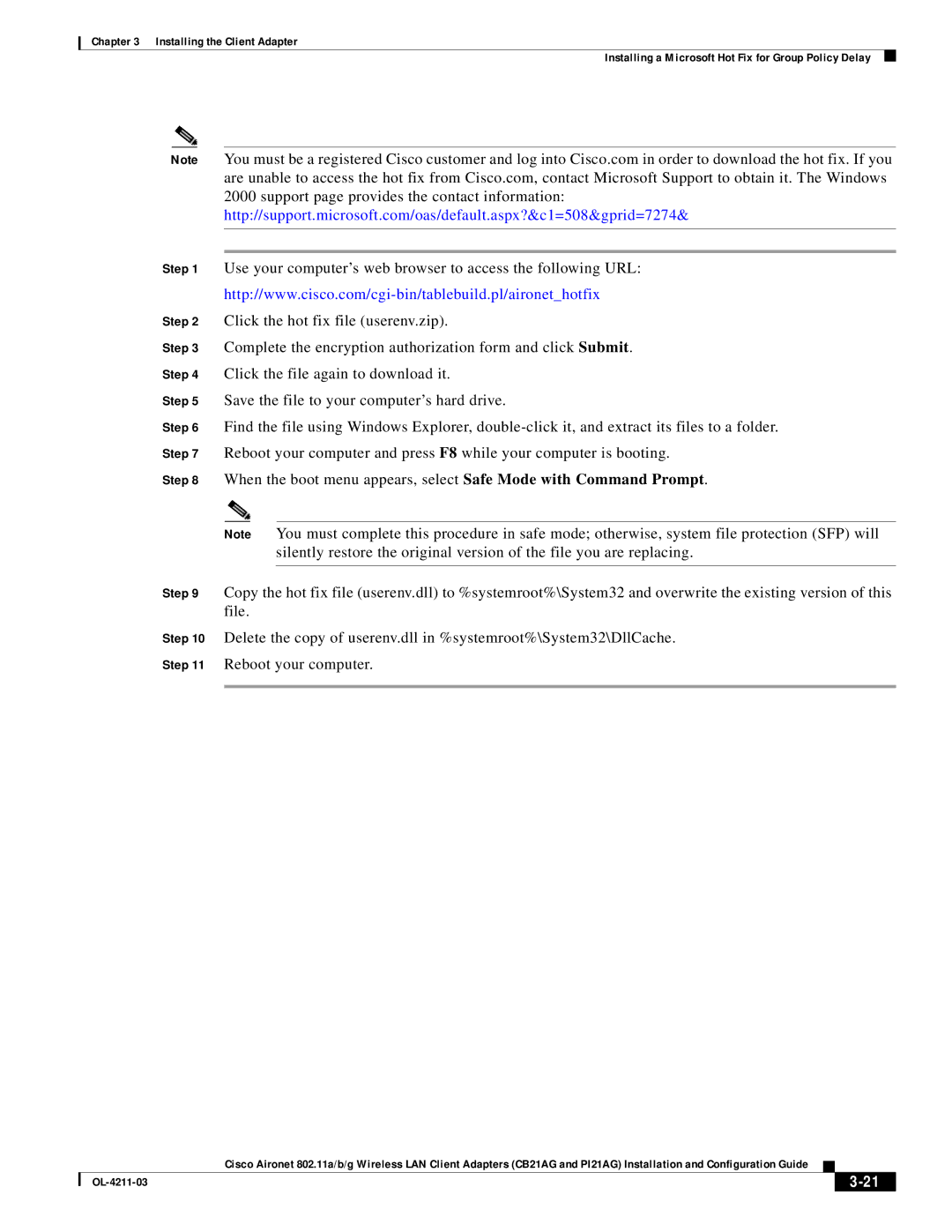Chapter 3 Installing the Client Adapter
Installing a Microsoft Hot Fix for Group Policy Delay
Note You must be a registered Cisco customer and log into Cisco.com in order to download the hot fix. If you are unable to access the hot fix from Cisco.com, contact Microsoft Support to obtain it. The Windows
2000 support page provides the contact information: http://support.microsoft.com/oas/default.aspx?&c1=508&gprid=7274&
Step 1 Use your computer’s web browser to access the following URL:
Step 2 Click the hot fix file (userenv.zip).
Step 3 Complete the encryption authorization form and click Submit.
Step 4 Click the file again to download it.
Step 5 Save the file to your computer’s hard drive.
Step 6 Find the file using Windows Explorer,
Step 7 Reboot your computer and press F8 while your computer is booting.
Step 8 When the boot menu appears, select Safe Mode with Command Prompt.
Note You must complete this procedure in safe mode; otherwise, system file protection (SFP) will silently restore the original version of the file you are replacing.
Step 9 Copy the hot fix file (userenv.dll) to %systemroot%\System32 and overwrite the existing version of this file.
Step 10 Delete the copy of userenv.dll in %systemroot%\System32\DllCache.
Step 11 Reboot your computer.
Cisco Aironet 802.11a/b/g Wireless LAN Client Adapters (CB21AG and PI21AG) Installation and Configuration Guide
|
| ||
|
|