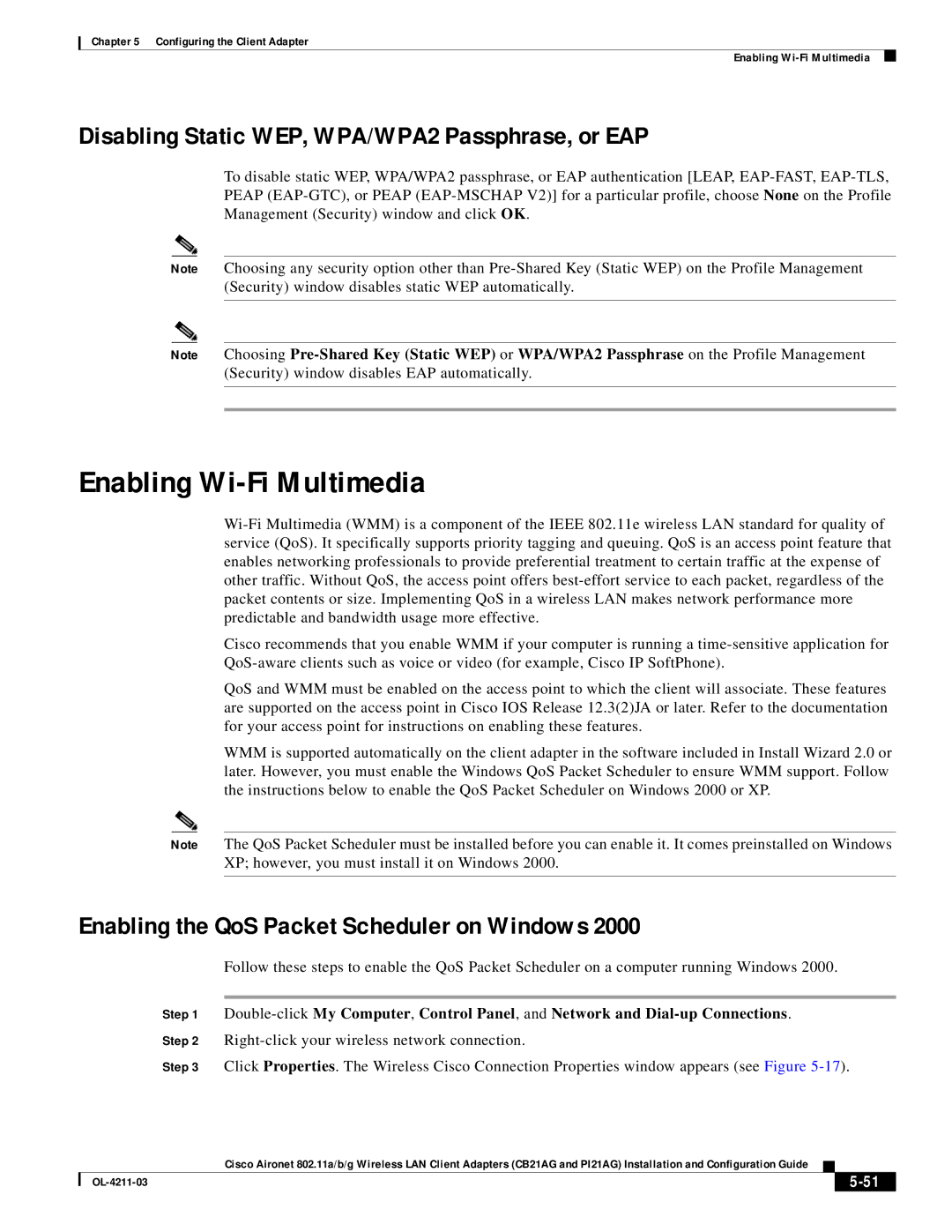Chapter 5 Configuring the Client Adapter
Enabling
Disabling Static WEP, WPA/WPA2 Passphrase, or EAP
To disable static WEP, WPA/WPA2 passphrase, or EAP authentication [LEAP,
Note Choosing any security option other than
Note Choosing
Enabling Wi-Fi Multimedia
Cisco recommends that you enable WMM if your computer is running a
QoS and WMM must be enabled on the access point to which the client will associate. These features are supported on the access point in Cisco IOS Release 12.3(2)JA or later. Refer to the documentation for your access point for instructions on enabling these features.
WMM is supported automatically on the client adapter in the software included in Install Wizard 2.0 or later. However, you must enable the Windows QoS Packet Scheduler to ensure WMM support. Follow the instructions below to enable the QoS Packet Scheduler on Windows 2000 or XP.
Note The QoS Packet Scheduler must be installed before you can enable it. It comes preinstalled on Windows XP; however, you must install it on Windows 2000.
Enabling the QoS Packet Scheduler on Windows 2000
Follow these steps to enable the QoS Packet Scheduler on a computer running Windows 2000.
Step 1
Step 2
Step 3 Click Properties. The Wireless Cisco Connection Properties window appears (see Figure
Cisco Aironet 802.11a/b/g Wireless LAN Client Adapters (CB21AG and PI21AG) Installation and Configuration Guide
|
| ||
|
|