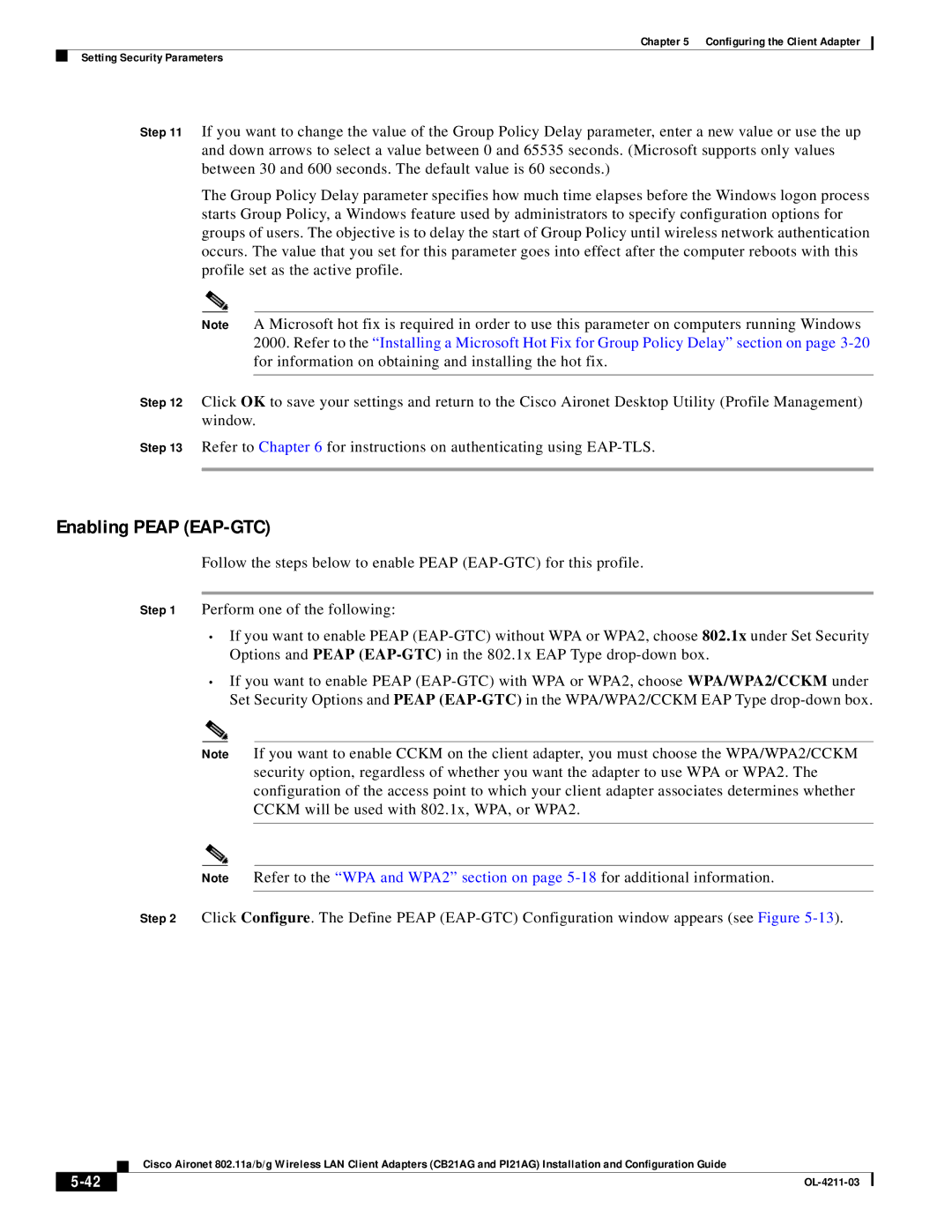Chapter 5 Configuring the Client Adapter
Setting Security Parameters
Step 11 If you want to change the value of the Group Policy Delay parameter, enter a new value or use the up and down arrows to select a value between 0 and 65535 seconds. (Microsoft supports only values between 30 and 600 seconds. The default value is 60 seconds.)
The Group Policy Delay parameter specifies how much time elapses before the Windows logon process starts Group Policy, a Windows feature used by administrators to specify configuration options for groups of users. The objective is to delay the start of Group Policy until wireless network authentication occurs. The value that you set for this parameter goes into effect after the computer reboots with this profile set as the active profile.
Note A Microsoft hot fix is required in order to use this parameter on computers running Windows 2000. Refer to the “Installing a Microsoft Hot Fix for Group Policy Delay” section on page
Step 12 Click OK to save your settings and return to the Cisco Aironet Desktop Utility (Profile Management) window.
Step 13 Refer to Chapter 6 for instructions on authenticating using
Enabling PEAP (EAP-GTC)
Follow the steps below to enable PEAP
Step 1 Perform one of the following:
•If you want to enable PEAP
•If you want to enable PEAP
Note If you want to enable CCKM on the client adapter, you must choose the WPA/WPA2/CCKM security option, regardless of whether you want the adapter to use WPA or WPA2. The configuration of the access point to which your client adapter associates determines whether CCKM will be used with 802.1x, WPA, or WPA2.
Note Refer to the “WPA and WPA2” section on page
Step 2 Click Configure. The Define PEAP
Cisco Aironet 802.11a/b/g Wireless LAN Client Adapters (CB21AG and PI21AG) Installation and Configuration Guide
|
| |
|